Overview
Automated System Emails (previously known as Email Templates) are system-generated responses to specific platform actions.
As we transition to the new Communication Hub, here's what you need to know about managing these emails:
Creating, Updating, and Enhancing Automated System Emails:
Modifying Content:
- The new Communication Hub builder allows easy modification of your Automated System Emails
- Create professional-looking emails that match your brand's tone and style, all without coding
Handling Existing Emails During Transition:
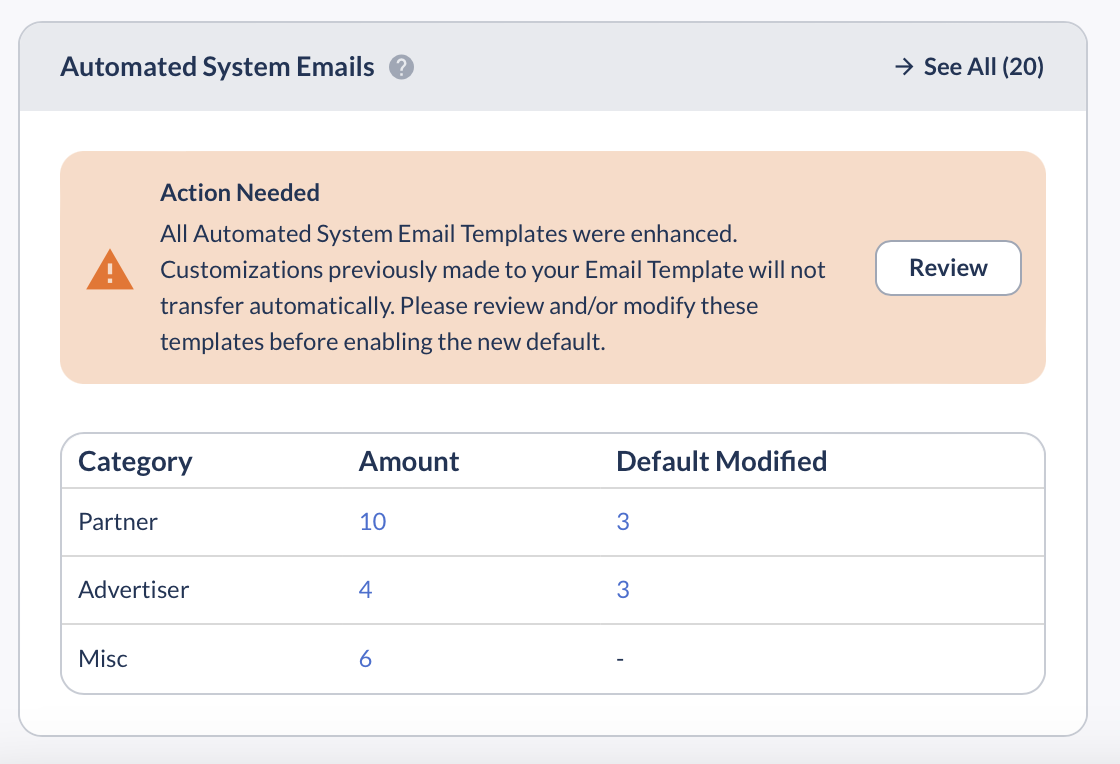
Reviewing and Updating:
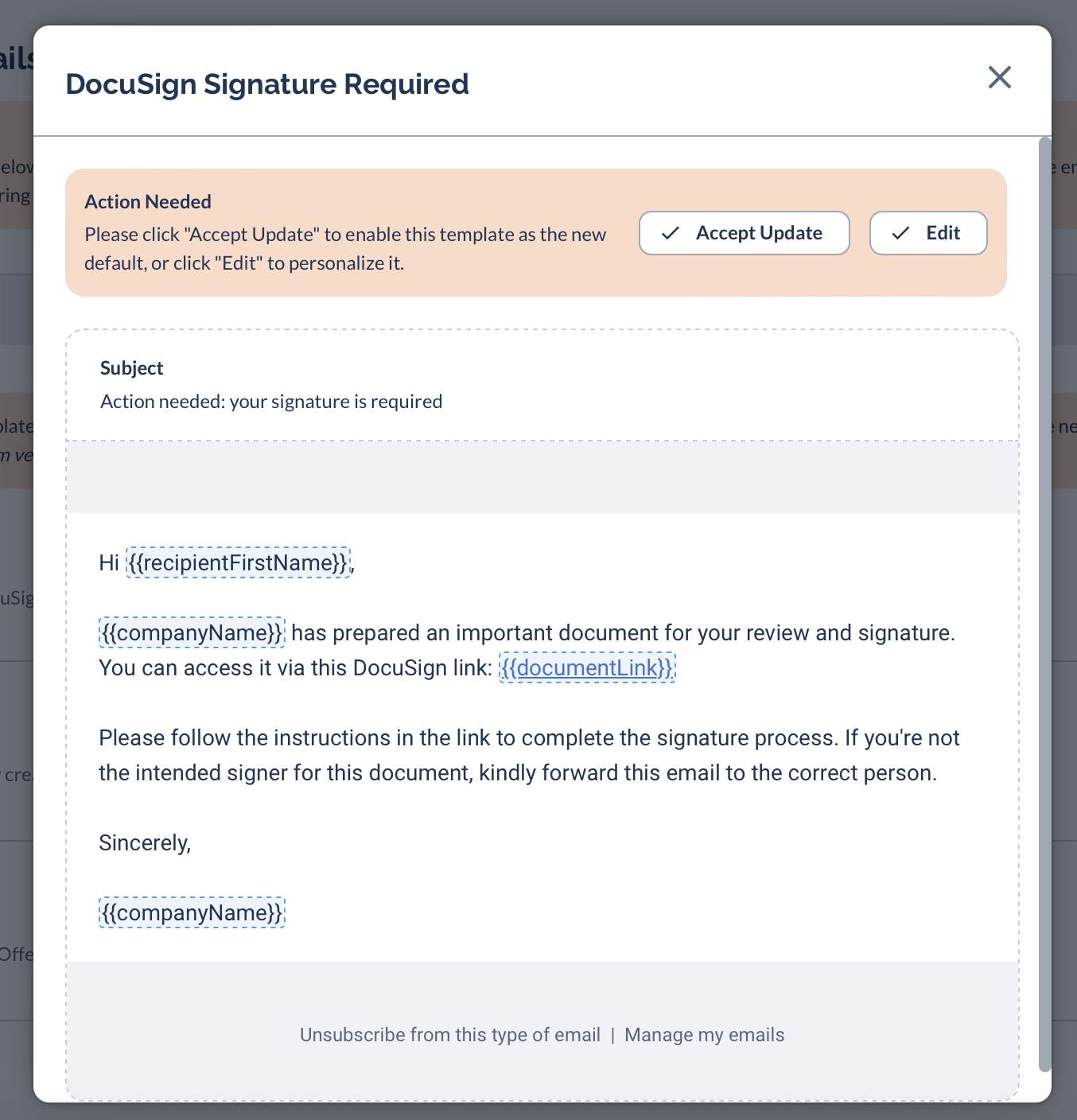
By following these guidelines, you can smoothly transition to the new system while ensuring your automated emails remain consistent with your communication strategy.





