Overview
When your Partners need help, being able to see exactly what they see is invaluable. The impersonation feature lets you step into your Partner's shoes, viewing the platform from their perspective.
This helps you provide faster, more accurate support and proactively identify potential issues.
Accessing Impersonation Mode
Quick Access
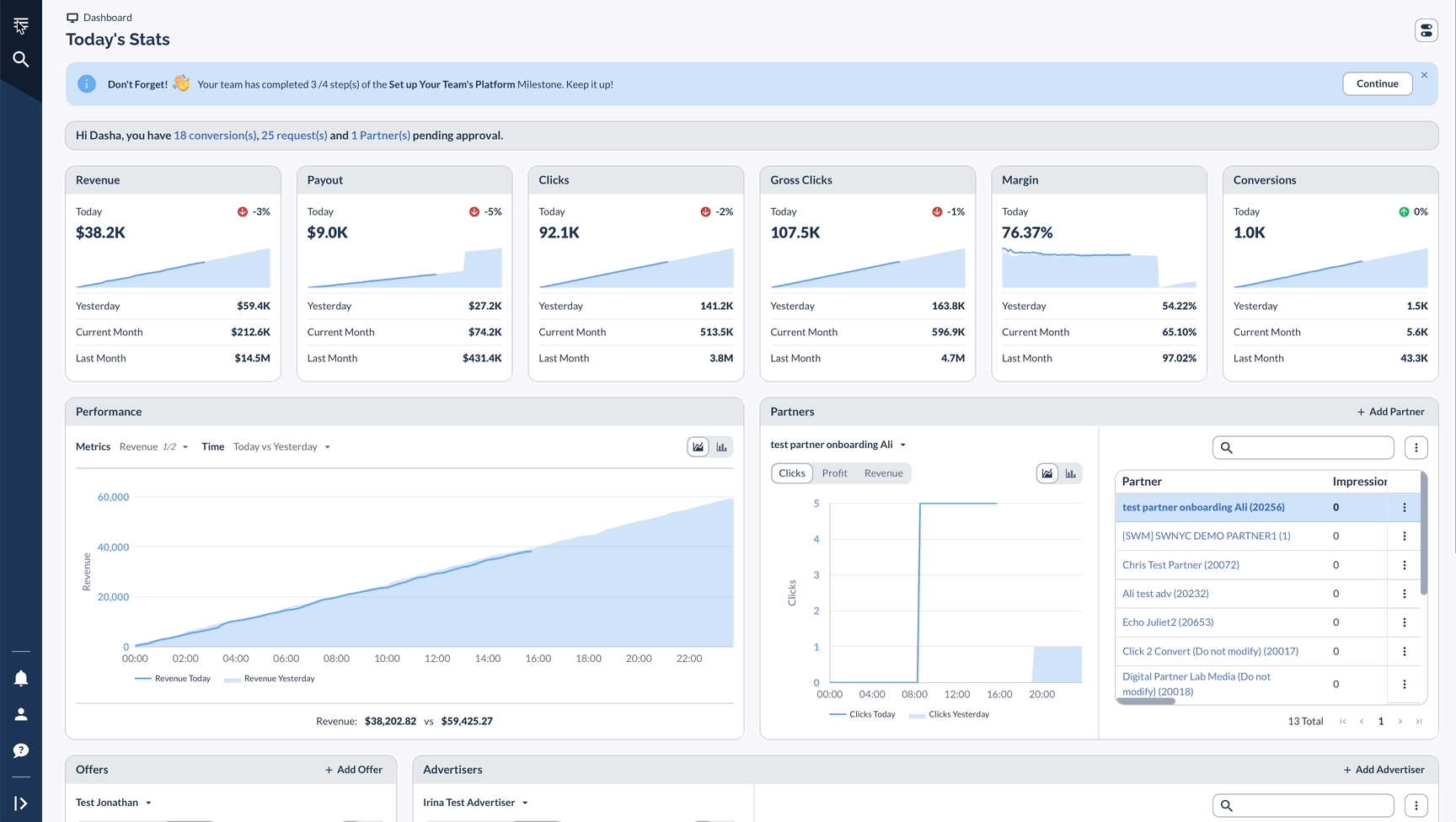
User Selection
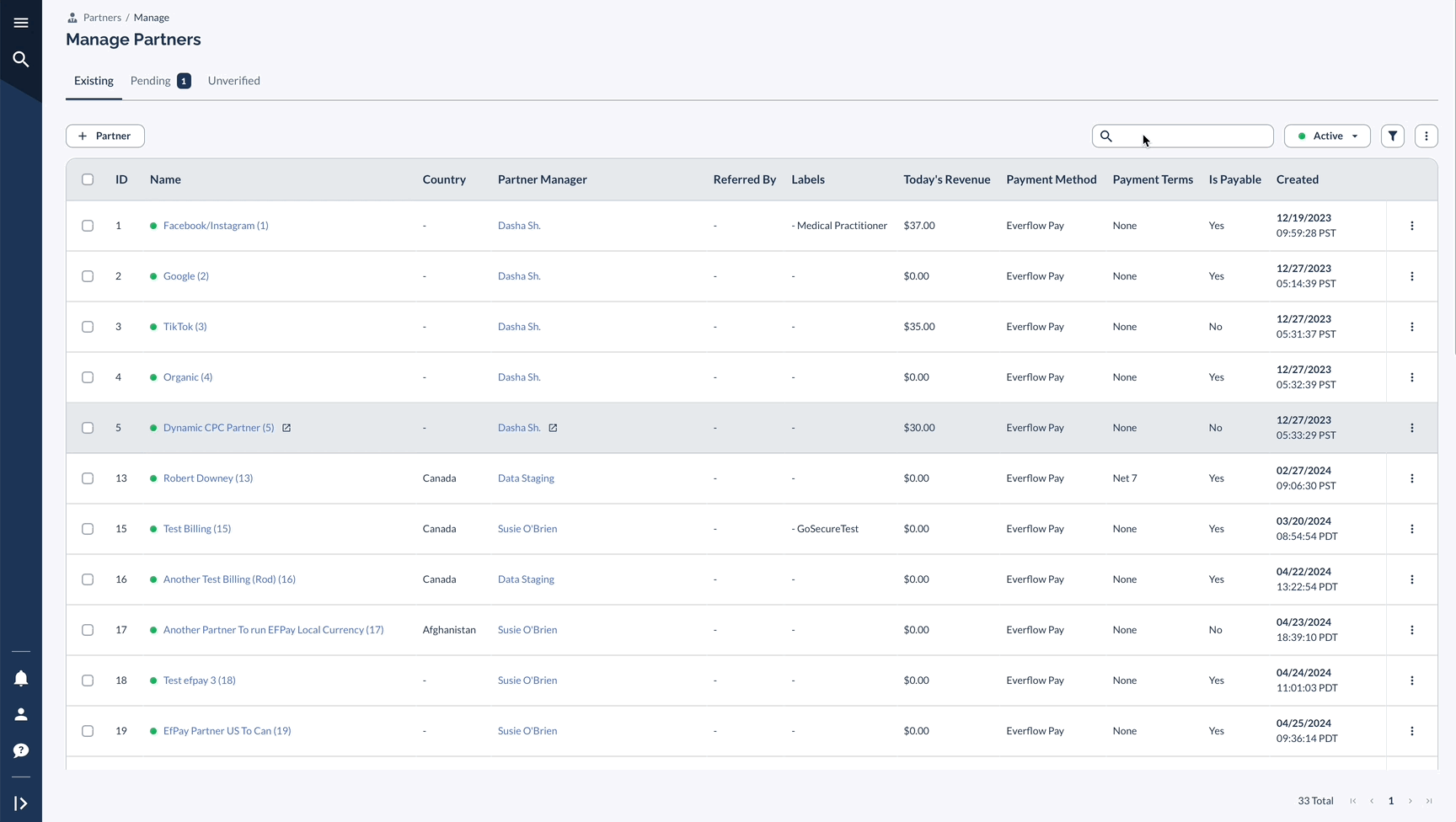
What You Can Do While Impersonating
View and Verify
- Dashboard layout
- Available Offers
- Tracking Links
- Performance reports
- Notification settings
Test Functionality
- Link generation
- Report access
- Offer applications
- Document access




