Overview
Everflow offers several methods of storing Partner information, each serving specific business needs and improving operational efficiency.
We'll go through some of the most popular ones in this article, highlight their possible use cases, and how to get started.
Using Labels
Labels help you quickly organize and find Partners in your system. With labels, you can track their categories, status, and performance all in one place, making it easy to pull reports and share information with your team. Use labels to group similar partners and track important details like compliance status or campaign types.
Why Use Labels?
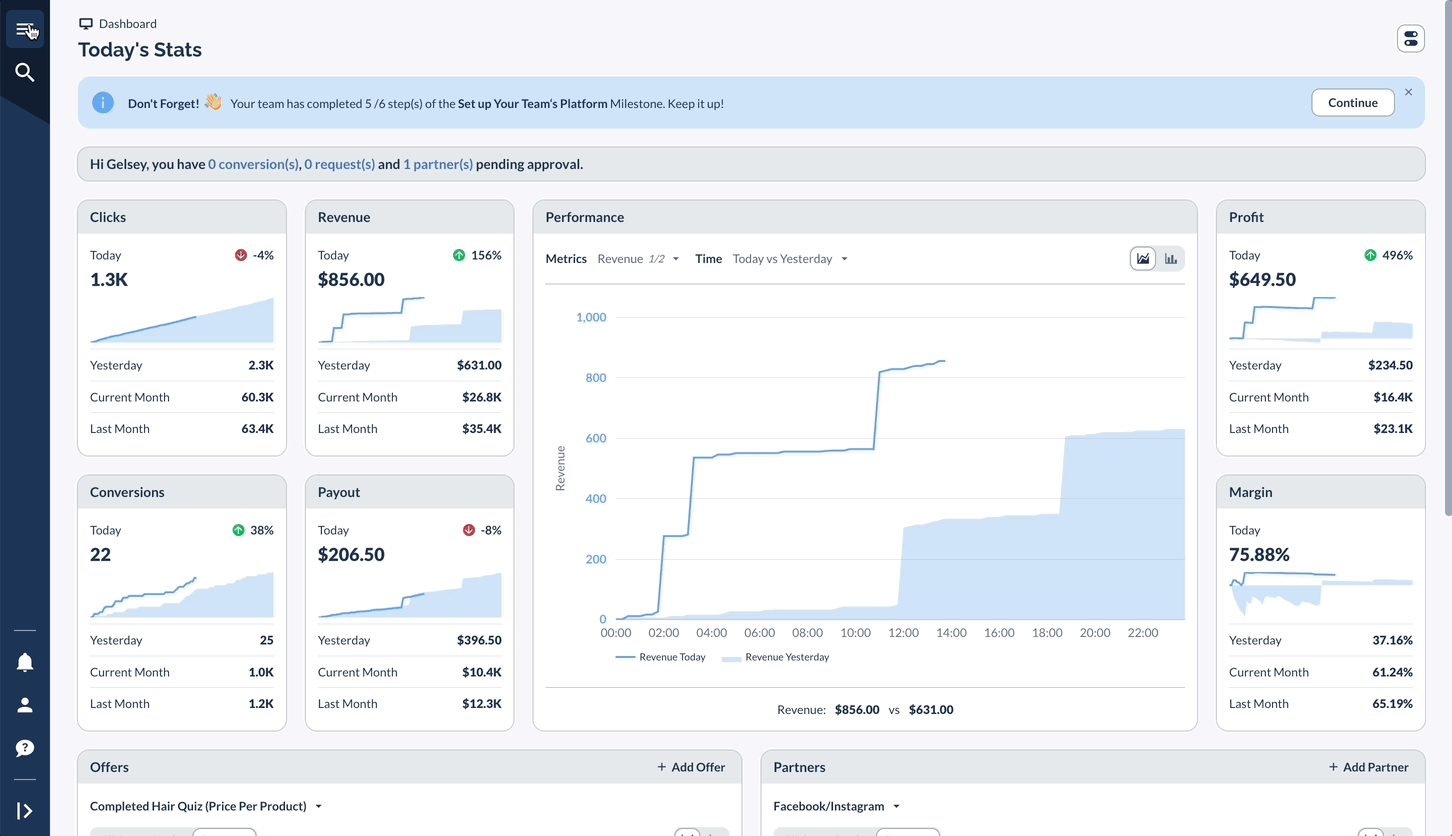
DocuSign Integration
DocuSign keeps all your Partner agreements organized and professional. You can see exactly where each document stands in the signing process, speed up onboarding, and maintain a clean record of all signed agreements. It creates a seamless experience for both you and your partners.
Why Use DocuSign?
- Legal Compliance: Maintain properly executed agreements
- Quick Processing: Speed up Partner onboarding
- Organization: Keep all signed documents in one place
- Status Tracking: Monitor document completion status
- Audit Trail: Maintain record of all signatures
- Professional Experience: Provide Partners with seamless signing process
Process and Status Tracking
- Sent: Initial notification
- Delivered: Partner viewed
- Completed: Fully executed
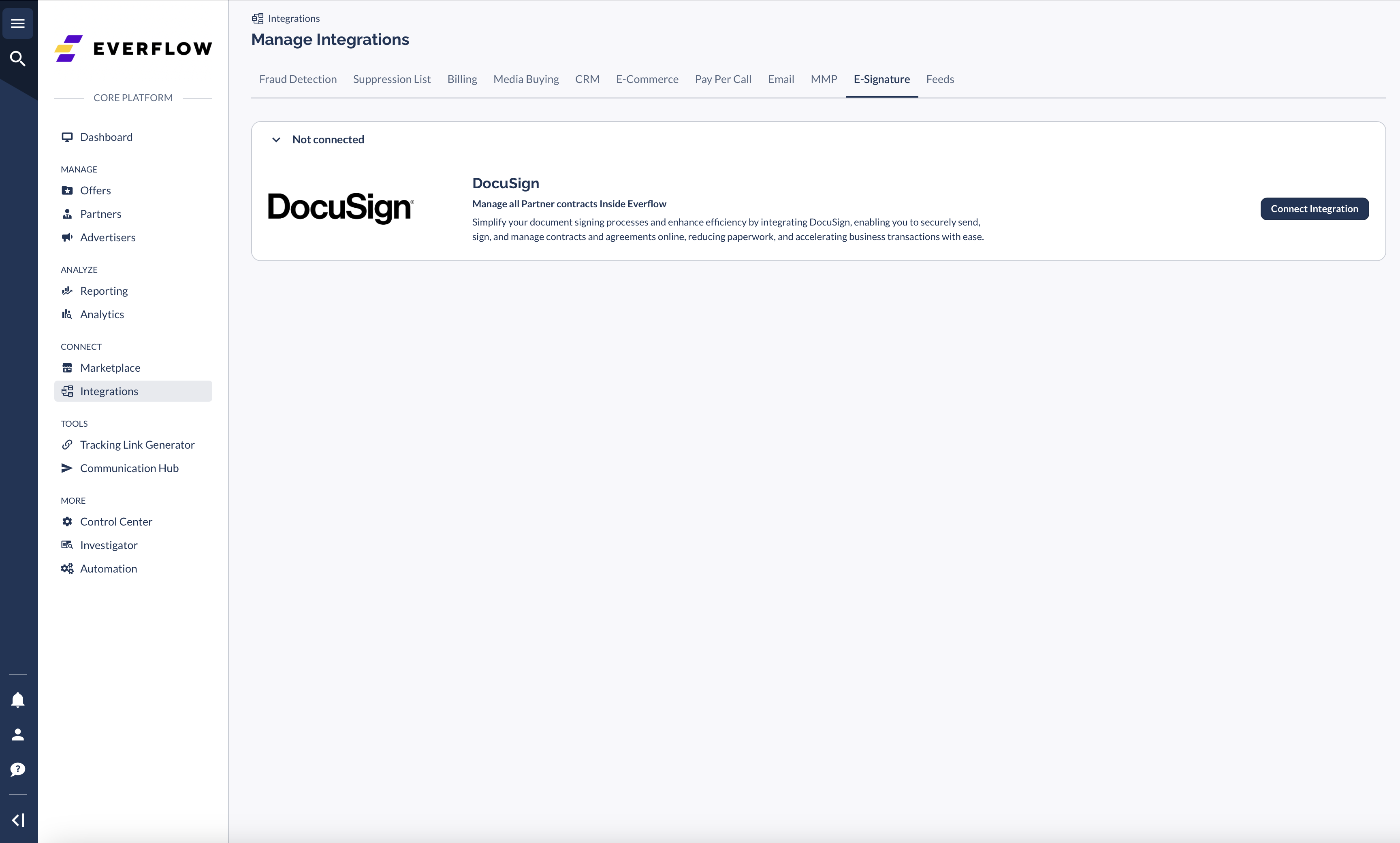
Document Storage System
Keep all your Partner-related documents in one central location that your whole team can access. From agreements and rate cards to marketing guidelines and performance reports, having everything in one place saves time and helps ensure everyone has the latest versions.
Why Centralize Documents?
- Compliance: Keep all legal agreements accessible
- Quick Reference: Access Partner materials instantly
- Team Coordination: Share documents across team members
- Partner Management: Store IOs, rate cards, and guidelines
- Historical Record: Maintain documentation history
- Organized Operations: Keep all materials in one secure location
Document Types to Store
- Partner Agreements
- Rate Cards
- Marketing Guidelines
- Brand Assets
- Performance Reports
- Compliance Documents
Internal Notes
Track important details about your Partner relationships in one place. By keeping dated records of your communications, decisions, and any issues that come up, your team stays informed and aligned. Good notes help you manage relationships better and reduce risks.
Why Use Internal Notes?
- Team Communication: Share Partner insights across team
- Account History: Track important partner interactions
- Performance Tracking: Note strategic decisions and outcomes
- Compliance Tracking: Document compliance discussions
- Relationship Management: Record Partner preferences and special arrangements
- Risk Management: Document any concerns or issues
Best Practices for Notes
- Date all entries
- Keep information factual
- Update regularly
- Include action items
- Reference relevant documents
- Note important communications
Partner Management
When onboarding new Partners, you can add category labels, save their signed contracts in DocuSign, and document key relationship details along with relevant files. This creates a solid foundation for each partnership.
To maintain strong relationships, you can regularly update their labels based on performance, keep communication records current, and ensure all documents stay up to date.
This system lets you run reports by Partner type (e.g. using our Partner report, as a start), compare group results, and monitor compliance across segments.
Next Steps
Already have labels setup? First, you should review your current system by checking all Partner labels, organizing files, and verifying that your contracts and notes are current.
This audit will help you identify gaps and opportunities for improvement.
Based on these findings, you can make targeted improvements by defining clear label categories, establishing a consistent file structure, and creating note standards.
You can also set up regular system checks to maintain quality over time.




