Overview
Split testing (also known as A/B testing) allows you to compare multiple Offers or landing pages to determine which performs best, helping you optimize traffic allocation for higher conversions and revenue.
This guide covers:
- How to create multiple landing pages for an Offer.
- How to set up a Smart Link to rotate traffic between Offers and landing pages.
- How to analyze split test performance in Everflow Reporting.
Creating Multiple Landing Pages
To test different landing pages within the same Offer:
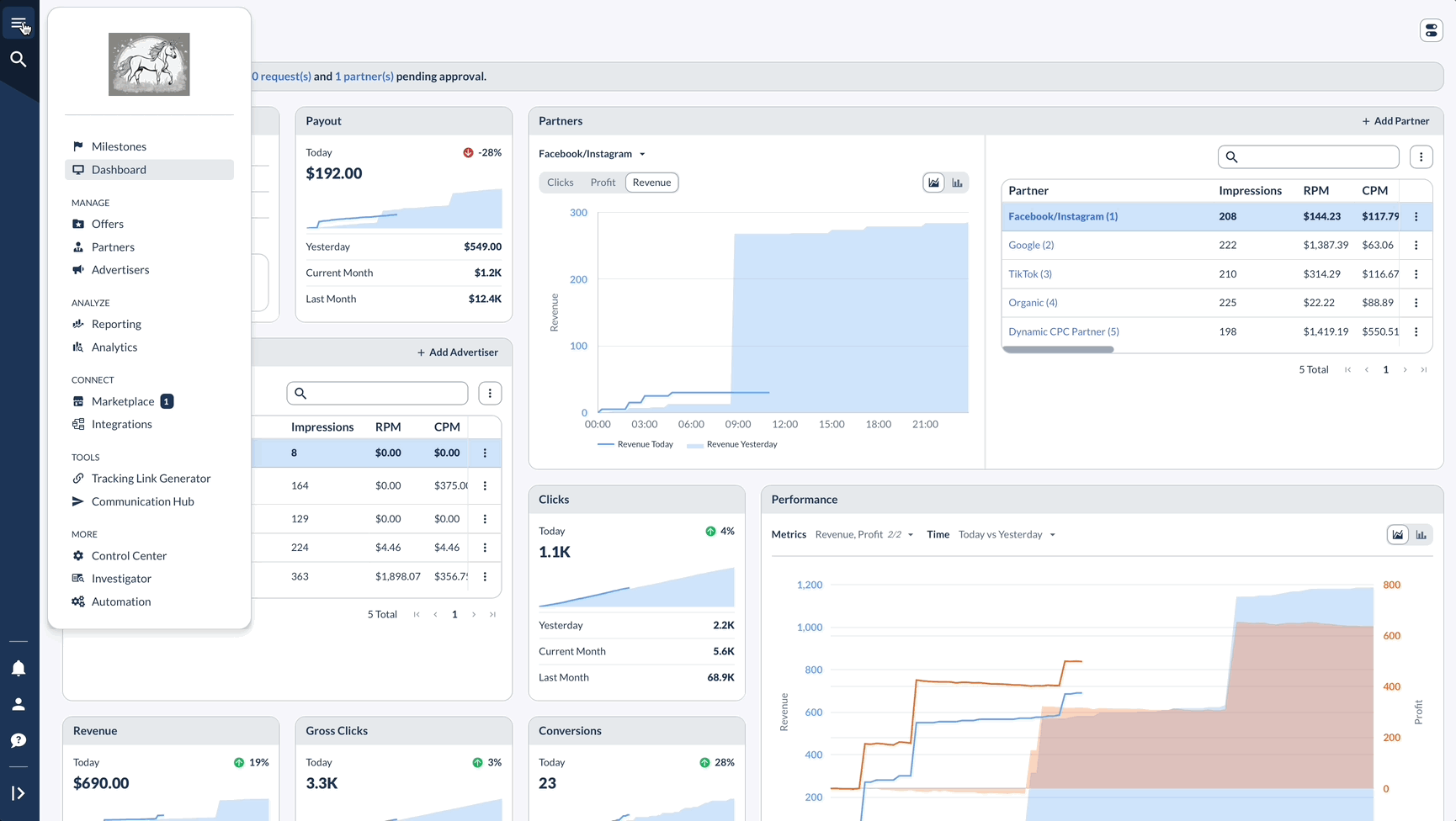
You now have multiple landing pages associated with your Offer!
Setting Up a Smart Link for Split Testing
A Smart Link allows you to distribute traffic between multiple Offers or landing pages using different redirect mechanisms.
Create a Smart Link
Make Smart Link Visible to Partners
To allow Partners to access the Smart Link:
Add Offers & Landing Pages to the Smart Link
Alternative: Instead of testing multiple landing pages, you can also split test multiple Offers within the Smart Link.
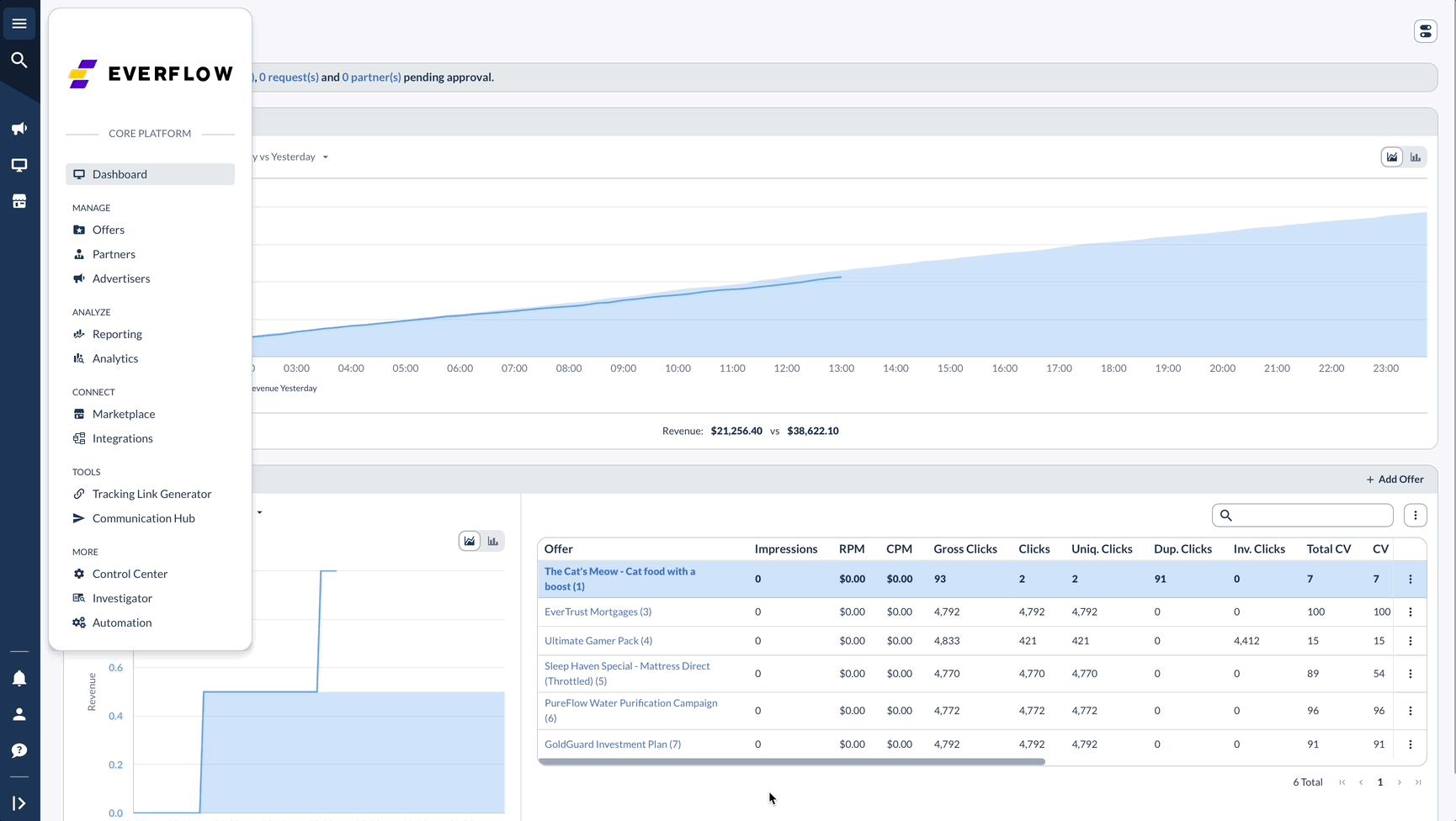
Choosing the Right Redirect Mechanism
When configuring your Smart Link, you can select from three redirect methods:
KPI-Based (Performance Optimization)
- Traffic is prioritized based on how well each Offer meets performance KPIs.
Priority-Based (Waterfall Logic)
- Traffic flows based on priority order.
- If Offer 1 reaches its cap or does not match targeting, the click is sent to Offer 2, and so on.
Weight-Based (Percentage Distribution)
- Traffic is distributed proportionally based on predefined weights.
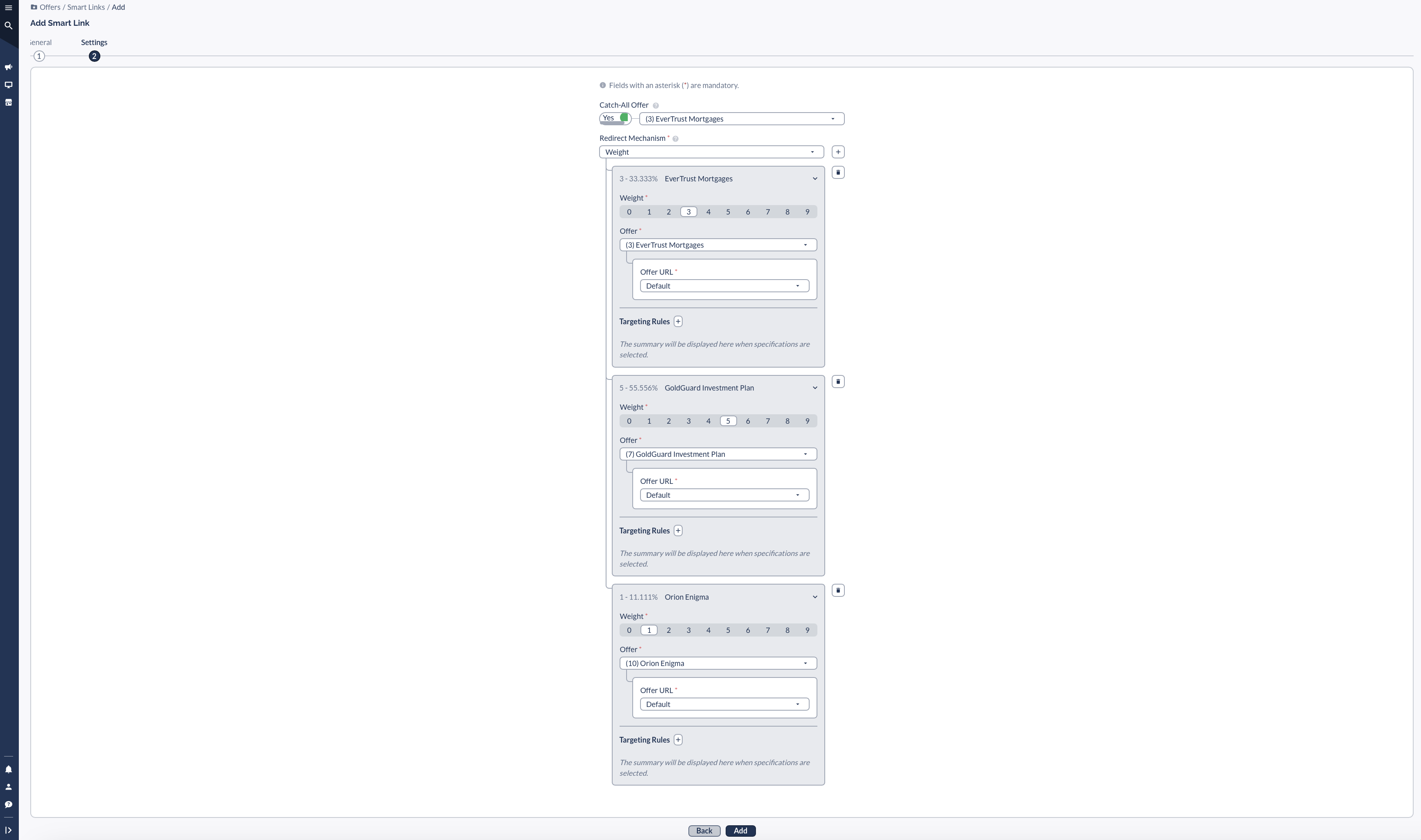
- Above Example:
Total weight = 9 → Each Offer receives traffic based on its proportion of the total.
Tracking the Performance of a Split Test
To measure split test results and optimize performance:




