Overview
Roles help you create efficient workspaces in Everflow. Each Role can have specific access levels based on what your team members need to do their jobs. For example:
- Finance teams mainly need access to invoices, payment process tools, and basic reporting
- Marketing teams focus on Offer management and performance metrics
- Account managers need Partner data and communication tools
- Data analysts require deep access to reporting and analytics
You can customize each Role's permissions to show only relevant tools and hide everything else, making the platform simpler and more focused for each team member.
Understanding Access Levels
Everflow offers two main permission types:
- Full Access: Lets users view, add, and edit
- Read Only: Lets users view but not make changes
Setting Up Roles
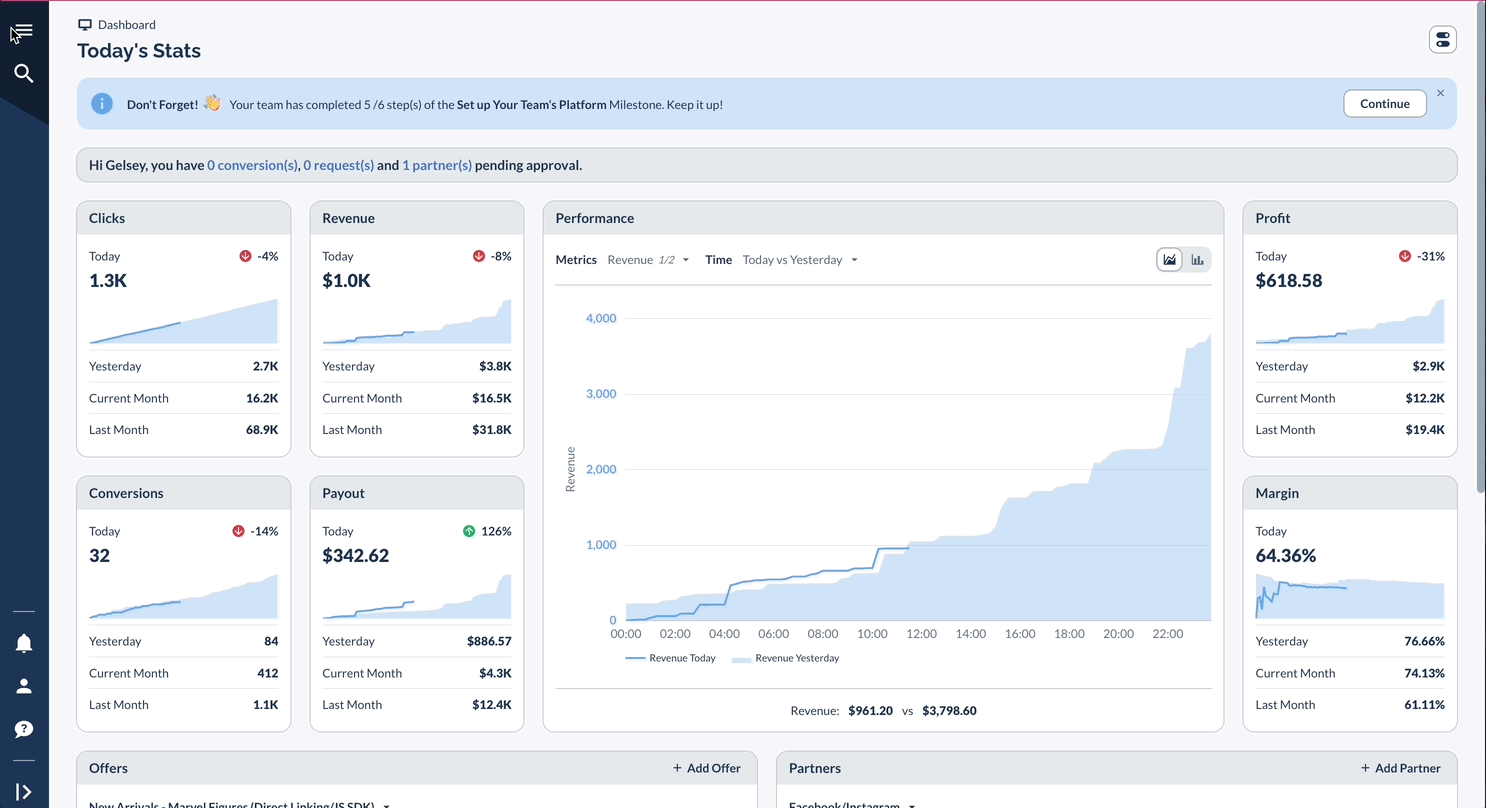
Common Role Examples
Quick Reference: Common Tasks
Best Practices
Start everyone with basic access and add permissions when they need them for their work. Make sure each person's access matches what they do in their job. Review permissions regularly to keep them up to date, and maintain clear records of everyone's access levels.




