Overview
Caps are your financial safety net. They allow you to set strict limits on how much traffic, revenue, or payout an Offer can generate within a specific timeframe.
You can apply Caps at three levels:
Cap Types: Hard Caps vs. Soft Caps
Choose the enforcement method that fits your needs.
Rules of Precedence (Which Cap Wins?)
It is common to have multiple caps running at once (e.g., a Partner Cap AND an Offer Cap). The Golden Rule: The system respects whichever cap is Reached First.
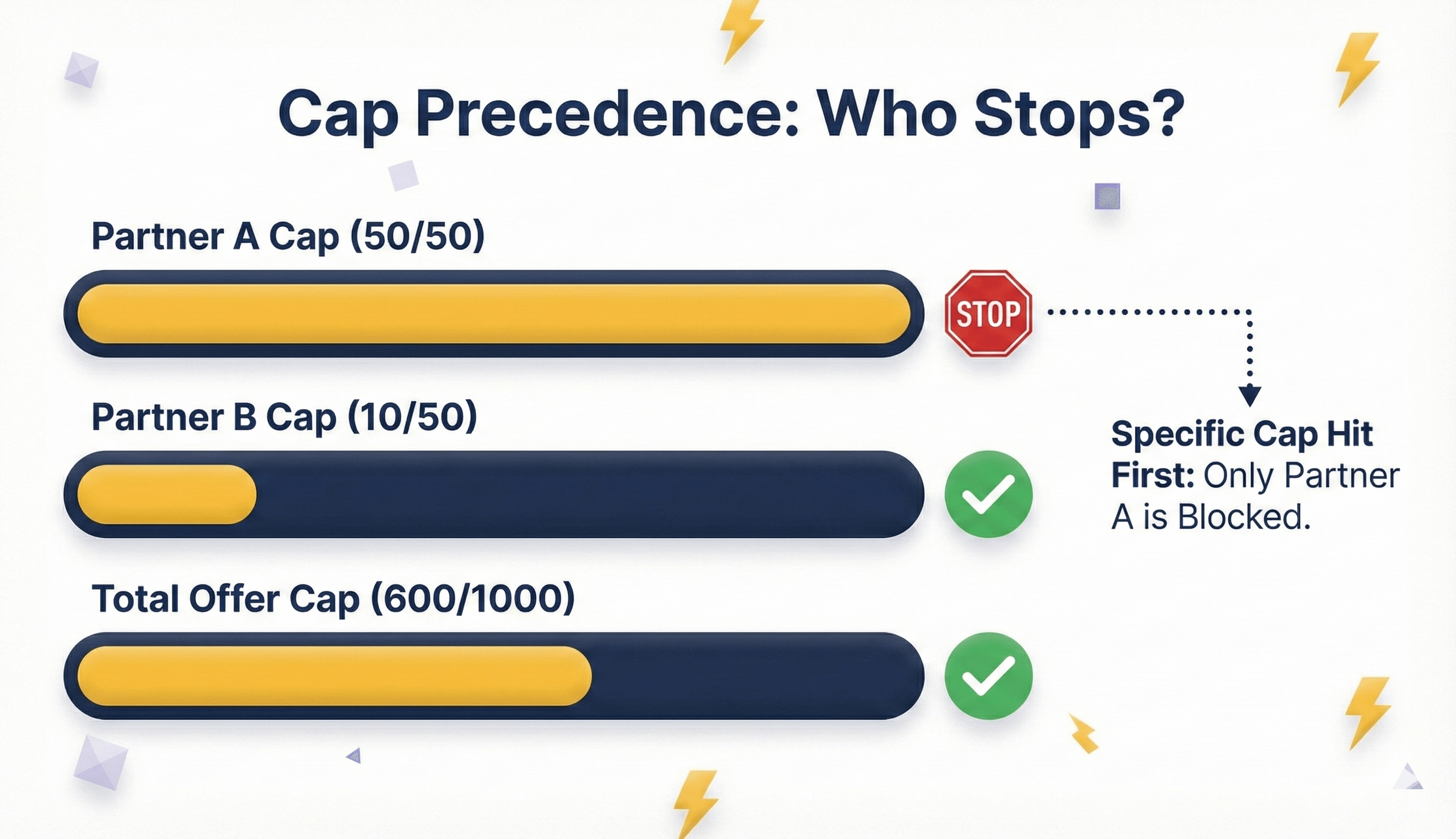
At A Glance: Cap Scopes
Step-by-Step Configuration
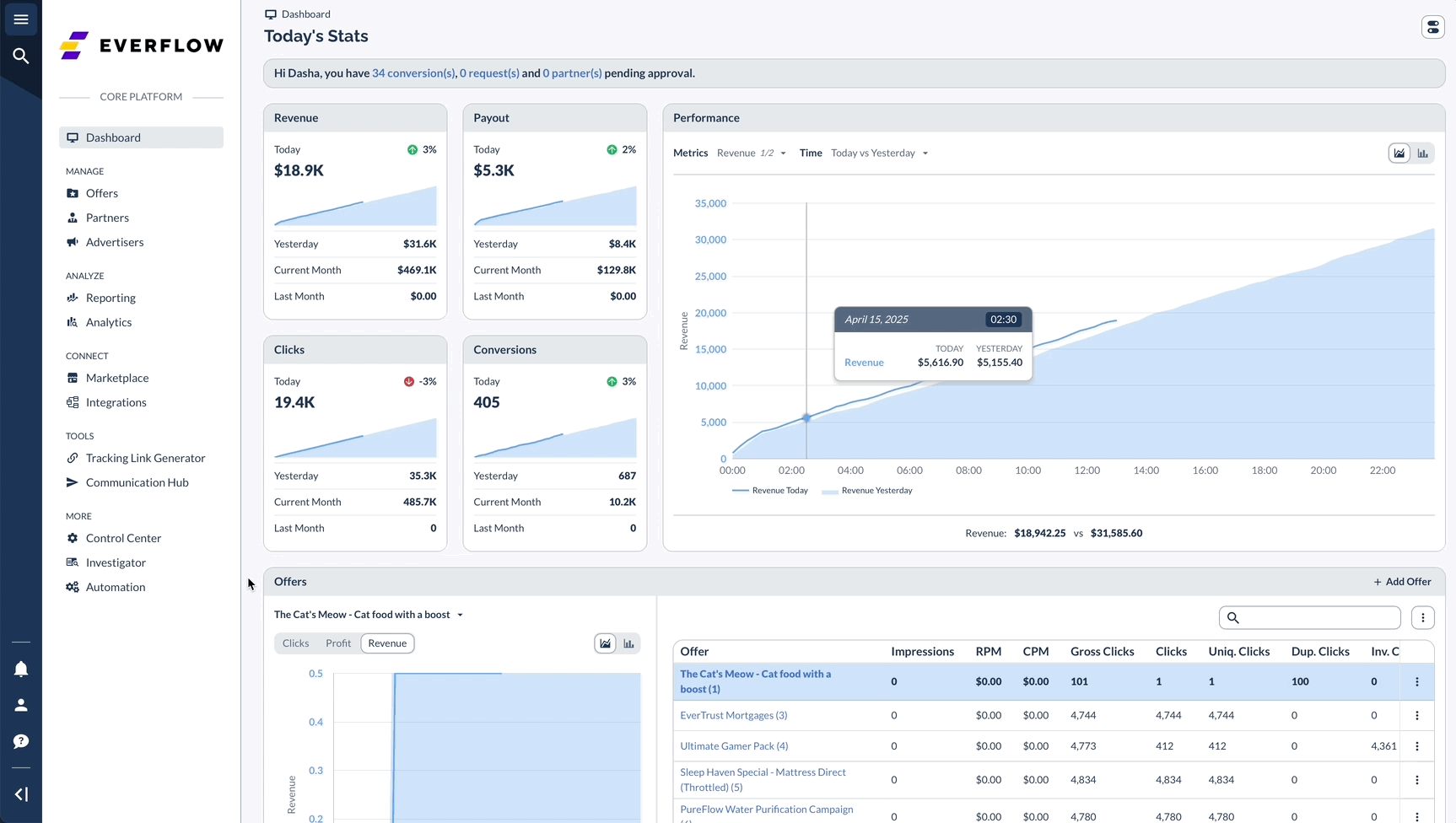
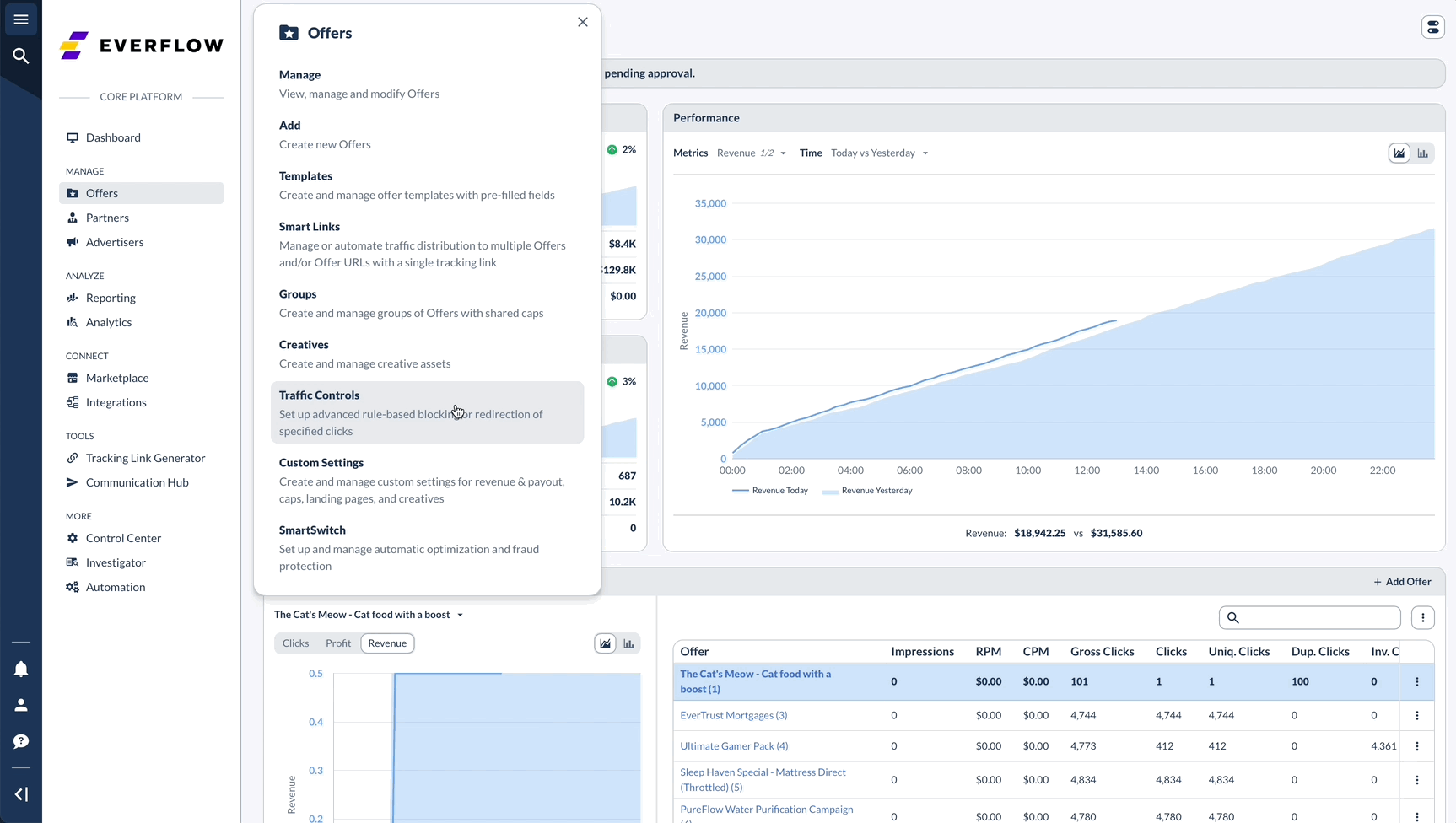
Learn more about Offer Groups here.
Proactive Monitoring: Alerts & Pacing
Don't wait until the traffic stops to find out you hit a cap.
Reference: Time Durations
How Everflow calculates timeframes:
Troubleshooting "Over Cap" Errors
When a cap is reached, data changes. Here is how to diagnose it.




