Overview
Advertiser Level Events in Everflow allow you to track key actions—such as signups, purchases, and retention—across multiple Offers from the same Advertiser. Instead of setting up separate events for each Offer, you can create a global event that applies to all relevant campaigns, streamlining tracking and reporting.
Why Use Advertiser Level Events?
The Challenge
Imagine you're managing a ride-sharing app's marketing campaigns. You have:
- 10 different Offers
- 5 different cities (you might consider creating Offer for each city)
- 3 different promotion types
But you need to track the same events for all of them:
- App Install
- First Ride
- Payment Setup
- Repeat Rides
Without Advertiser Level Events, you'd need to create these events 10 or even 50 different times! Even for 10 Offers, it would mean manually adding 40 events.
The Solution
With Advertiser Level Events, you:
- Create each event once
- Apply it across all Offers
- Maintain consistent tracking
- Save significant setup time
Setting Up Advertiser Level Events

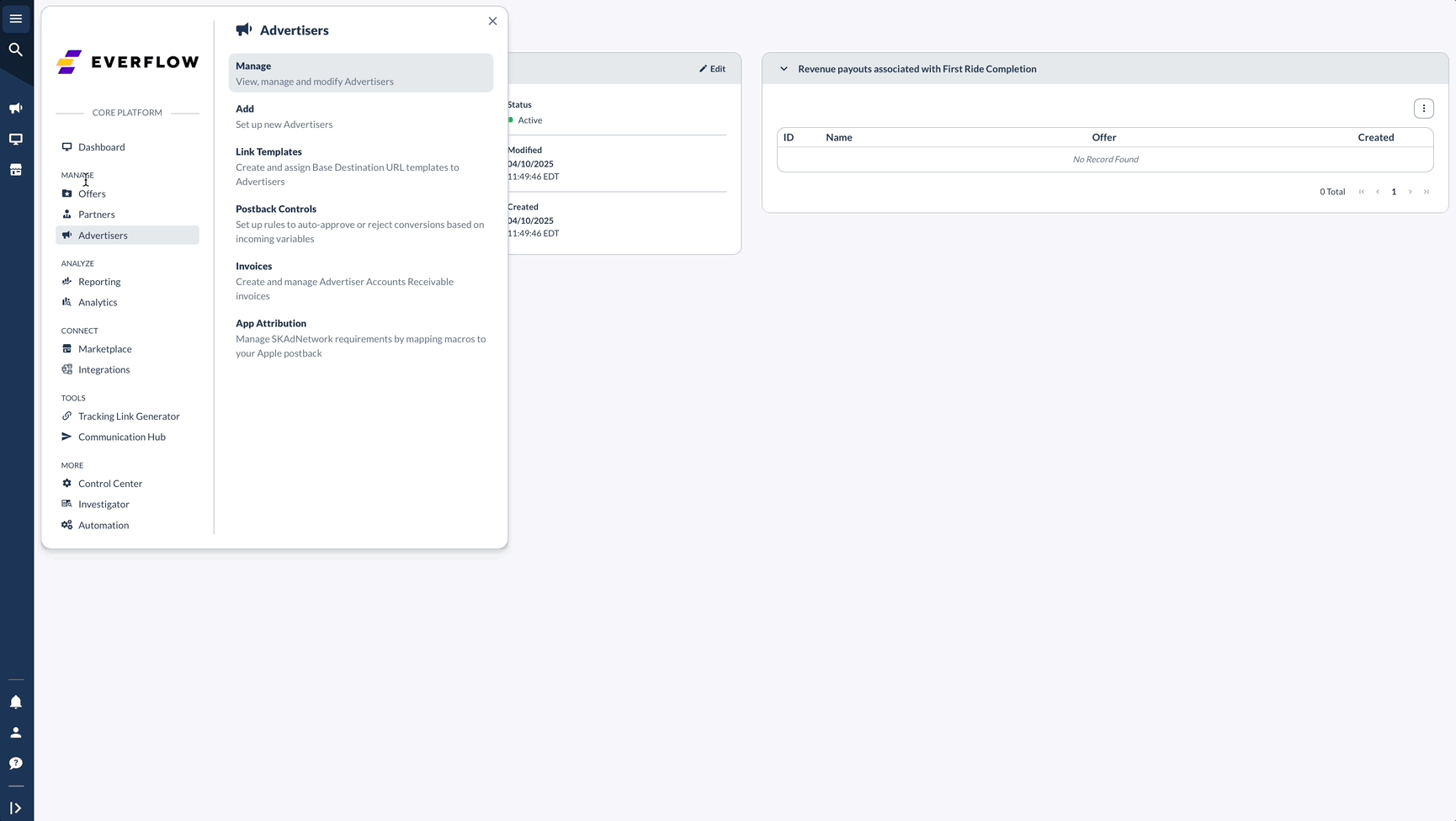
You can create a single event postback URL for multiple Offers from the same Advertiser.
Find the URL on your Offer page:
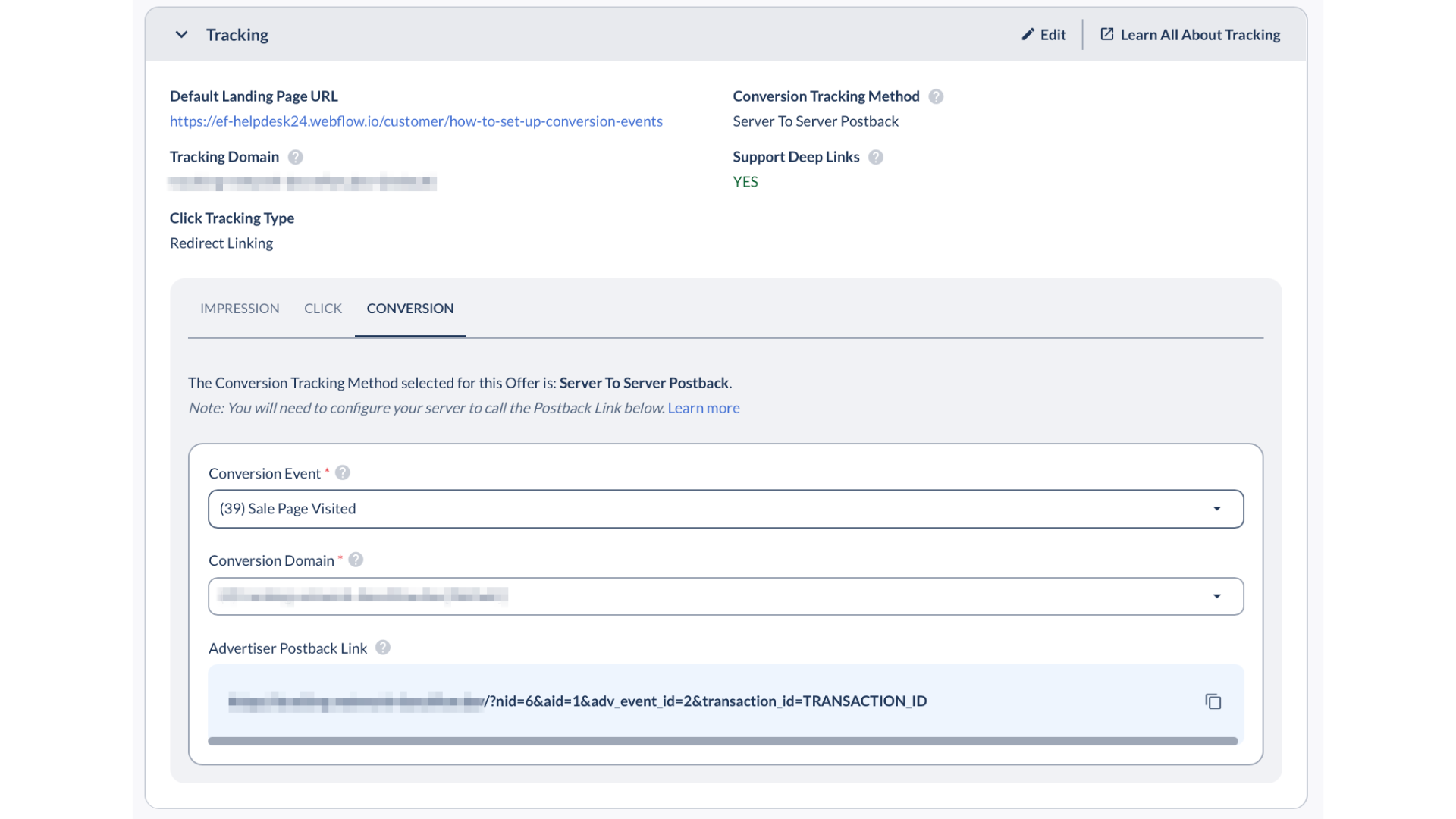
Best Practices
When setting up Advertiser Level Events, focus on creating clear and consistent naming conventions that make sense across your entire marketing ecosystem. Start by keeping event names simple and straightforward, using present tense and avoiding special characters. Think about how you'll use these events across different offers and try to use common, easily understood terms.
Before implementing widely, take the time to identify your most common events, document their specific IDs, and thoroughly test them across multiple offers. This approach helps ensure smooth tracking and reduces confusion down the line. Once implemented, regularly monitor your events for consistency, keep an eye on postback success rates, review attribution accuracy, and continuously verify that your data collection is working as expected.
By taking a thoughtful and systematic approach, you'll create a robust event tracking system that provides meaningful insights into your marketing performance.
Common Events by Industry
Example Event Flow:
E-commerce Flow:
Sign Up → Email Submit → Purchase → Repeat Purchase
Gaming Flow:
Install → Tutorial Done → First Purchase → Daily Quest
SaaS Flow:
Trial Start → Onboarding Complete → Payment Add → Monthly Active




