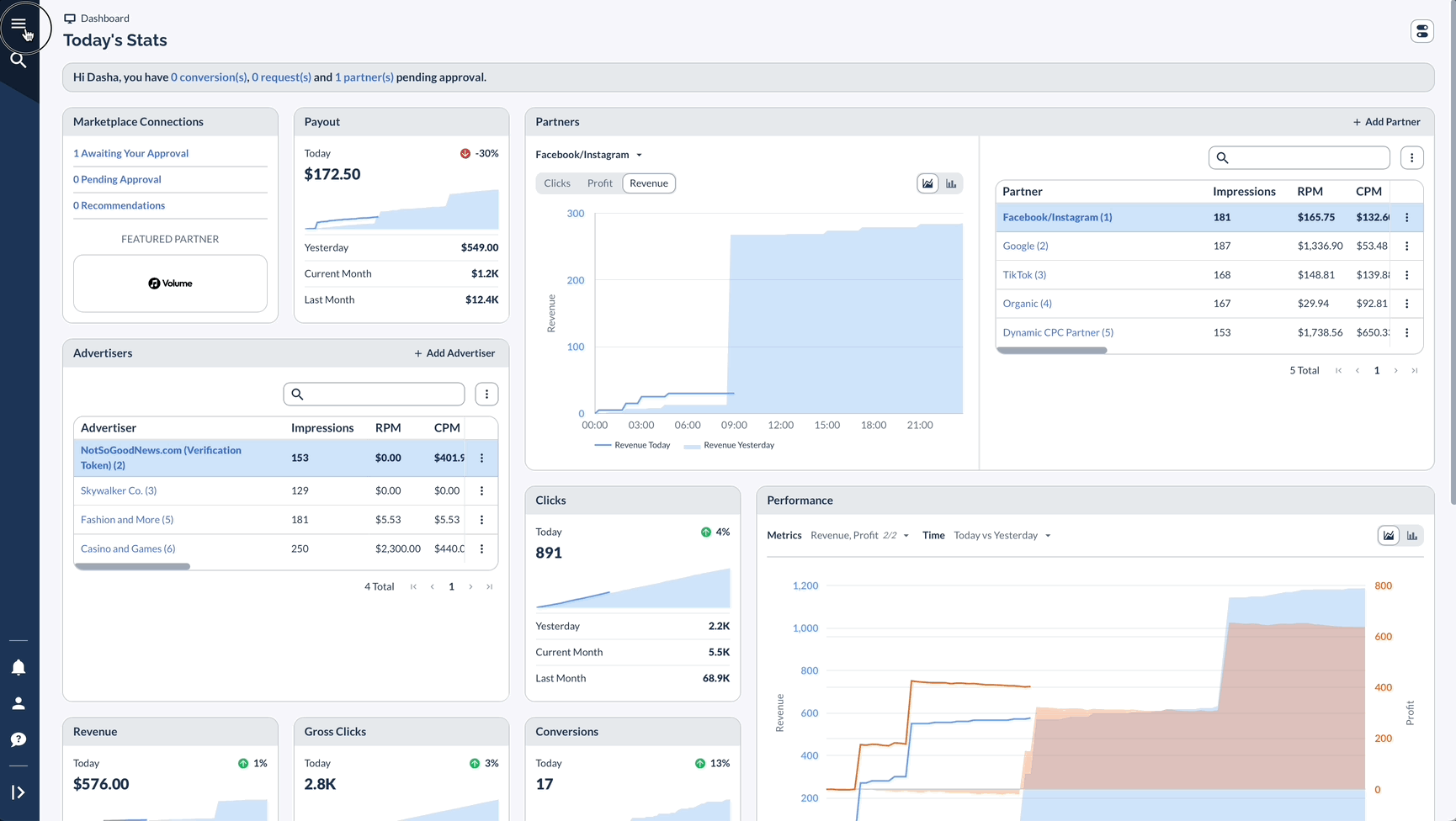Overview
The Bulk Edit feature allows you to make changes to multiple Offers simultaneously, saving you significant time and effort.
This is especially useful when:
- Advertiser agreements change, requiring adjustments to visibility settings to maintain traffic quality.
- You need to update tracking domains, Default Landing Page URLs, or event settings across multiple Offers.
- Making adjustments to payouts, labels, or other key settings in one go instead of editing each item individually.
Watch this short video to learn:
- How to bulk edit events
- How to bulk edit tracking domains
- How to bulk edit Default Landing Page URLs
Step-by-Step Guide: Bulk Editing Offers