Overview
This feature allows you to update revenue, payout, and sale amounts for specific conversions or events.
When to Use This Feature:
- Adjust a few individual conversions or events.
Step-by-Step Guide

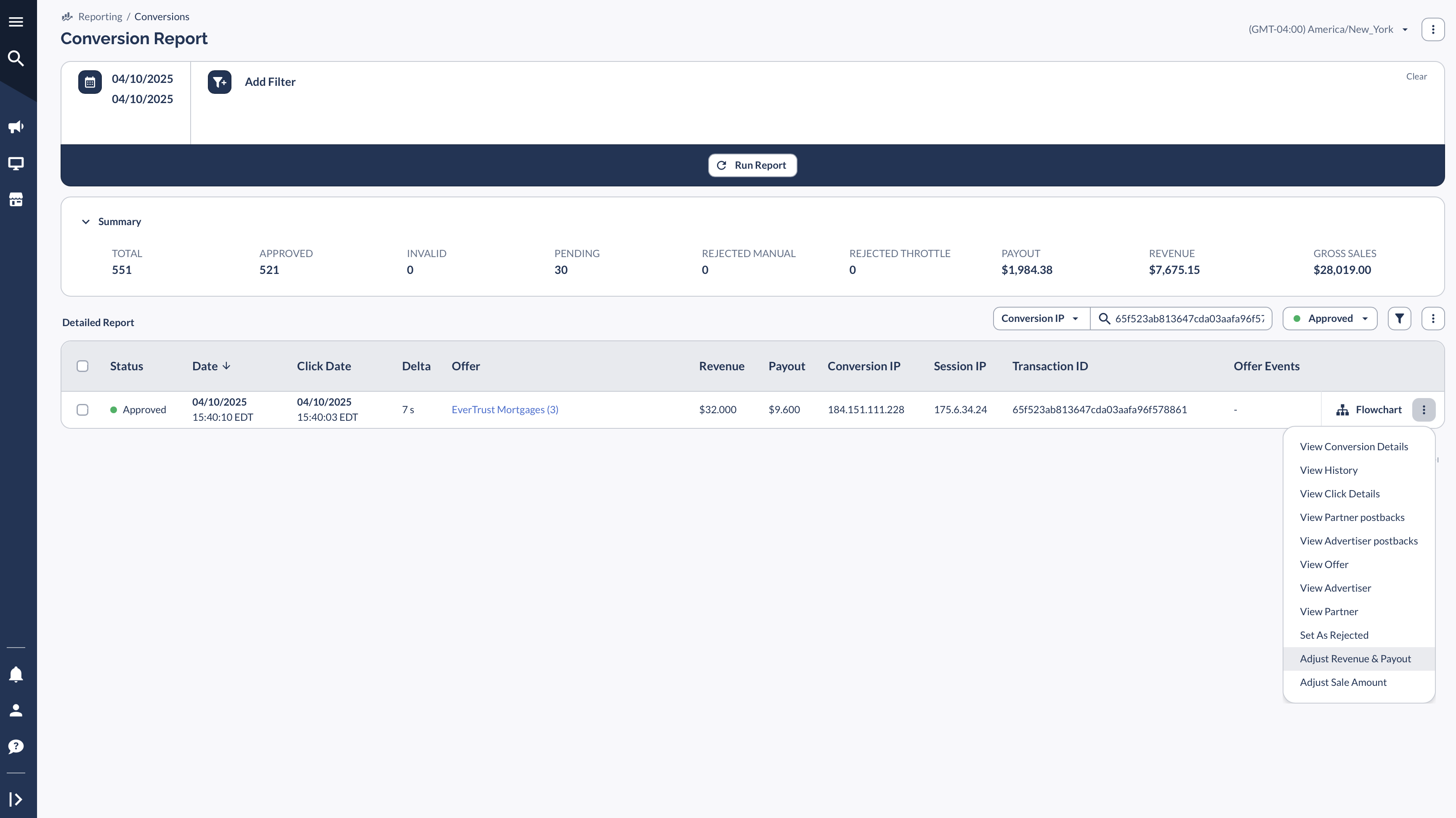
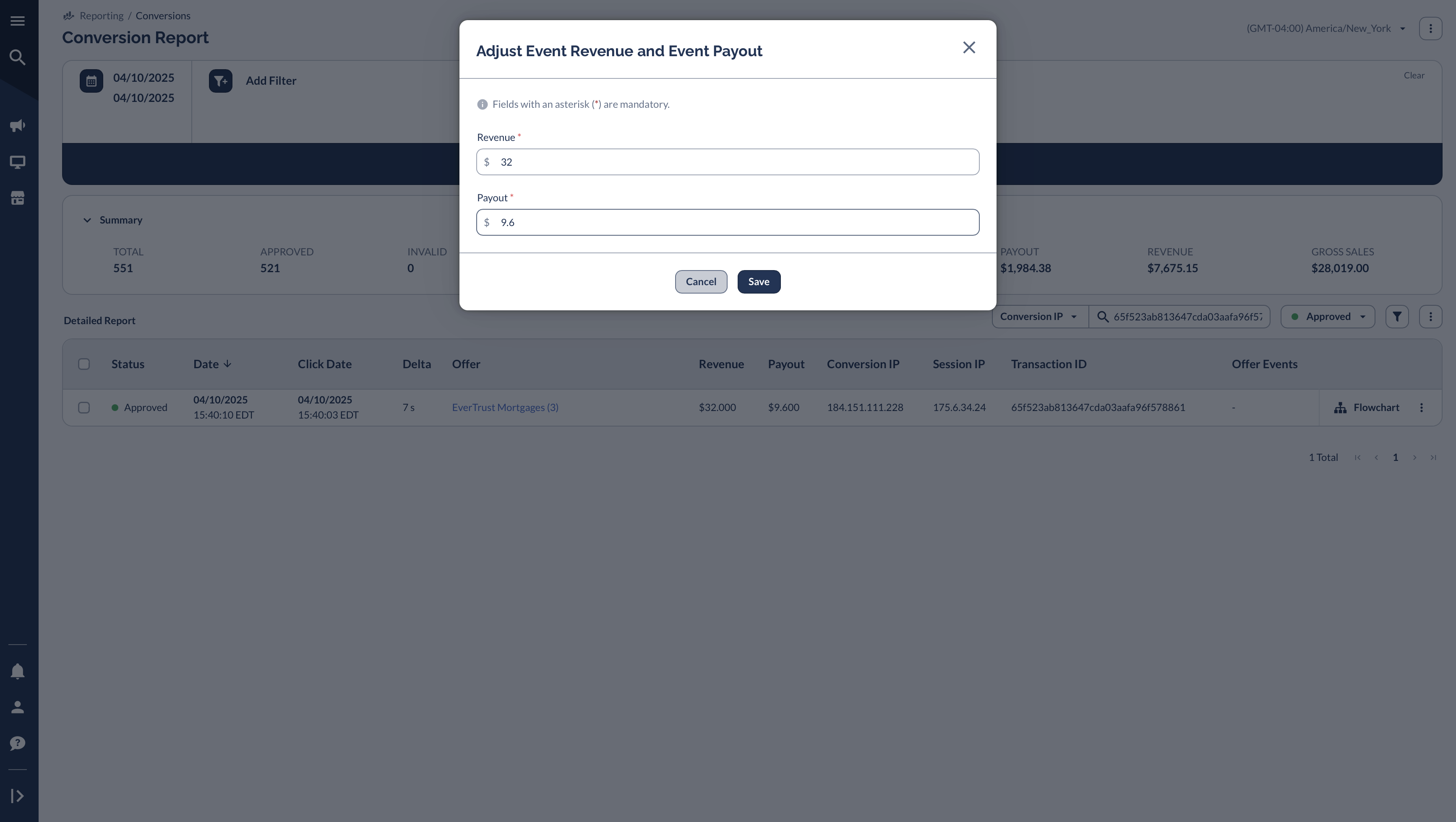
Additional Methods for Adjusting Conversions
Bulk Updates via CSV Upload
- If you need to update multiple conversions at once, use a CSV import.
Manually Add Conversions in the Portal
- You can manually add new conversions with or without a Transaction ID.
Adjust Payouts at the Top Level
- If you need to adjust payouts without modifying individual conversions, use a top-level payout adjustment.




