Overview
When you start using Everflow, understanding these key reports will help you make better decisions. While Everflow has many reports, these are the most important ones to learn first.
As you scale and learn the platform, we encourage you to have your personal favorites, especially in the Analytics section. But let's cover our bases first!
1. Offer Report
Value: Understand the performance of individual Offers and how different Partners contribute to their success.
Use case:
- Find your best-performing Offers
- See which Partners bring the most success per Offer
- Use filters to refine performance by your custom label or countries, etc.
- Find and fix Offers that aren't doing well
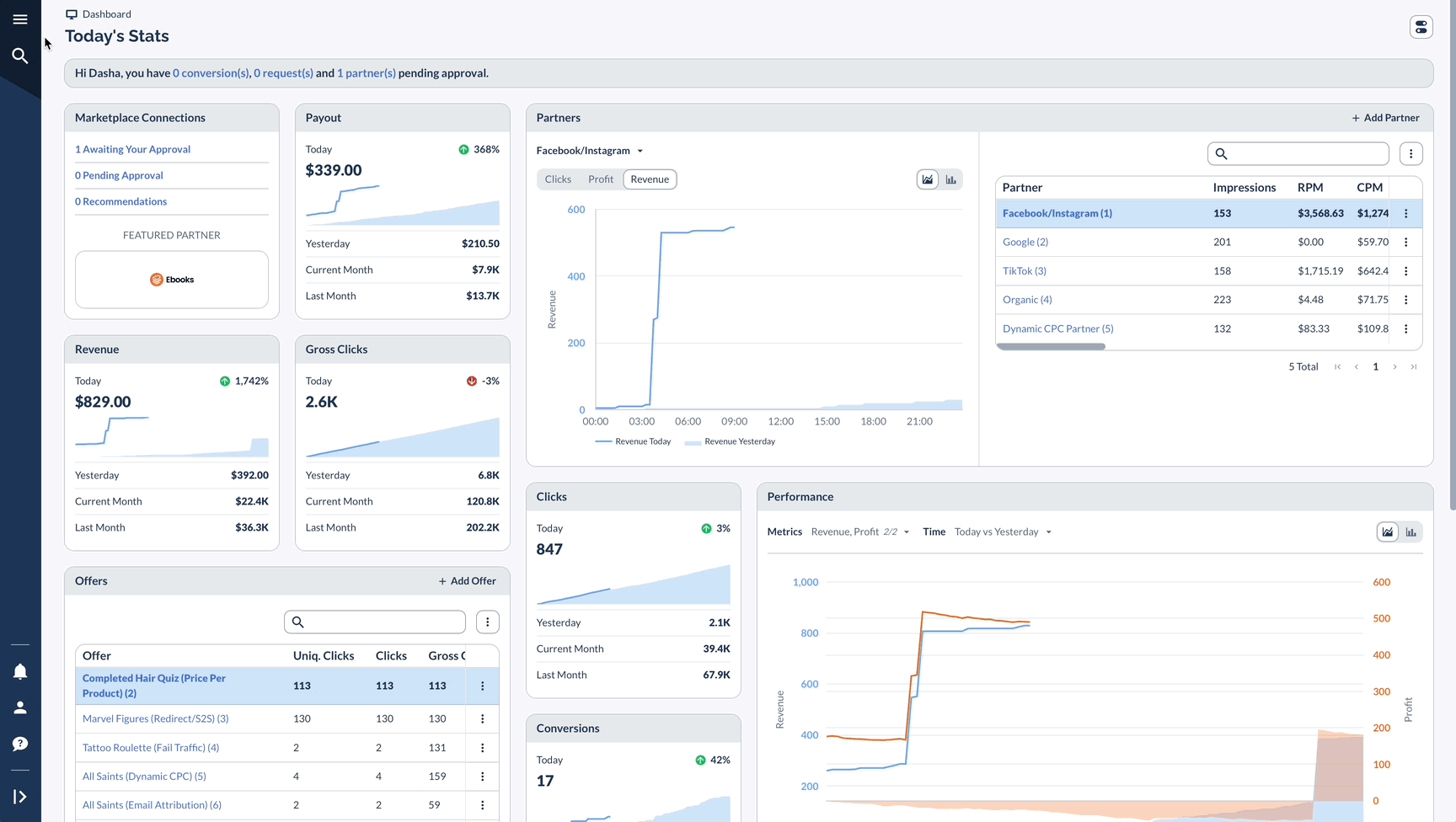
2. Partner Report
Value: Track and analyze Partner performance across all your marketing channels to optimize relationships and Offers.
Use case:
- Find your most valuable Partners
- For media buying campaigns, compare the performance of different ad platforms (like Facebook or Google Ads) to optimize your ad spend
- Reward top performers and incentivize improvement
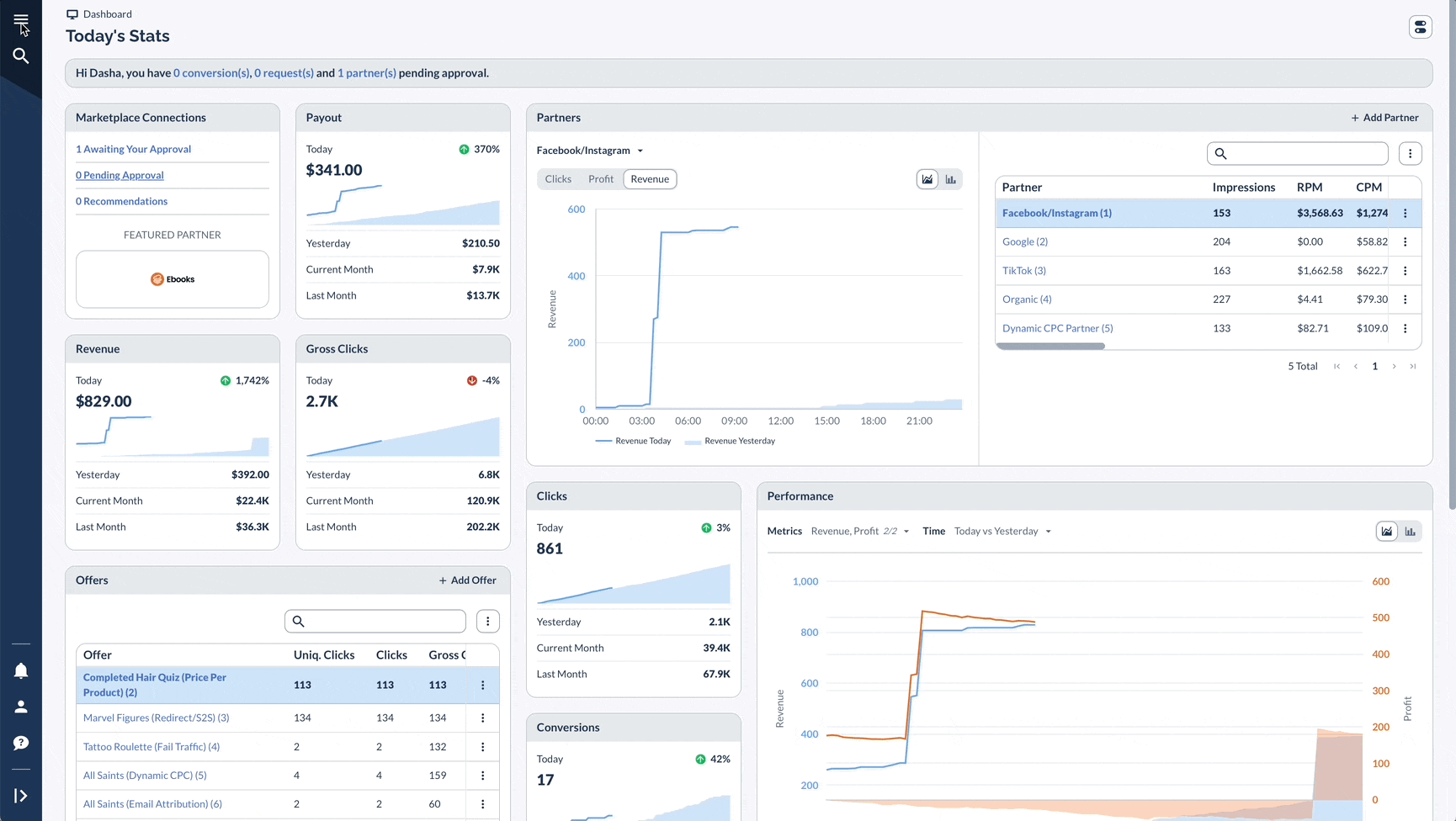
3. Advertiser Report
If you are a Brand, then naturally you are an Advertiser. You can still use this report, but Networks and Agencies might find this feature more valuable.
Value: Get a comprehensive view of each Advertiser's performance across their Offers.
Use case:
- Get a quick overview of how each of your Advertising clients is performing
- Easily spot trends, like which Advertisers are growing
- Use this data to prepare for client meetings, showing them their growth
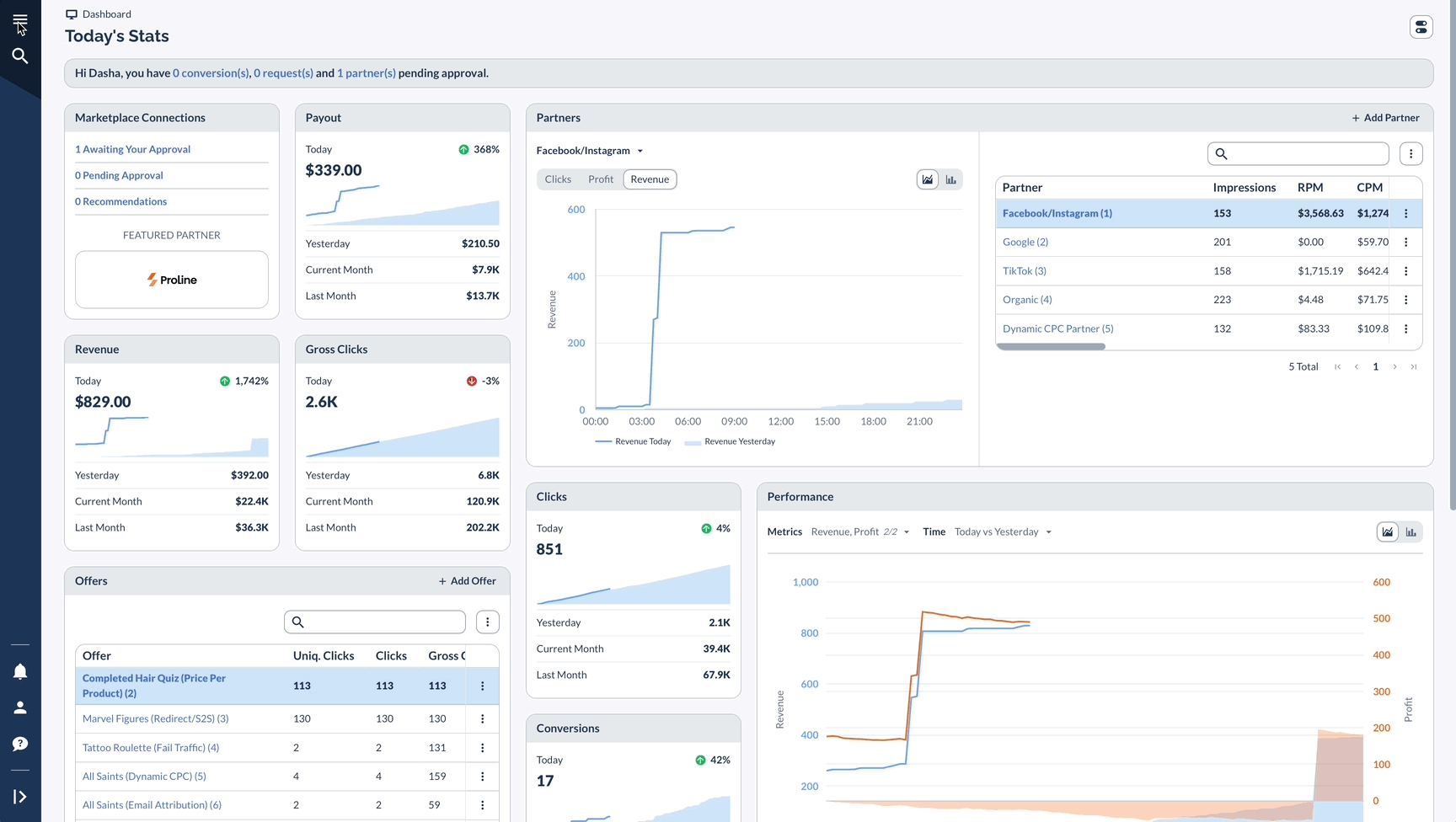
4. Conversion Report
Value: This report shows details about each Conversion (sale, lead, etc.).
Use case:
- See detailed information about each sale or lead (or whatever is Conversion to your business)
- Easily spot and investigate any rejected or suspicious Conversions to maintain data quality
- See or even adjust the Revenue, Payout, and Sale Amount of each Conversion.
- For e-commerce integrated Conversions, see the order_id and items as well
- Use custom parameters (like sub1) to track and compare the performance of specific campaigns or ad placements
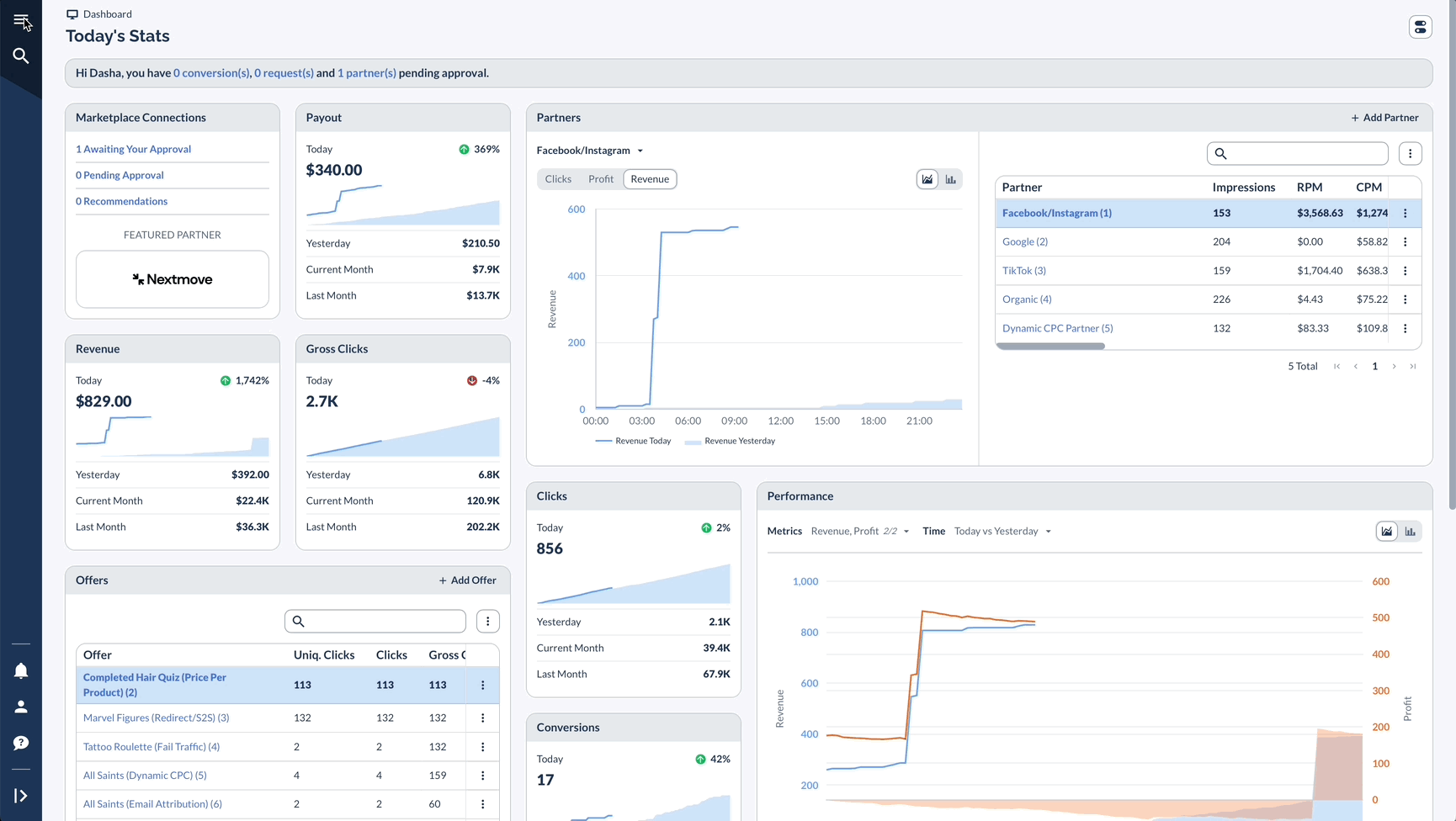
5. Event Report
Value: Track specific user actions (Additional Events) beyond Base Event Conversions, broken down by Offer or Advertiser
Use case:
- View Event performance by Offer or an Advertiser Event
- Understand the metrics of each Event, from Payout and conversions to Revenue
- Review the overall Event performance broken down into the desired combination of parent and child. For instance, see the Event performance breakdown of each Offer by Country or Partner by Device or source_id.
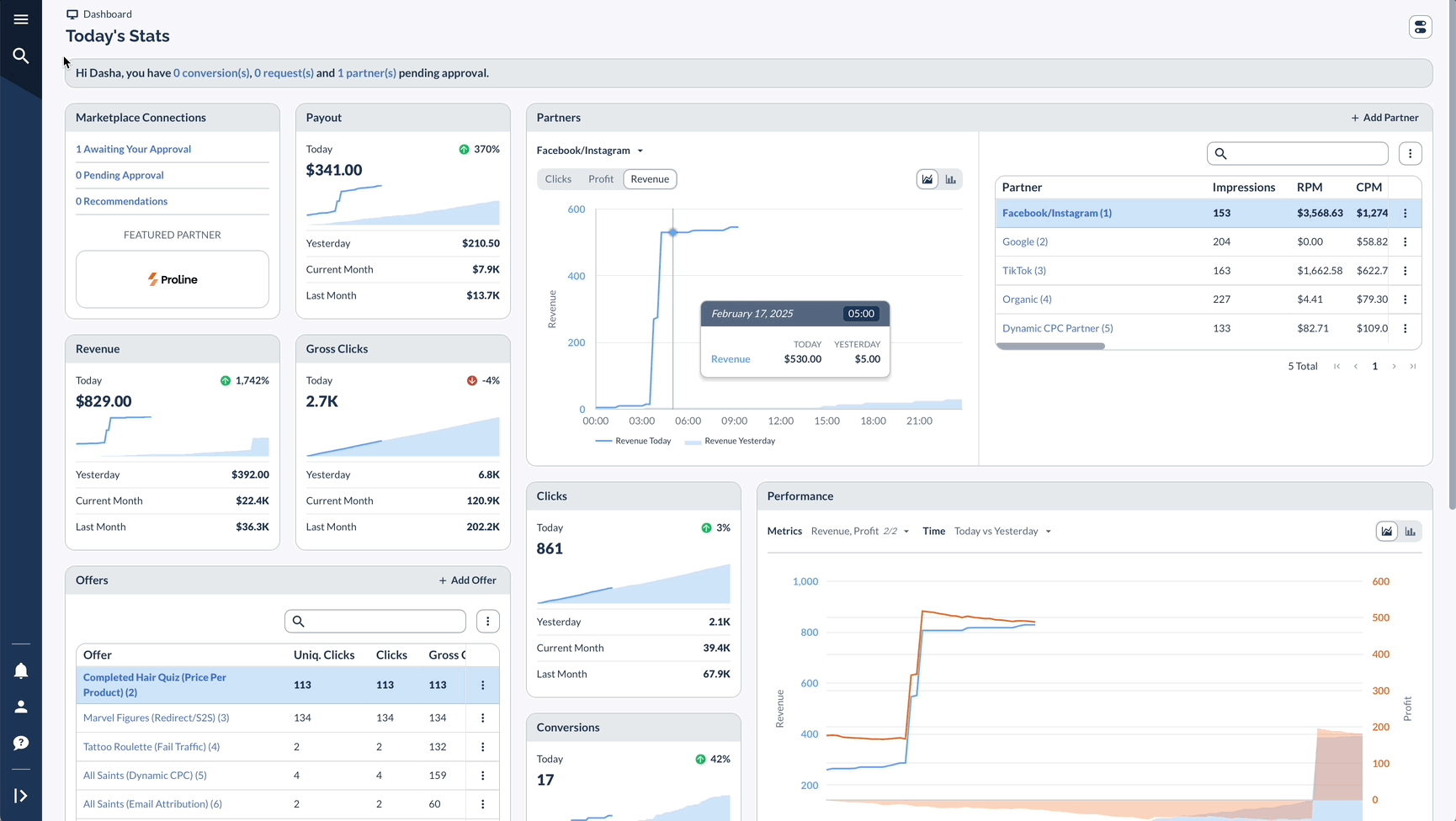
6. Saved & Scheduled Options
Value: This feature helps you manage and automate reports for internal teams or other stakeholders.
Use case:
- Save report settings you use often
- Set up automatic report emails
- Keep reporting consistent and keep your team members aligned
- Save time on routine tasks
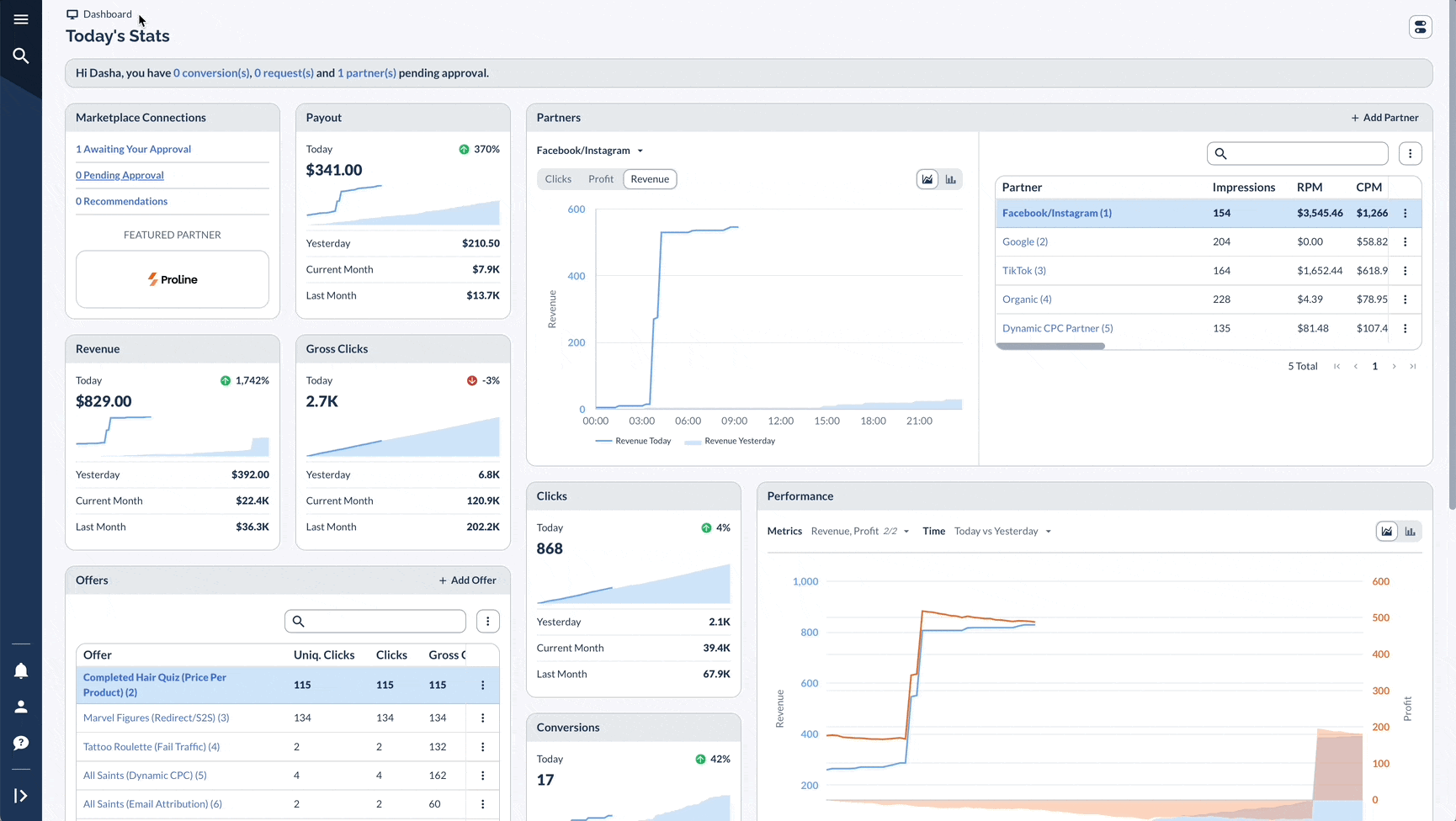
Tips for Better Reporting
To get better results from your reports, make sure to check them on a regular schedule - either weekly, monthly, or whatever makes the most sense to your business needs.
When you compare reports, always use the same date ranges so your comparisons make sense. And don't forget to use filters to zero in on specific information you need.
It helps to look at several reports at the same time to understand the full picture, and remember to share what you find with your team.




