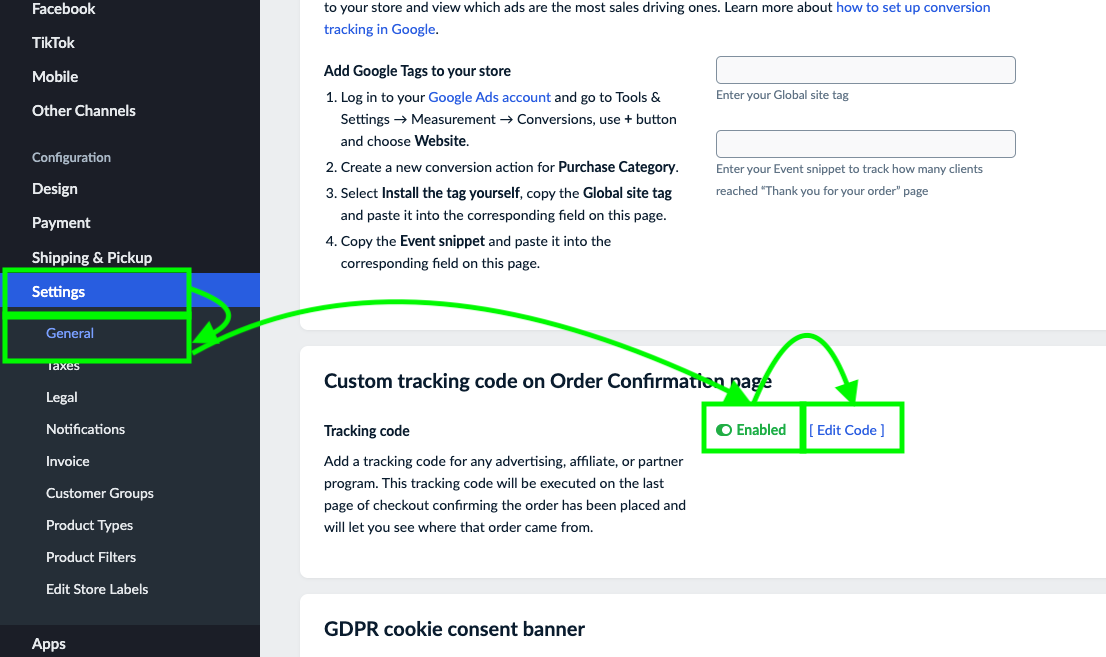Overview
Ewcid provides eCommerce tools for merchants, and this integration is as simple as placing two pieces of code inside of Ewcid.
The code below is referencing this article from Ewcid - [Click Here]
Step-By-Step Guide
Step #1: Everflow Data Prep
- Copy your Tracking Domain and Advertiser ID (aid) so that you may place it in the code later.
- You can find the Advertiser ID (aid) on the General card on an Offer page. In this example, the aid is 139.
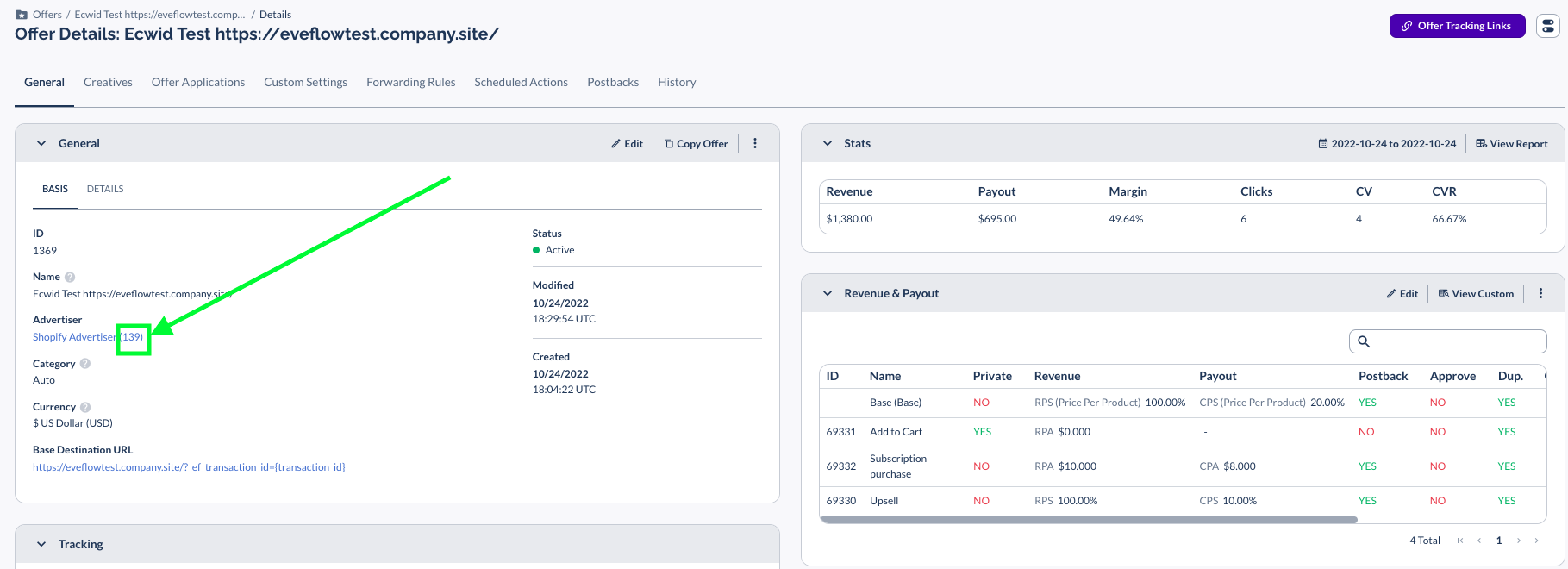
- Scroll down to locate your Tracking Domain on the Tracking card. In this example, it is https://www.serve-eflow-test.com.
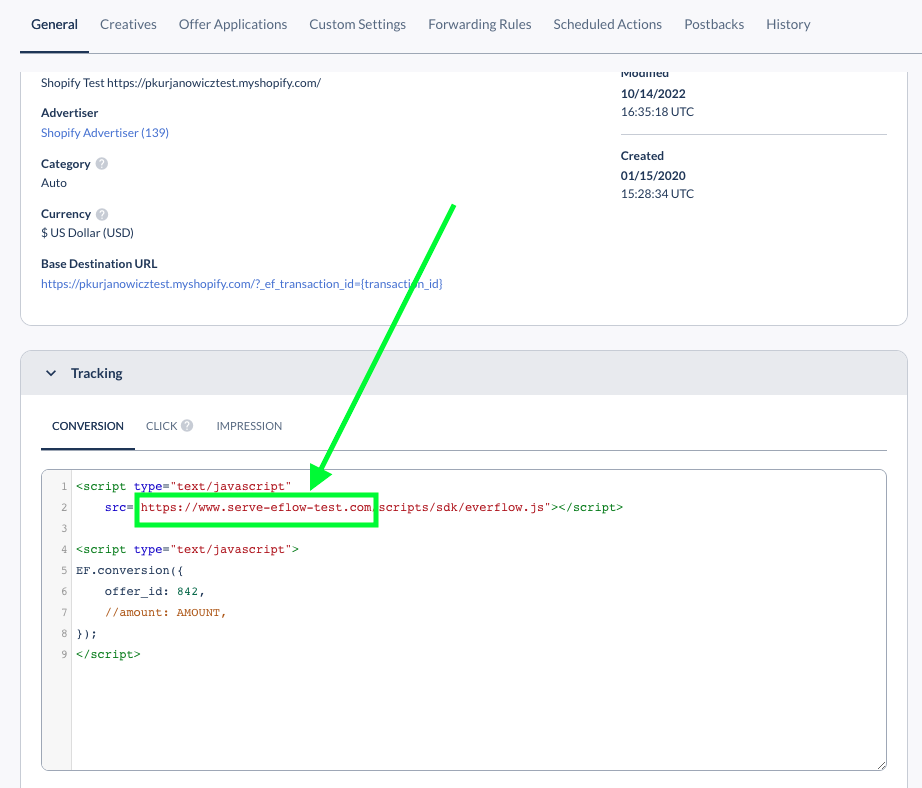
Step #2: Ecwid Click Code Setup
- Copy the following code so that you may paste it into Ewcid.
- Be sure to replace INSERT_TRACKING_DOMAIN with the tracking domain you copied in Step #1.
Below is an example of the code with a sample domain:
- Navigate to Website > Design and paste the code with your domain in the SEO settings section:
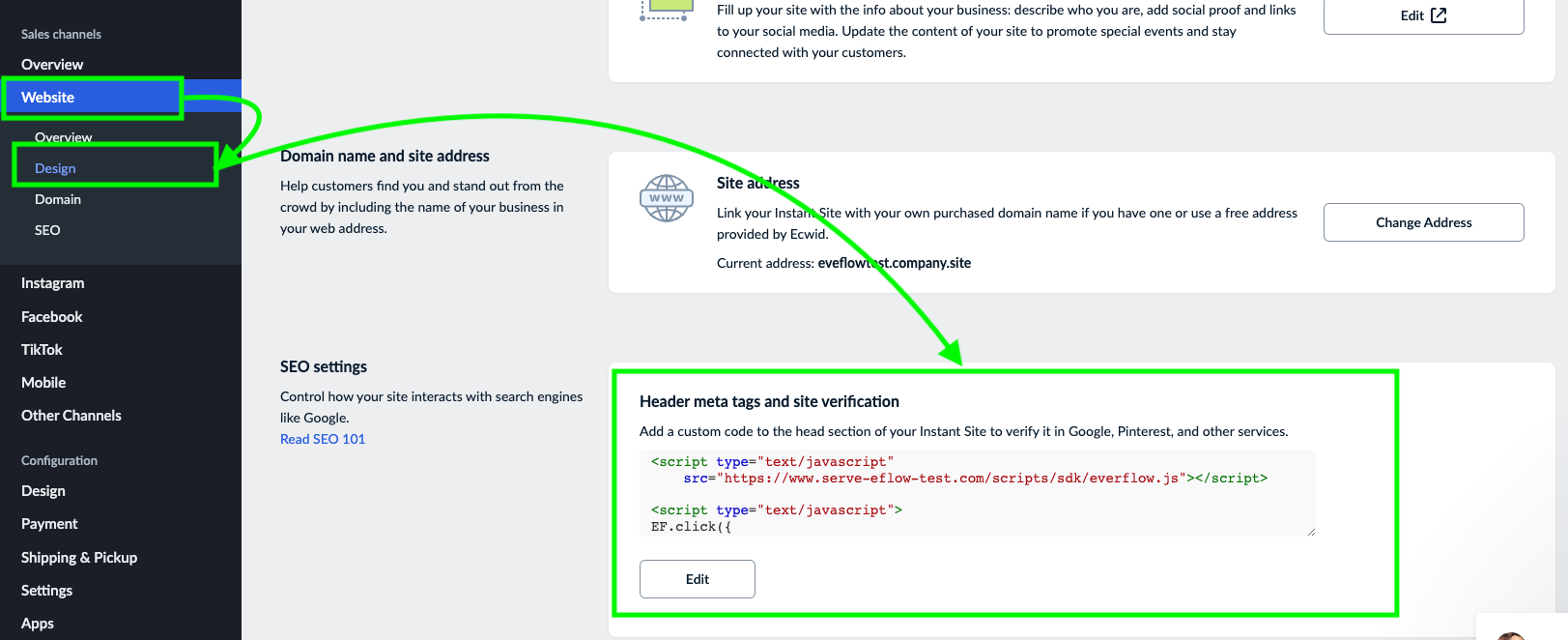
Step #3: Ewcid Conversion Code Setup
- Copy the following code so that you may paste it into Ewcid.
- Be sure to replace INSERT_ADVERTISER_ID with the Advertiser ID you copied in Step #1.
Below is an example of the code with a sample aid:
- Navigate to Settings > General and find the section labeled: Custom tracking code on Order Confirmation page.
- Be sure the Tracking code is enabled, click Edit Code and paste the code with the proper Advertiser ID.