Overview: How the Integration Works
This integration establishes a server-to-server connection between DigiStore24 and Everflow for accurate conversion tracking.
When properly configured, DigiStore24 conversions will appear in your Everflow reporting with correct attribution.
Step 1: Configure Your Everflow Offer
- Obtain a DigiStore24 promolink or content link
- Add the cid parameter with the Everflow transaction ID to your Default Landing Page URL:
Example:
https://www.digistore24.com/content/123456/20581/JohnSmith/FacebookCampaign?cid={transaction_id}

Step 2: Set Up the DigiStore24 Postback
Example:
https://www.clik2trk.com/?nid=5&transaction_id={cid}&amount={amount_gross}
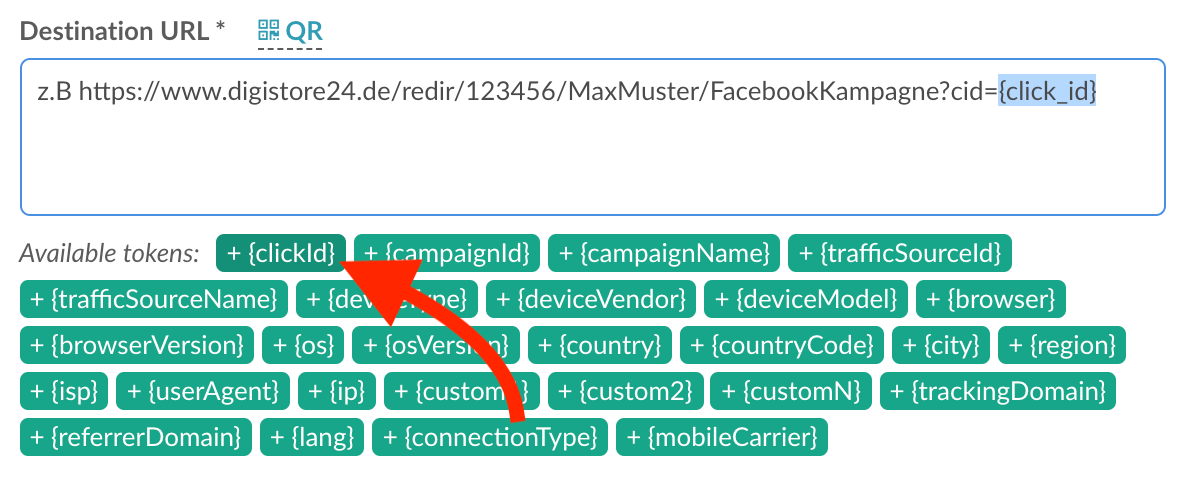
For more information, please follow this link for documentation on the quick start with DigiStore24 - [Click Here]
Macros You Can Pass:
Access DigiStore for more macros - [Click Here]




