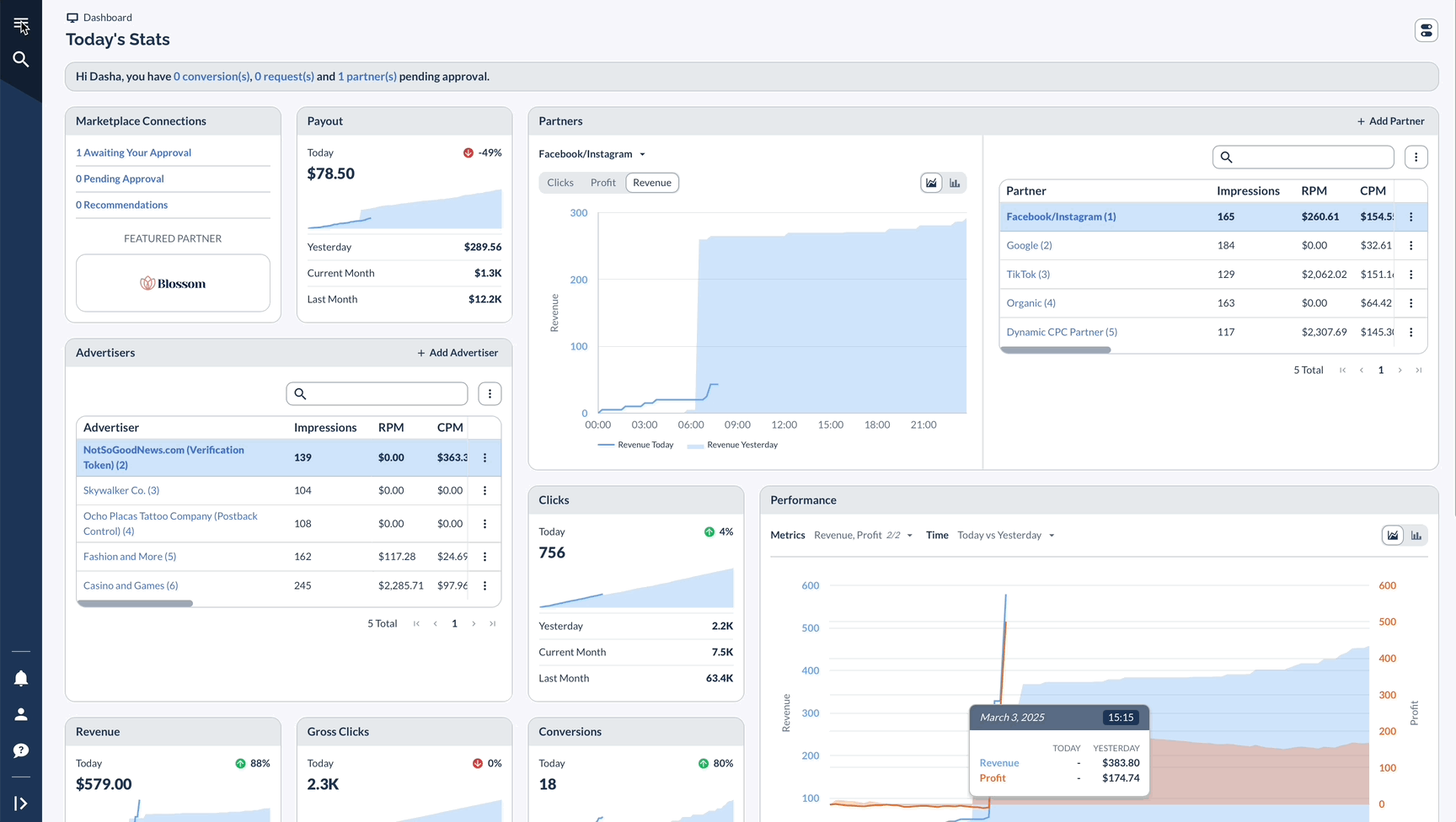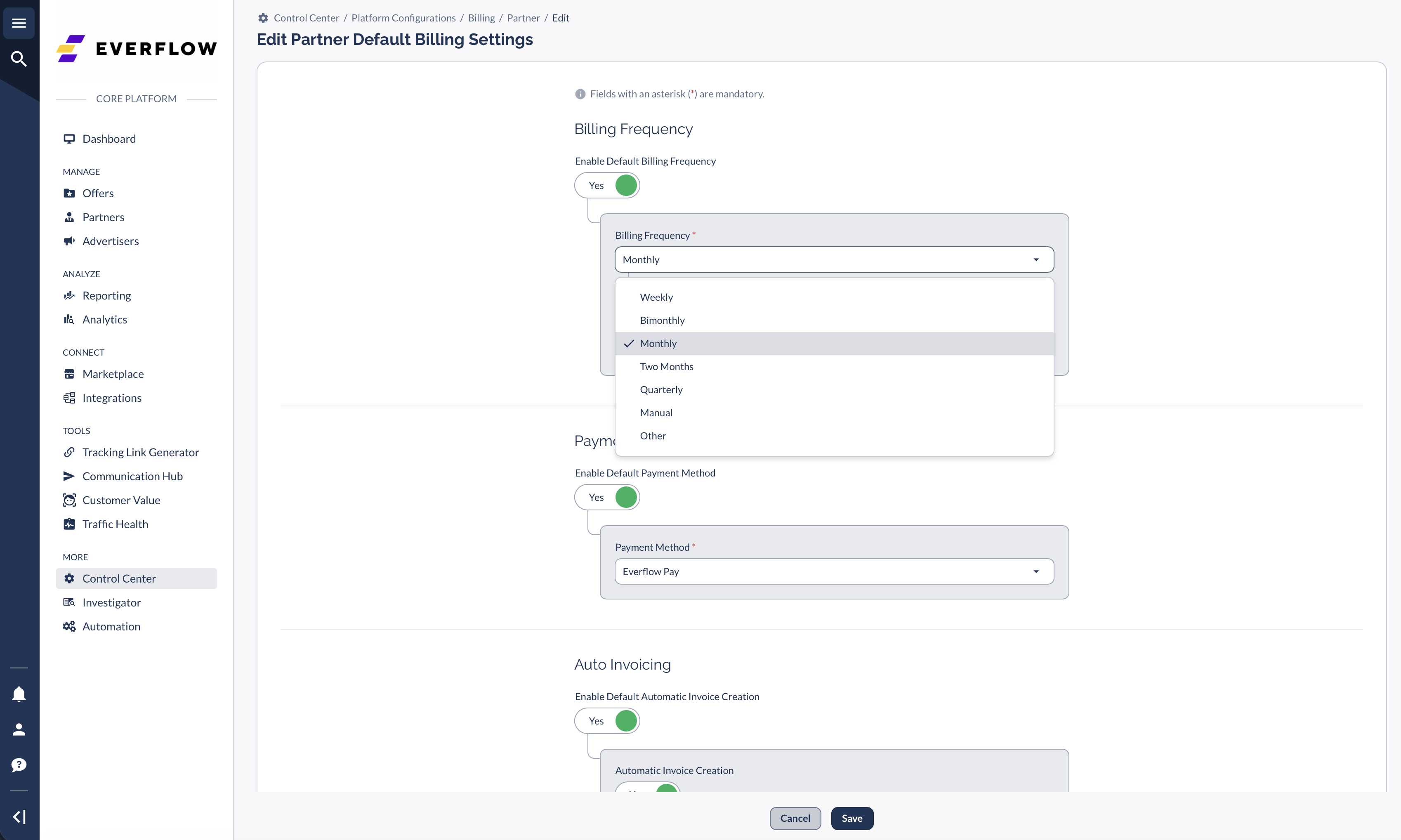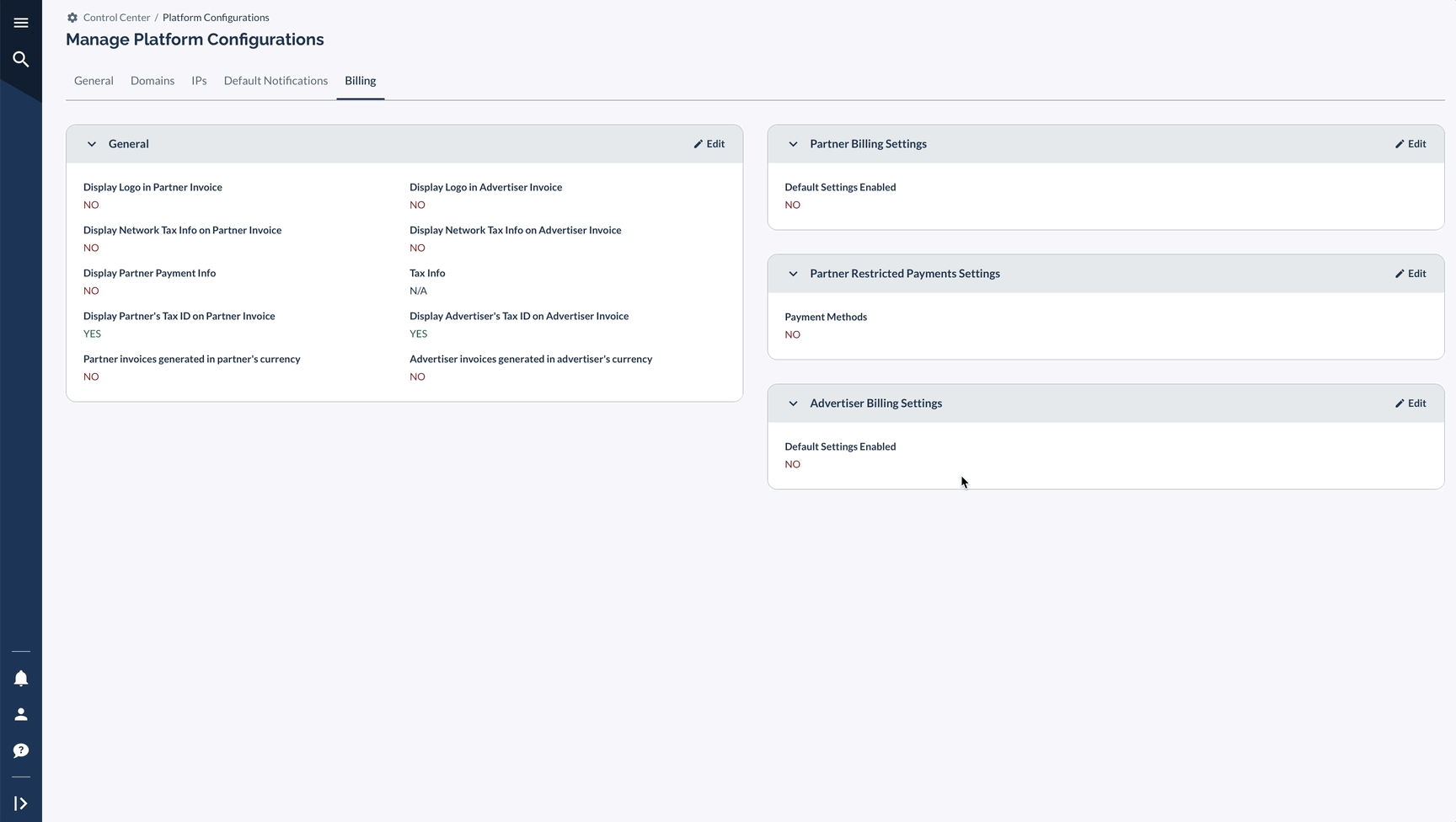Overview
Setting up default billing configurations saves time and ensures consistency across your Partner program. Whether you're launching a new program or optimizing existing operations, proper billing settings form the foundation of smooth financial management.
Configuring Default Settings
Accessing Billing Settings
Navigate to Control Center > Platform Configurations, select the Billing tab, locate the Partner Billing Settings section, and click Edit.
General Settings
Control what information displays on Partner and Advertiser invoices: company logo, network tax information, Partner payment info, Partner's Tax ID, and currency settings.
Partner Billing Settings
Billing Frequency Options
The billing frequency determines how often invoices are generated and defines the start day for each billing cycle. This is not a payment date—it's when each billing period begins.
Default Payment Method
Set the default payment method for all new Partners. Options include: Everflow Pay, Bitcoin, Capitalist, Check, Direct Deposit, Gift Card, None (required for signup), Paxum, Payoneer, PayPal, Skrill, Webmoney, Wire, and Wise.
Auto-Invoice Configuration
Configure automatic invoice generation with threshold rules and timing settings.
Partner Restricted Payments
Configure which payment methods are available for Partners to choose from when they update their billing details.
Navigate to Partner Restricted Payments Settings, select allowed payment methods, and save.
Available Payment Methods by Category
Partner Portal Access
Partners can edit their own billing details in Company Settings from their Partner Platform. To enable this, turn on the permission in Control Center > Platform Configurations > Global Settings. Partners will only see the restricted payment options you've configured.
Common Settings Patterns
Here's how different program types typically configure their billing:
Real-Life Example: E-commerce Partner Program
A retail affiliate program with 500+ active partners and $100K+ monthly payment volume might configure billing like this: Monthly frequency starting on the 5th (covering 5th through 4th of next month), Auto Invoice enabled with a $50 threshold, Net 30 payment terms, 3-day generation delay, and Everflow Pay as the default payment method.
Video Walkthrough
Watch our Streamlining Your Billing webinar for a step-by-step guide: