Overview
Templates help you send consistent messages without starting from scratch each time.
Our Communication Hub makes it easy to create professional-looking templates without needing any technical skills.
How to Create a Template
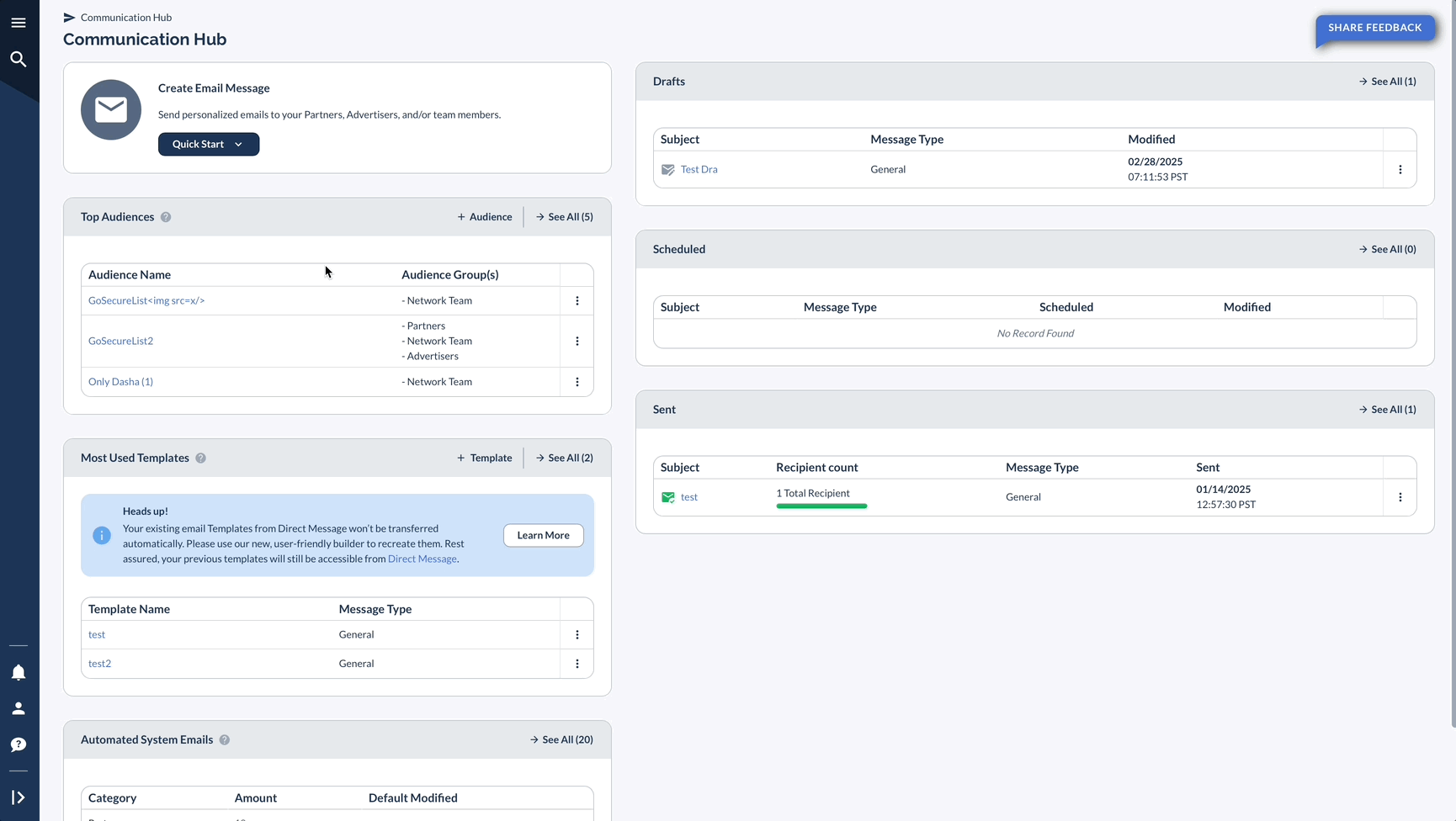

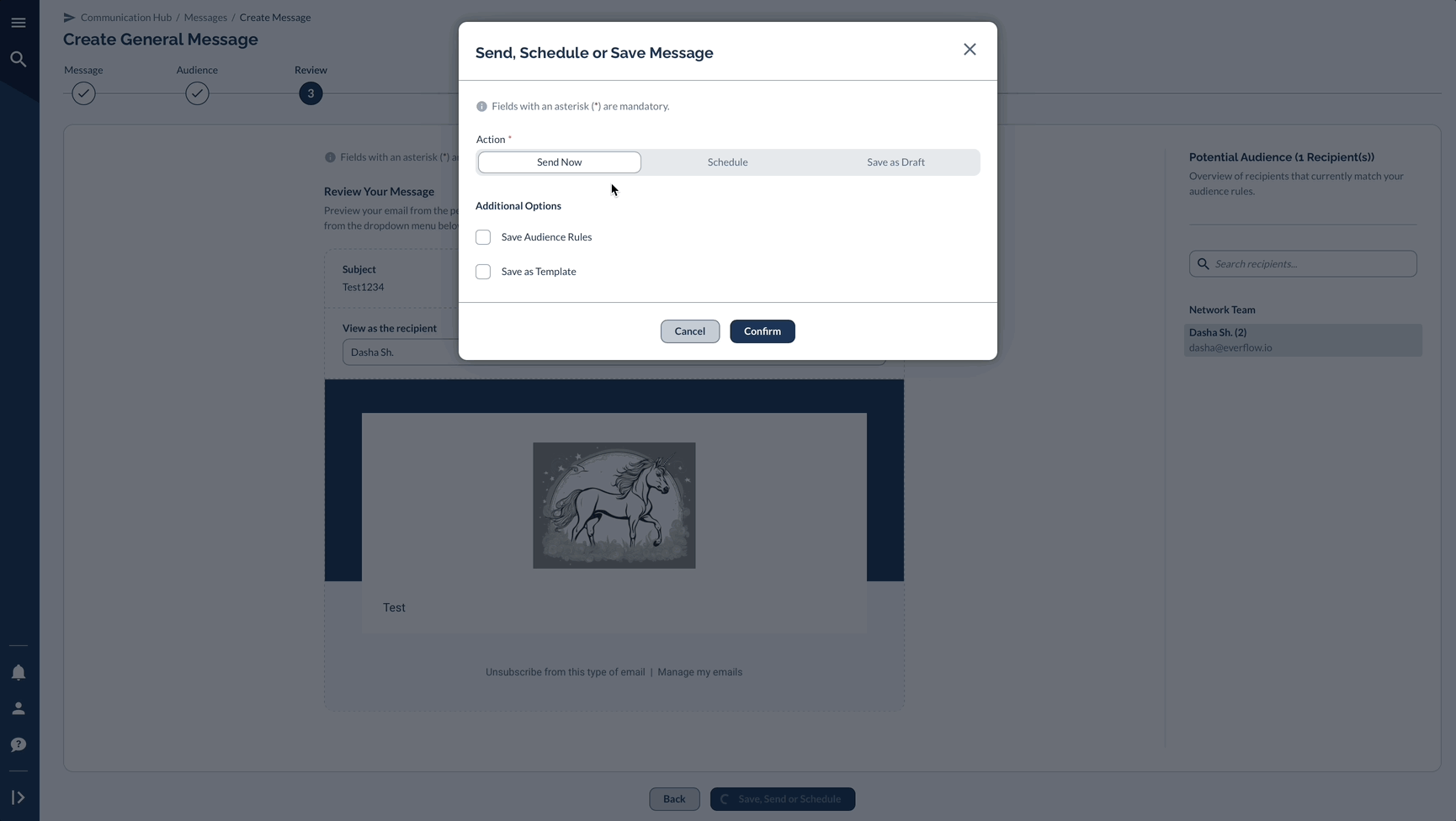
Template Components
Basic Elements
- Subject line
- Header section
- Main message
- Footer section
- Unsubscribe links
Optional Features
- Your company's branding
- Color themes
- Personal details (macros)
- Images
Template Management
Most Used Templates
*Templates most used in the past 100 days.
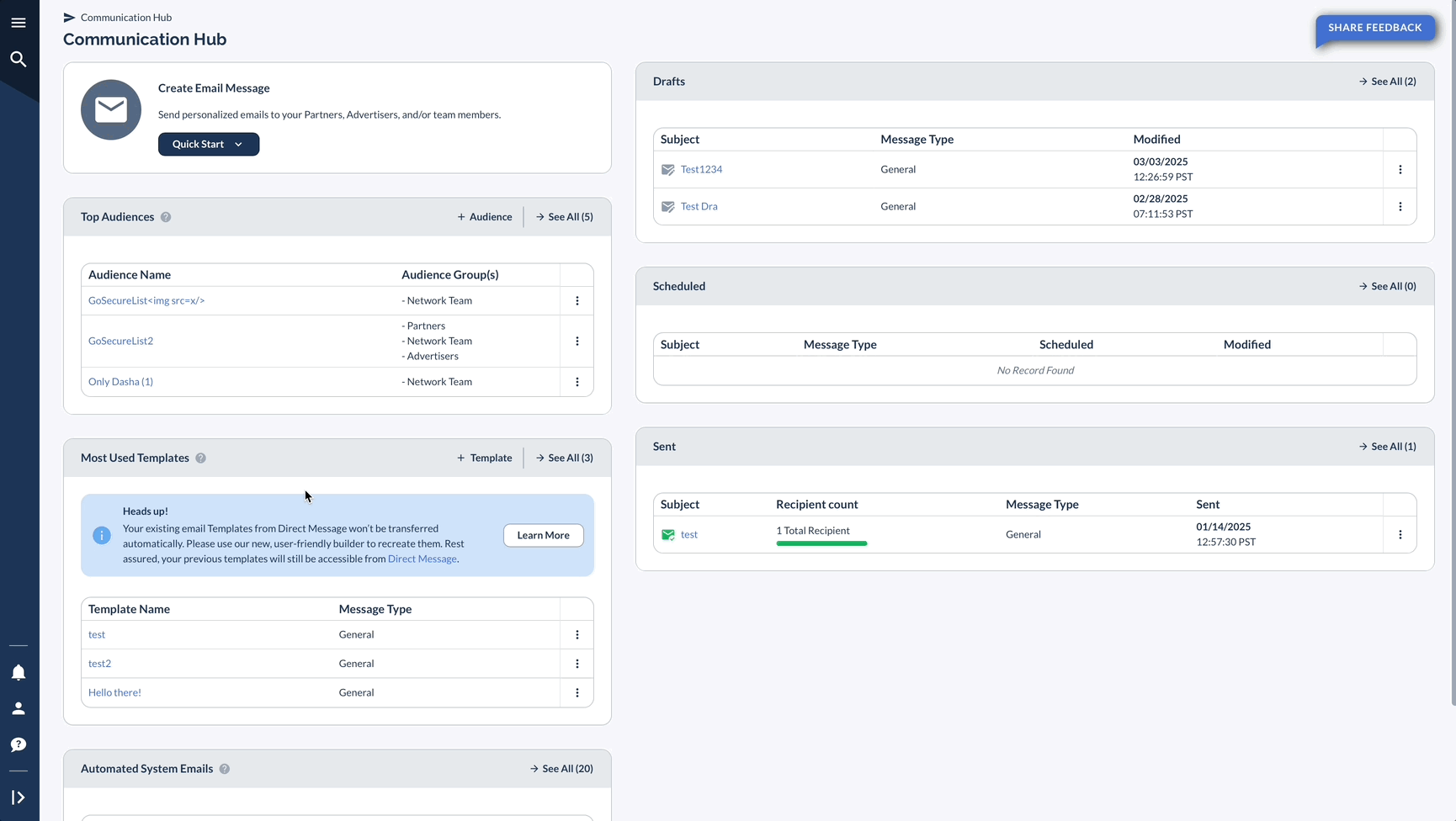
From the three-dot menu next to each template, you can:
- Use Template to load the template into the message composer
- Preview Template to view the template content
- Edit the template
- Delete the template
Best Practices
Keep Them Organized
- Name them clearly so you can find them
- Clean up old ones
Make Them Look Good
- Keep your brand look consistent
- Use clear sections
- Leave enough space between sections
Make Them Personal
- Add names and other personal details using macros
- Think about your target audience
- Test before using
Moving from the Old System
Getting Your Old Templates
- Find them in Direct Messages
- Look at what you want to keep
- List what needs to move over
- Plan how to recreate them
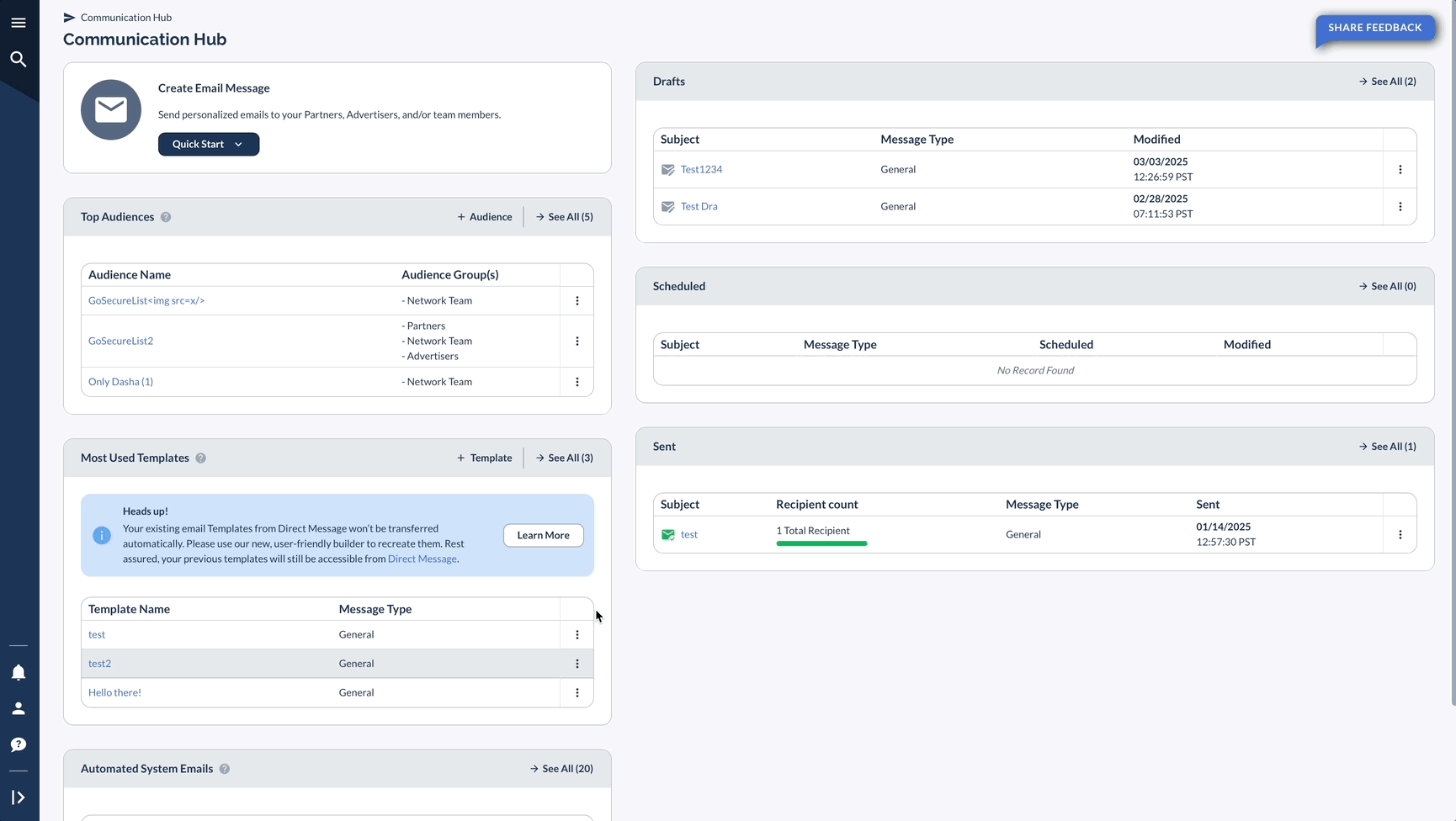
Moving Them Over
- Start with the ones you use most
- Update the content
- Make them look better
- Test them thoroughly




