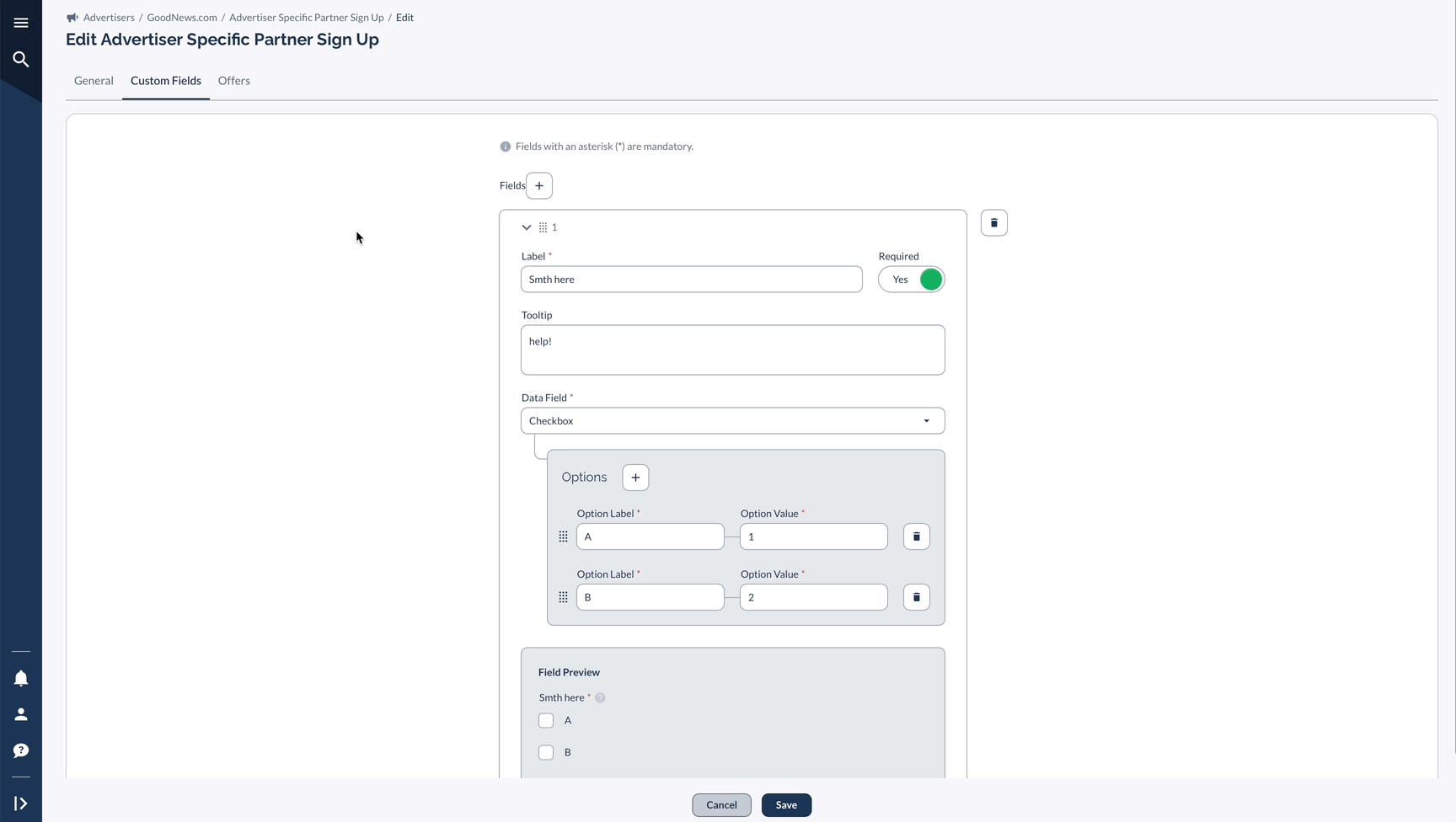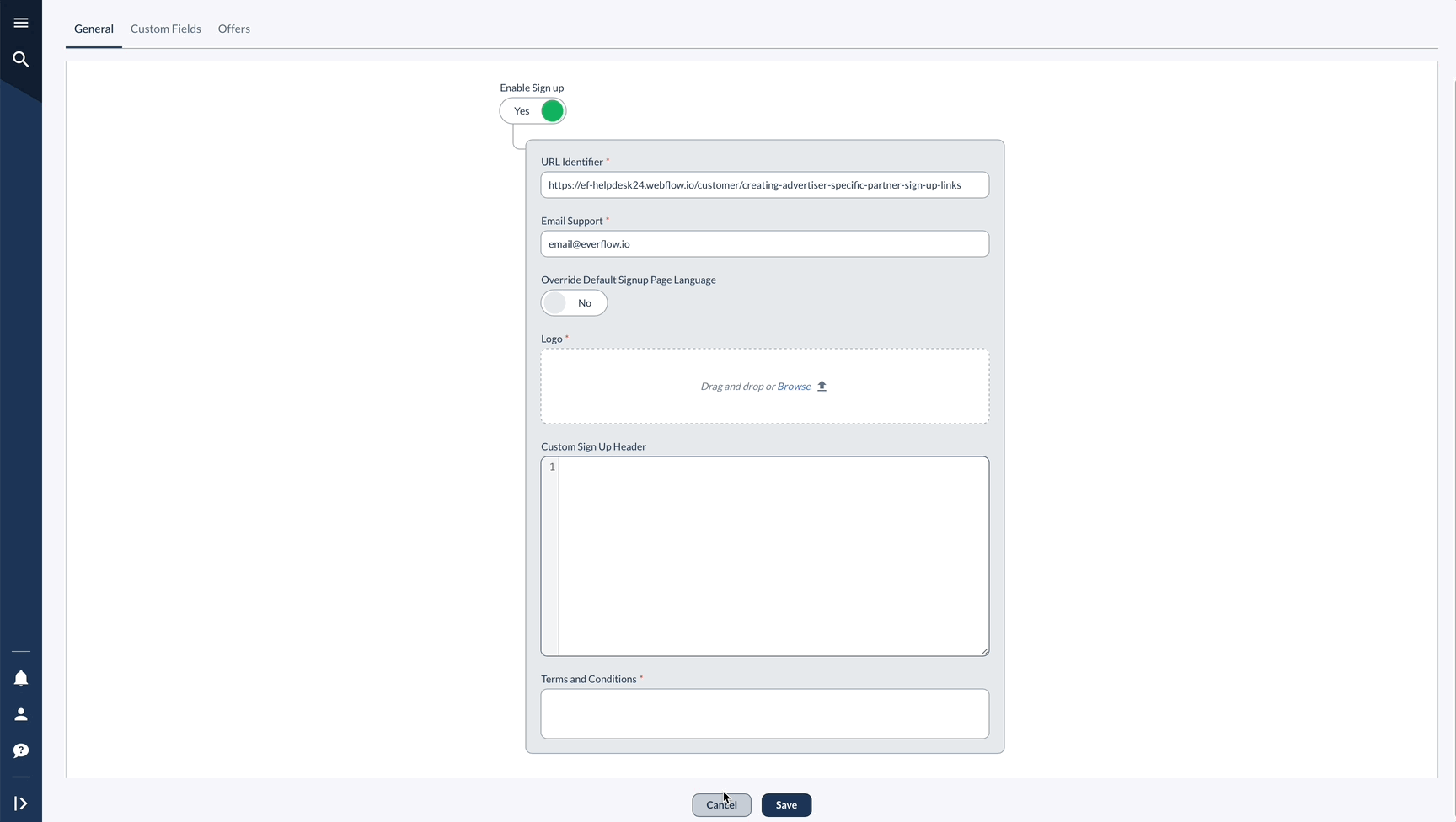Why Use Advertiser Specific Sign Up?
Create unique, branded signup experiences tailored to each Advertiser's identity and audience.
Collect specific information that matters to individual advertisers rather than using generic forms and control which Offers Partners can see from the moment they join, ensuring proper program alignment.
Streamline the onboarding process with forms that gather only relevant information for each program.
Finally, maintain separate requirements and standards for different Advertiser programs without confusion.
Setting Up the Sign Up Link
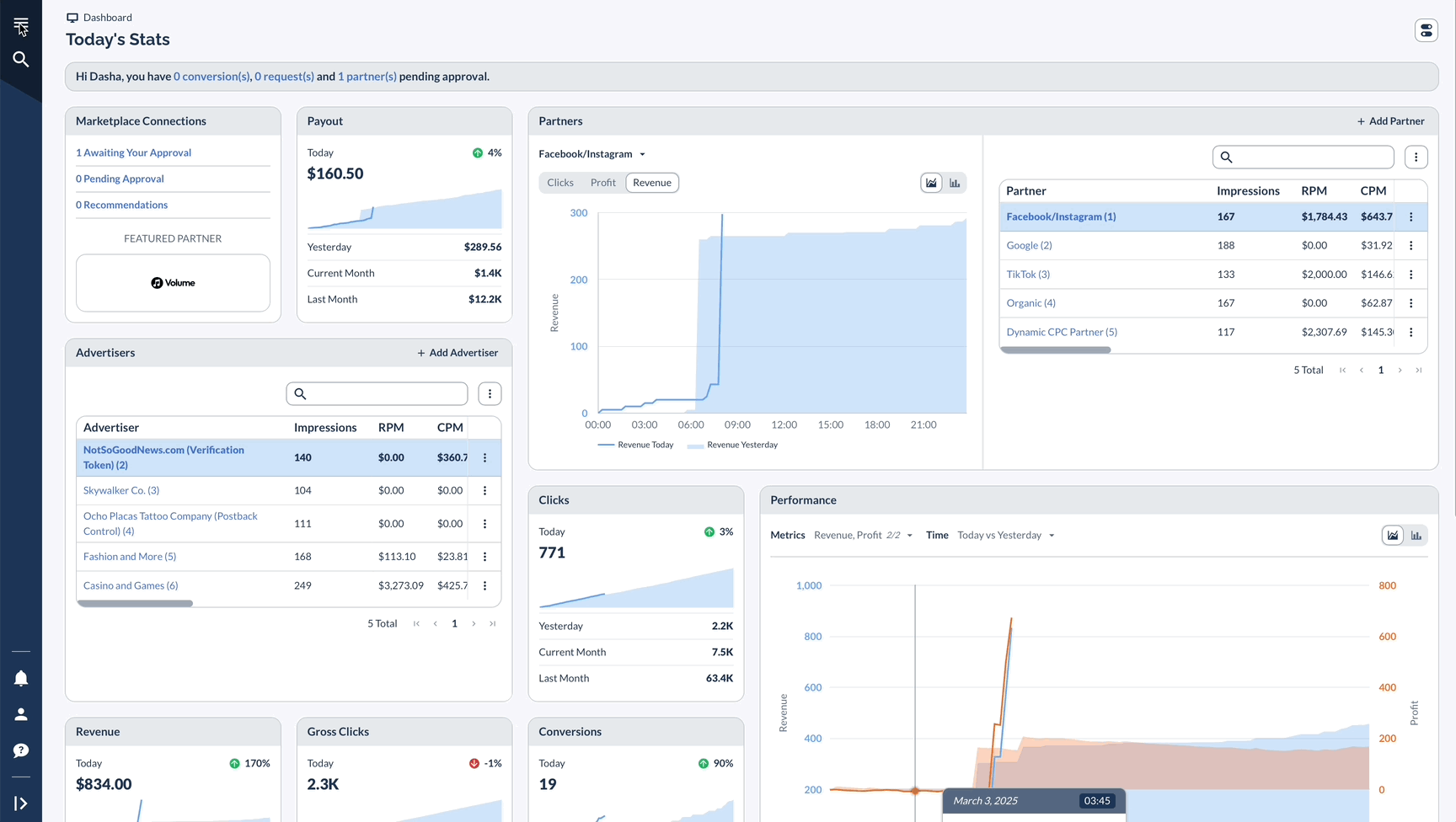
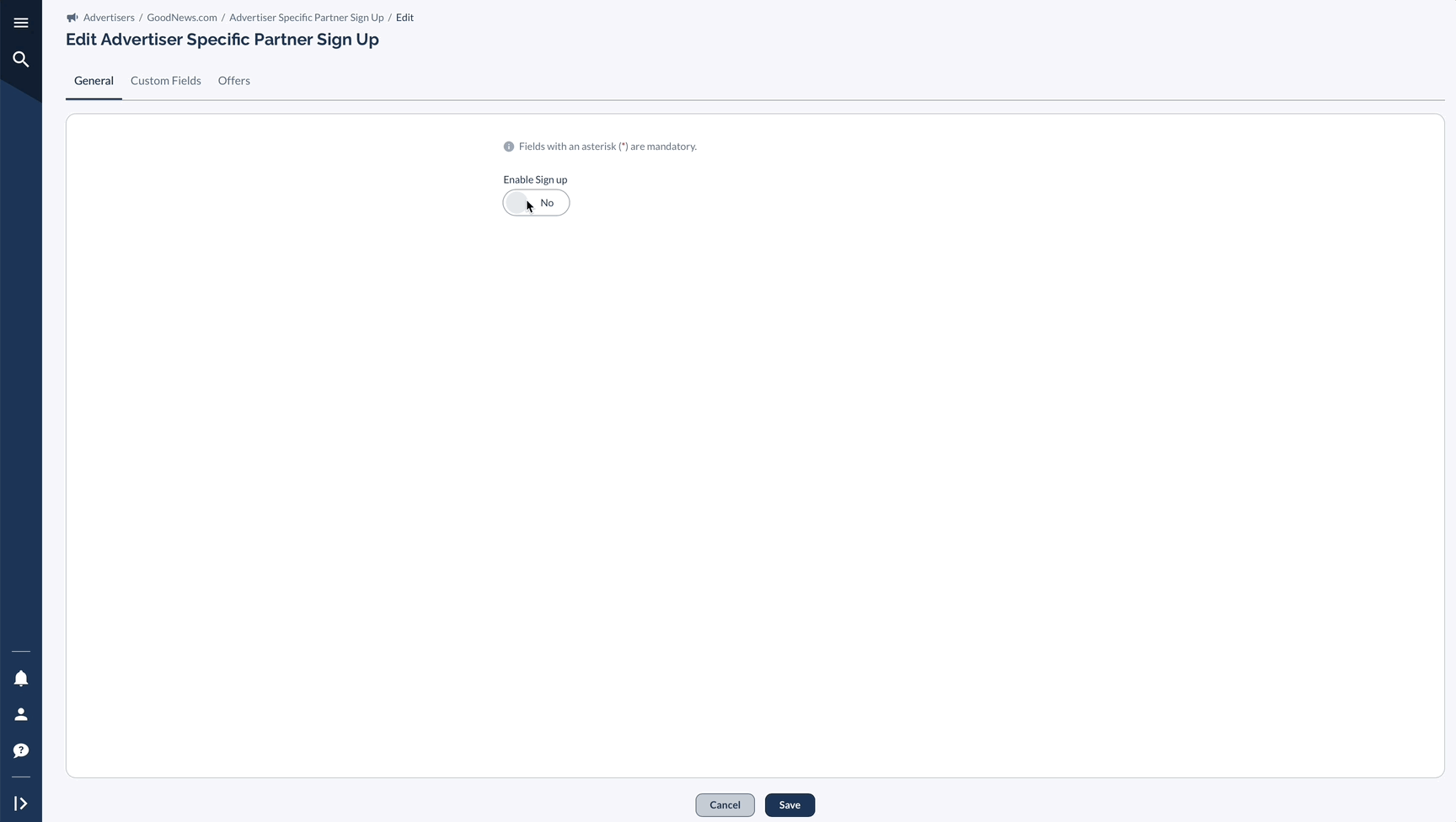
If you do not want a Partner to see Offers that belong to other Advertisers/Brands, it is advised to set all Offers to Private and manage visibility accordingly.