Overview of ClickBank Integration
This guide will walk you through the ClickBank Integration, which will allow you to track Conversions from ClickBank back to Everflow.
Click here for the Clickbank Hoplink Guide.
Click here for Clickbank's Everflow integration guide.
Step-By-Step Guide
Step #1 for ClickBank Integration
- Log into your ClickBank account and navigate to Vendor Settings > My Site and go to the Advanced Tools section.
Here you can find your Secret Key, which will need to be added in Everflow in order to configure the ClickBank Integration.
Step #2 for ClickBank Integration
- In Everflow, navigate to Integrations > E-Commerce and click Add next to ClickBank. In the window that pops up, toggle Enabled to the YES and enter the Secret Key.
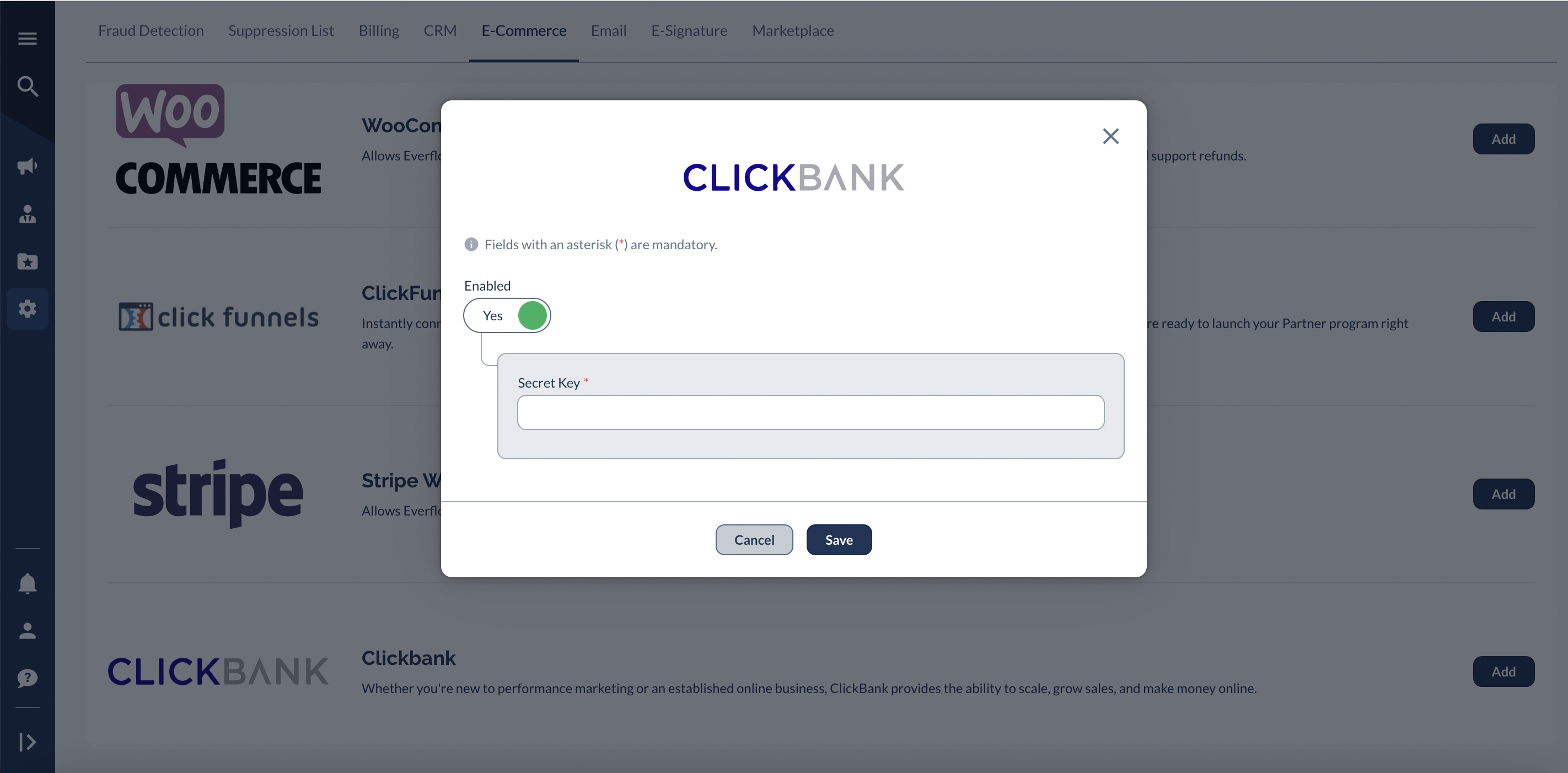
Step #3 for ClickBank Integration
- Back in the Advanced Tools section in ClickBank, you will need to add the following Instant Notification URL:
https://api.eflow.team/v1/webhooks/integrations/clickbank/XXX
Step #4a for ClickBank Integration
For Vendors using Paylinks:
For Vendors using paylinks, The Everflow Transaction ID must be passed in the 'ef-transaction-id' parameter of your ClickBank Paylink. The Default Landing Page URL for your Offer in Everflow would look something like this:
https://ACCOUNT_NAME.pay.clickbank.net/?cbitems=1234&ef-transaction-id={transaction_id}
Step #4b for ClickBank Integration
For Affiliates using Hoplinks:
For Affiliates using Hoplinks, The Everflow Transaction ID must be passed in the 'tid' parameter of your ClickBank Hoplink. The Default Landing Page URL for your Offer in Everflow would look something like this:
https://hop.clickbank.net/?affiliate=AFFILIATE_NAME&vendor=VENDOR_NAME&tid={transaction_id}




