Overview
This integration enables tracking implementation through Google Tag Manager (GTM) for the Everflow Javascript SDK. It allows placement of tracking scripts for:
- Click tracking on landing pages
- Conversion tracking on confirmation pages
- Custom event tracking throughout the customer journey
- Variable data collection and transmission
Tracking Capabilities
- Comprehensive tracking through Javascript SDK
- Click tracking
- Conversion tracking
- Custom event tracking
- Support for direct linking in Media Buying campaigns
- Flexible variable management
- Centralized tag management
Implementation Advantages
- Simplified script deployment
- No direct code modification required
- Centralized tracking management
- Dynamic variable handling
Who Is This For?
Primary Users
- Advertisers needing comprehensive tracking solutions
- Click tracking implementation
- Conversion tracking setup
- Custom event monitoring
- Affiliates running Media Buying campaigns
- Direct linking requirements
- Advanced tracking needs
Secondary Users
- Marketing teams managing tracking implementation
- Technical teams overseeing tag management
- Analytics teams requiring data collection
Prerequisites
Implementation Considerations
- Proper trigger configuration is crucial
- Variable setup depends on specific tracking needs
- Testing in GTM preview mode recommended
- Regular validation of tracking implementation
Click Tracking
Once the Offer has been created, please ensure that Javascript SDK is selected as the Conversion Method

Under the tracking card in the Offer, copy the Click script:
In GTM, set up a new container or edit an existing container, and add a 'New Tag':

Name the tag, then edit the 'Tag Configuration'.
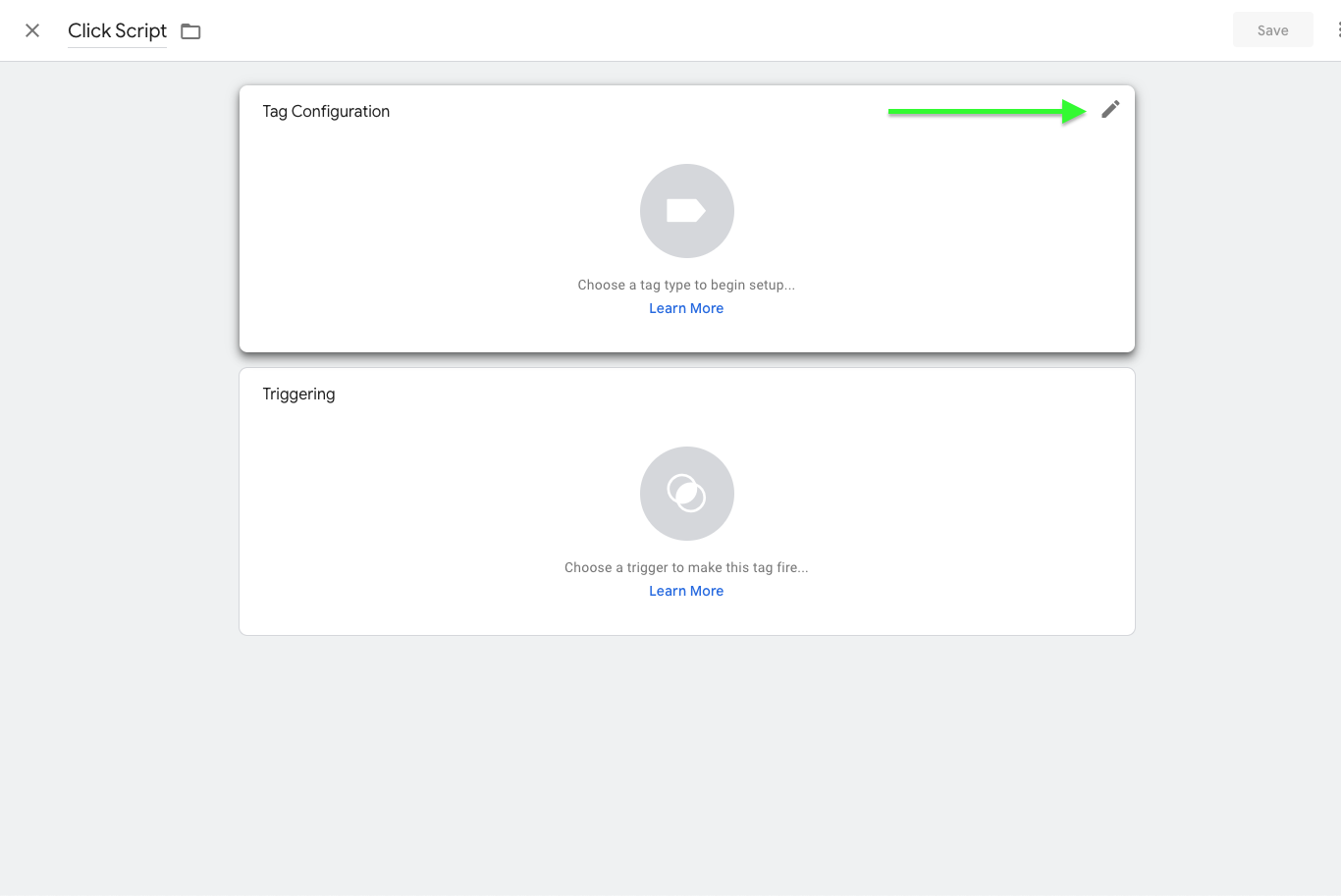
Choose the Custom HTML tag type:
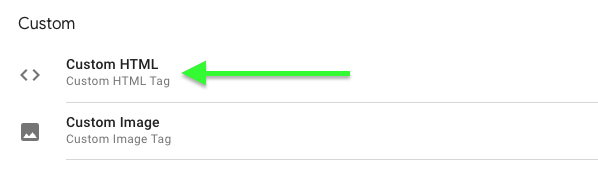
Add the Click Script.
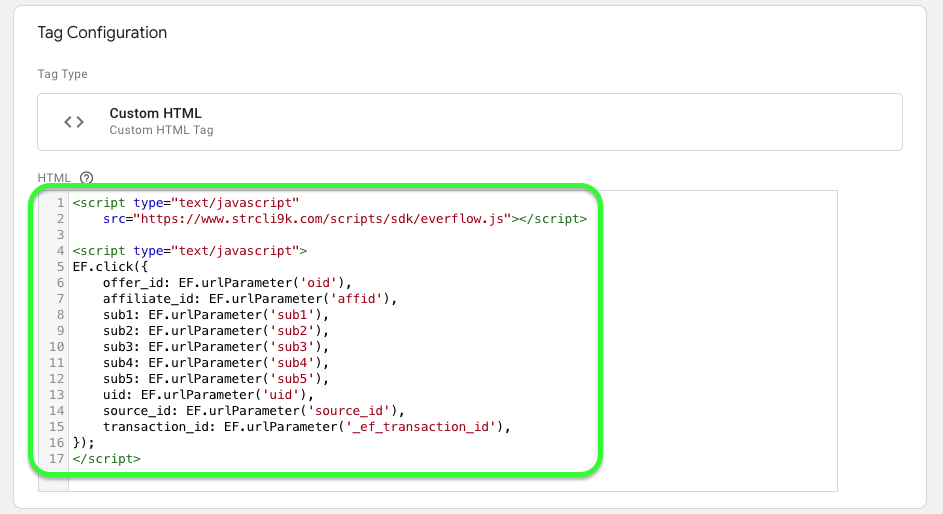
Set up the following Triggering to populate this click script on all pages & Save.
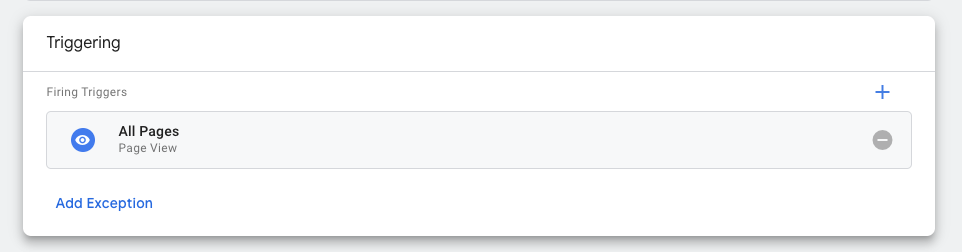
Conversion & Event Tracking
In GTM, select New Tag > Custom HTML and copy the conversion or event script from the offer.
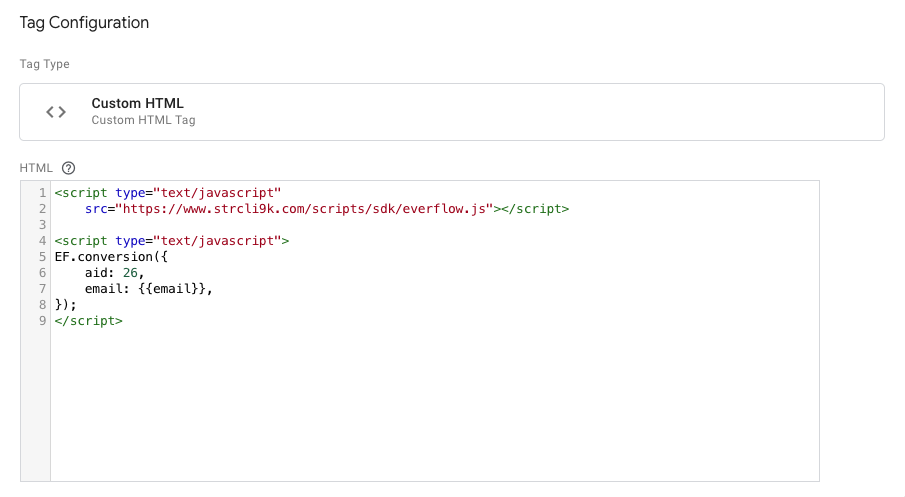
When setting up the Triggering, this will be different for each brand’s website flow. The trigger can be set up as a Page View specifically for the confirmation page.
Example:
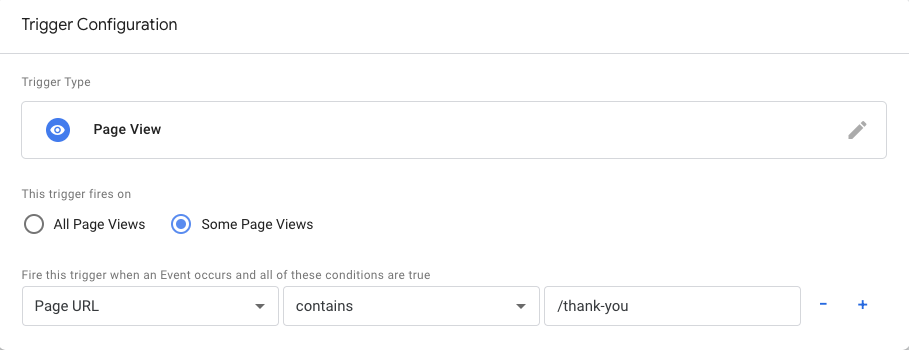
Once the Triggering has been configured to fire on the Confirmation Page.
Setting up Variables
Variables give the ability to pass values from the advertiser back into Everflow using the tags using default or custom GTM variables.
User-defined variables - The advertiser would need to create a user-defined variable, and be able to track and store those values, either locally or in the cookie, so that they may be passed back.
This is where you set up additional variables to be collected and passed back such as the Order Amount, Email, Order ID, Coupon Code, etc.
More information can be found here: https://support.google.com/tagmanager/answer/7683362?hl=en
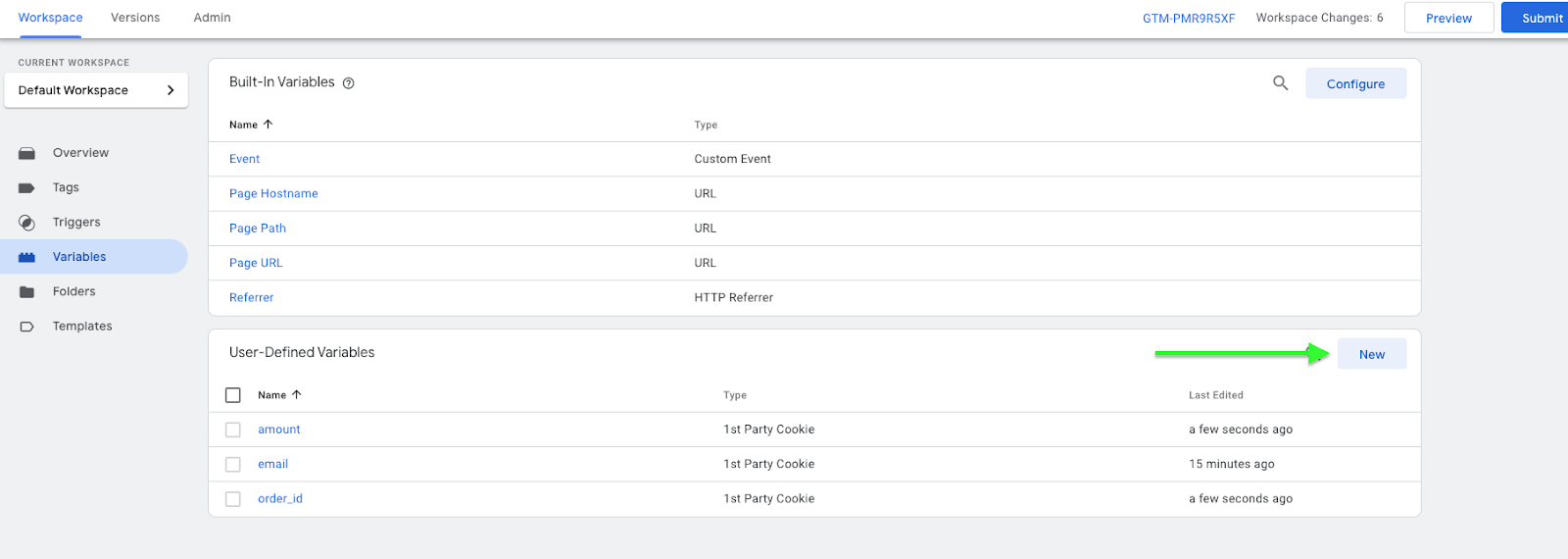
These variables can then be used in your Conversion or Event Script to script to fire those variables into Everflow with the {{brackets}}

Once the Click & Conversion scripts have been configured, select Submit > Publish to make these changes live.




