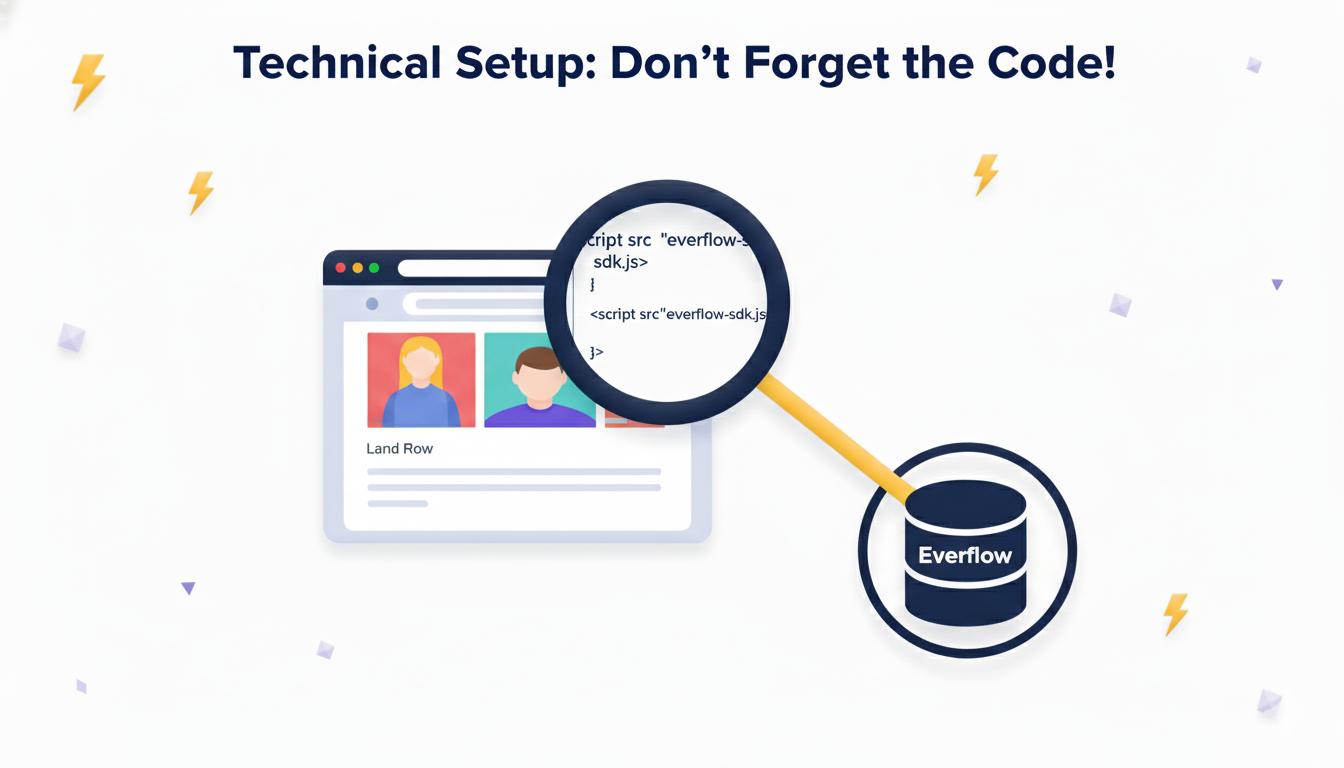Choosing A Click Tracking Type: Redirect vs. Direct Linking
One of the first decisions you must make when setting up an Offer is choosing your Linking Method. This determines how users get to your page, how accurately you can track them, and whether your campaign complies with ad network policies.
There are two main types: Redirect Linking (The Standard) and Direct Linking (The Media Buyer's Choice).
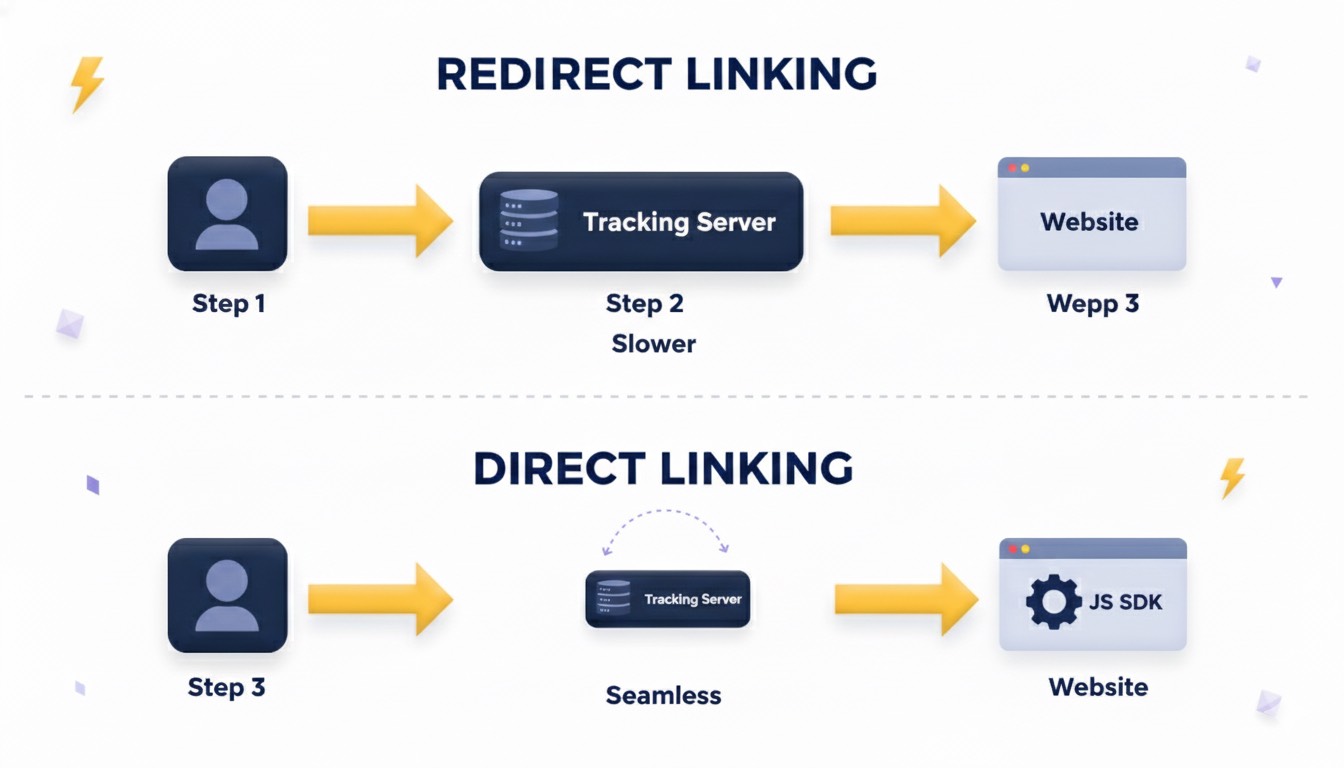
At A Glance: The Comparison
Use this table to quickly identify which method fits your campaign needs.
Decision Framework: Which One Should I Choose?
Do not guess. Use this simple "If/Then" guide to pick the correct method.
Option A: You MUST use Direct Linking IF...
- You are buying media on Social Platforms: If you are running ads on Facebook (Meta), TikTok, or Google Ads, you must use Direct Linking. These platforms often penalize or ban standard Redirect links because the destination URL does not match the display URL.
- You want the cleanest User Experience: You want the user to click an ad and land instantly on your URL without seeing a "tracking" URL flip in the browser bar.
- You own the Landing Page: You (or your Advertiser) have access to the website's source code to install the mandatory JS SDK Click Script.
Option B: You Should use Redirect Linking IF...
- You are running Email, SMS, or Push campaigns: These channels generally accept redirect links, and they are easier to set up.
- You need to Filter Traffic: If you rely on Everflow's Targeting rules to block invalid clicks or redirect users to a "Fail Traffic" destination, Redirect Linking is required because the check happens before the user lands on the page.
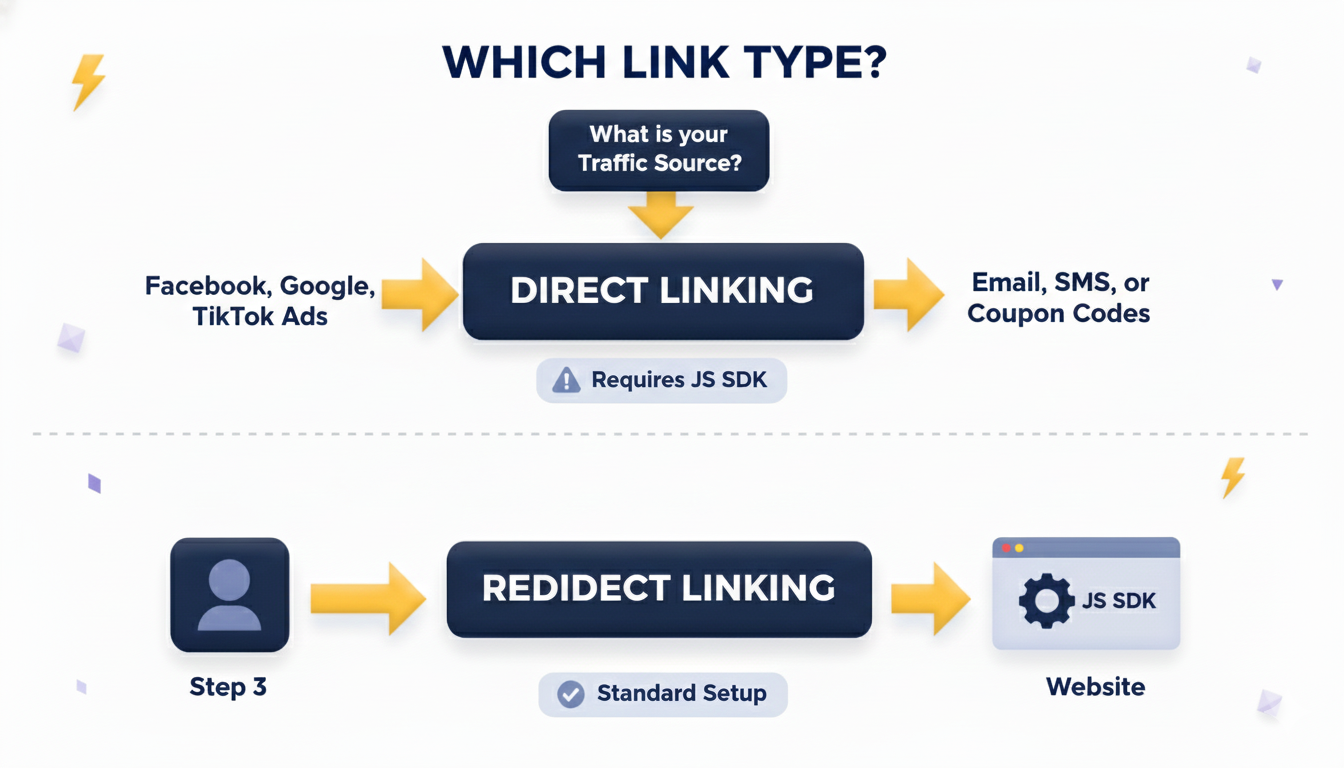
How It Works (The Technical Logic)
1. Redirect Linking
- The Flow: User Clicks Link -> Everflow Server (Records Click) -> Redirects to Destination URL.
- Pros: Robust; records the click before the website even loads.
- Cons: Slower user experience due to the redirect hop; flagged by some ad networks.
2. Direct Linking
- The Flow: User Clicks Ad -> Lands on Destination URL -> JS SDK Script Loads -> Everflow Server (Records Click).
- The Requirement: Because the user goes straight to the site, Everflow doesn't know a click happened yet. You MUST install the JS SDK Click Script on the landing page. This script grabs the parameters from the URL (like oid and affid) and tells Everflow to record the click.
3. Alternative: Server-Side Clicks (Advanced)
If you need a "Direct Link" experience (no redirects) for mobile apps (iOS 14+/SKAdNetwork) but cannot use the JS SDK:
- The Method: You can use Server-Side Clicks.
- The Trade-off: Targeting rules and Caps do not apply to Server-Side clicks. This is a purely technical implementation for advanced mobile attribution.
How To Configure Direct Linking In The Offer
By default, Redirect Linking is always turned on. Enabling Direct Linking adds the ability to use Direct Links; it does not disable Redirect Links. You can have an Offer that supports both simultaneously.

Troubleshooting & Verification
Once you have chosen your method and set it up: