Overview
This article is intended for Everflow clients that want to set up an integration from an Advertiser account to Everflow.
AppsFlyer is a Mobile Measurement Partner (MMP). Apps use an MMP for their internal attribution data around installs and in-app events, which can then be passed to Everflow through Postbacks.
We do, however, recommend using our Direct AppsFlyer Integration.
Step-By-Step Guide
Step #1
Login to Appsflyer and navigate to Configuration - Integrated Partners.
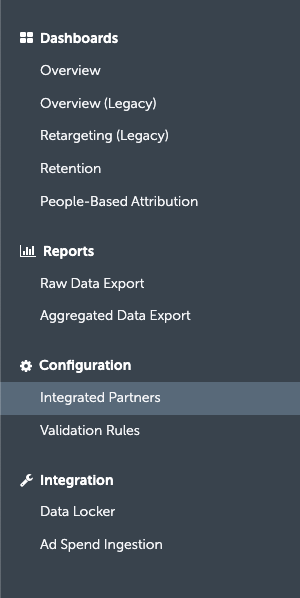
Step #2
Type "Everflow" into the search box to pull up the integration. Click on the integration.

Step #3
Turn on the toggle to Activate partner. Then, enter the Everflow Domain Placeholder and Aid (Advertiser ID).
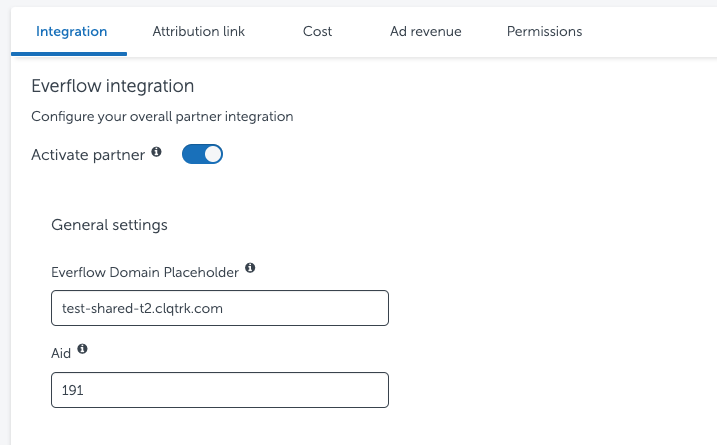
To confirm your Everflow Domain Placeholder, navigate to Control Center - Platform Configurations > Domains. Any of your active Conversion Domains will work here.
Aid (Advertiser ID) can be found on the Offer page. Navigate to Offers - Manage, then click on the Offer. The Advertiser ID is the number in parentheses, next to the Advertiser's name.
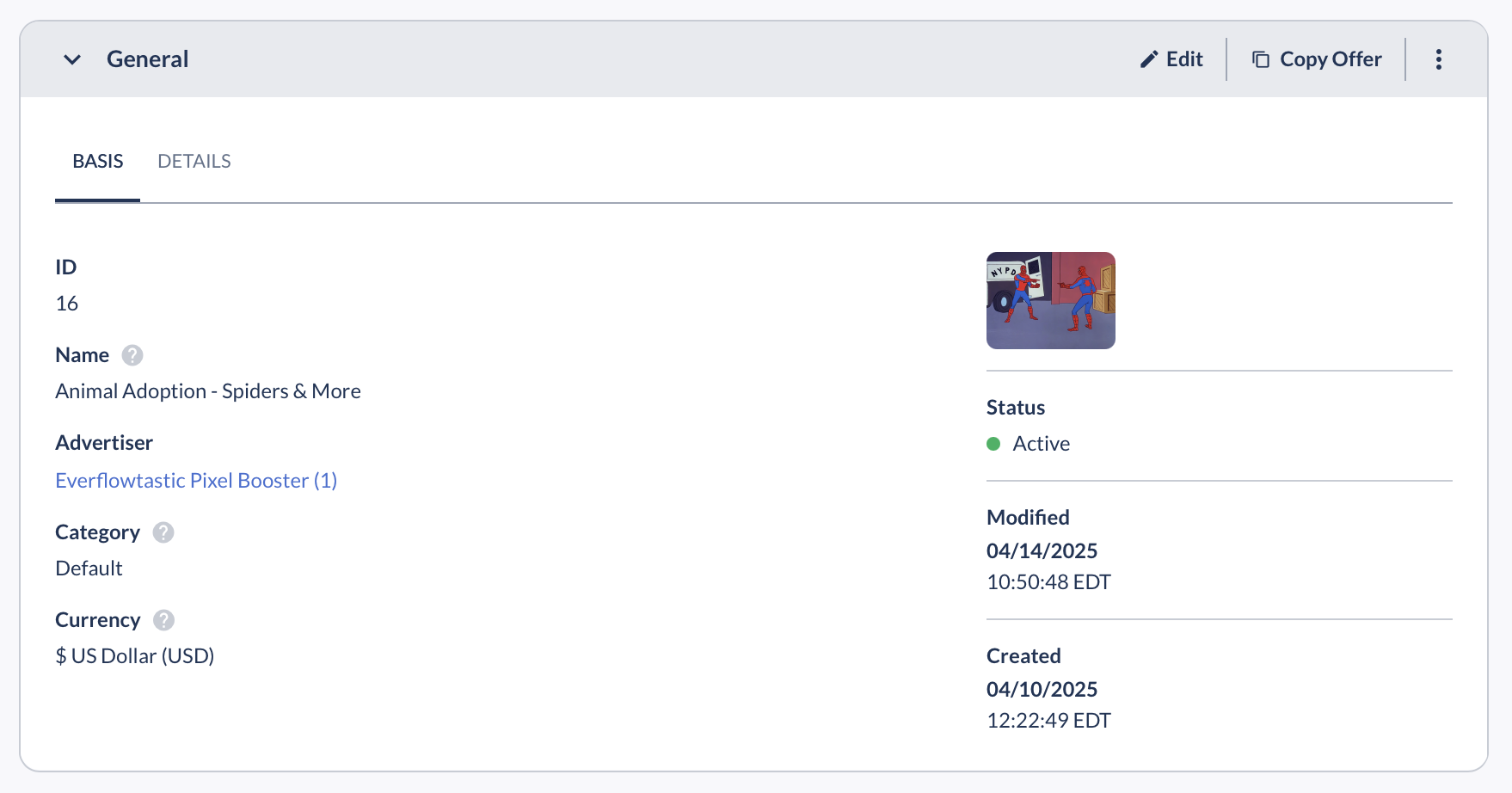
Step #4
If you would like to track post-install events, you must configure Advertiser Level Events in Everflow first.
Once the events are configured, the Revenue & Payout card when editing the offer should look something like this:
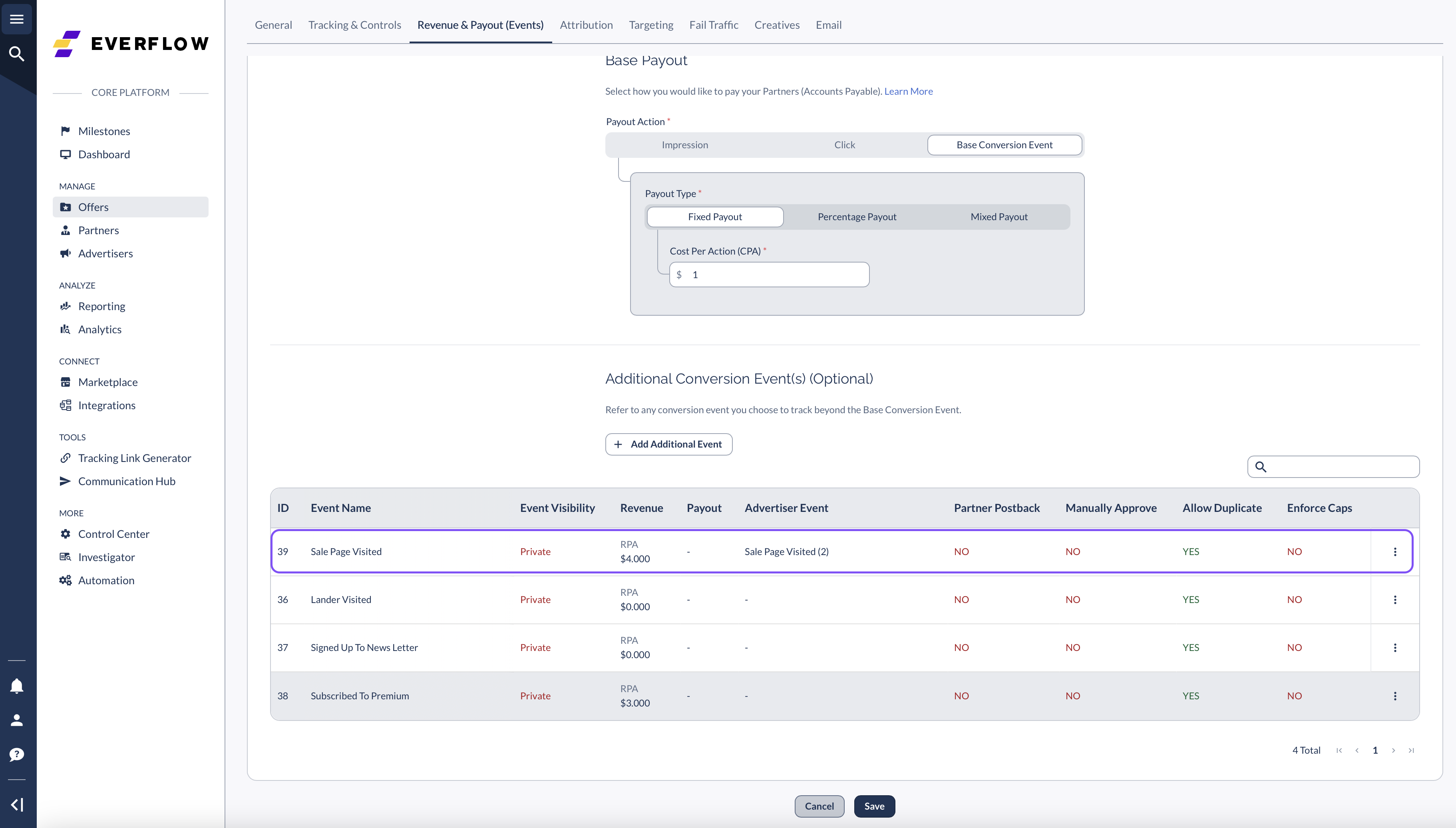
Step #5
In AppsFlyer, scroll down to In-app event settings, and enter the same Aid and Everflow Domain Placeholder you entered in Step #3.
Then, enter the Advertiser Event IDs to associate them with the AppsFlyer SDK events.
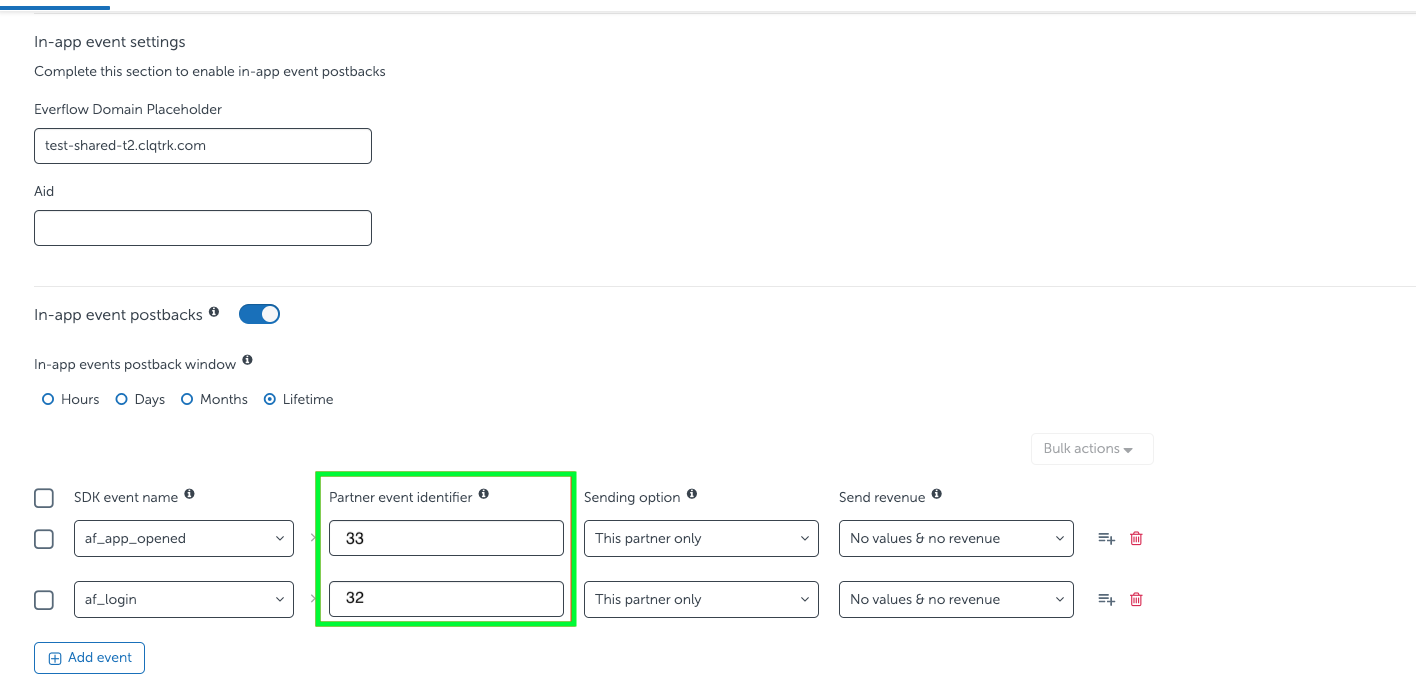
Step #6
Navigate to the Attribution link tab. Select either Use a single-platform link or Use Onelink.
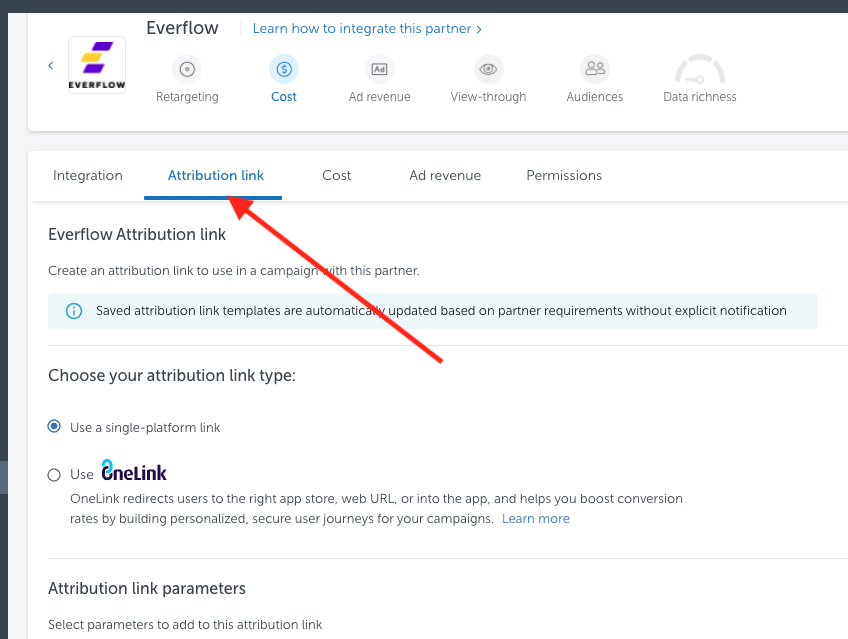
Scroll down and copy your Click attribution link.

Step #7
Paste the link into Everflow under Default Landing Page for the Offer.
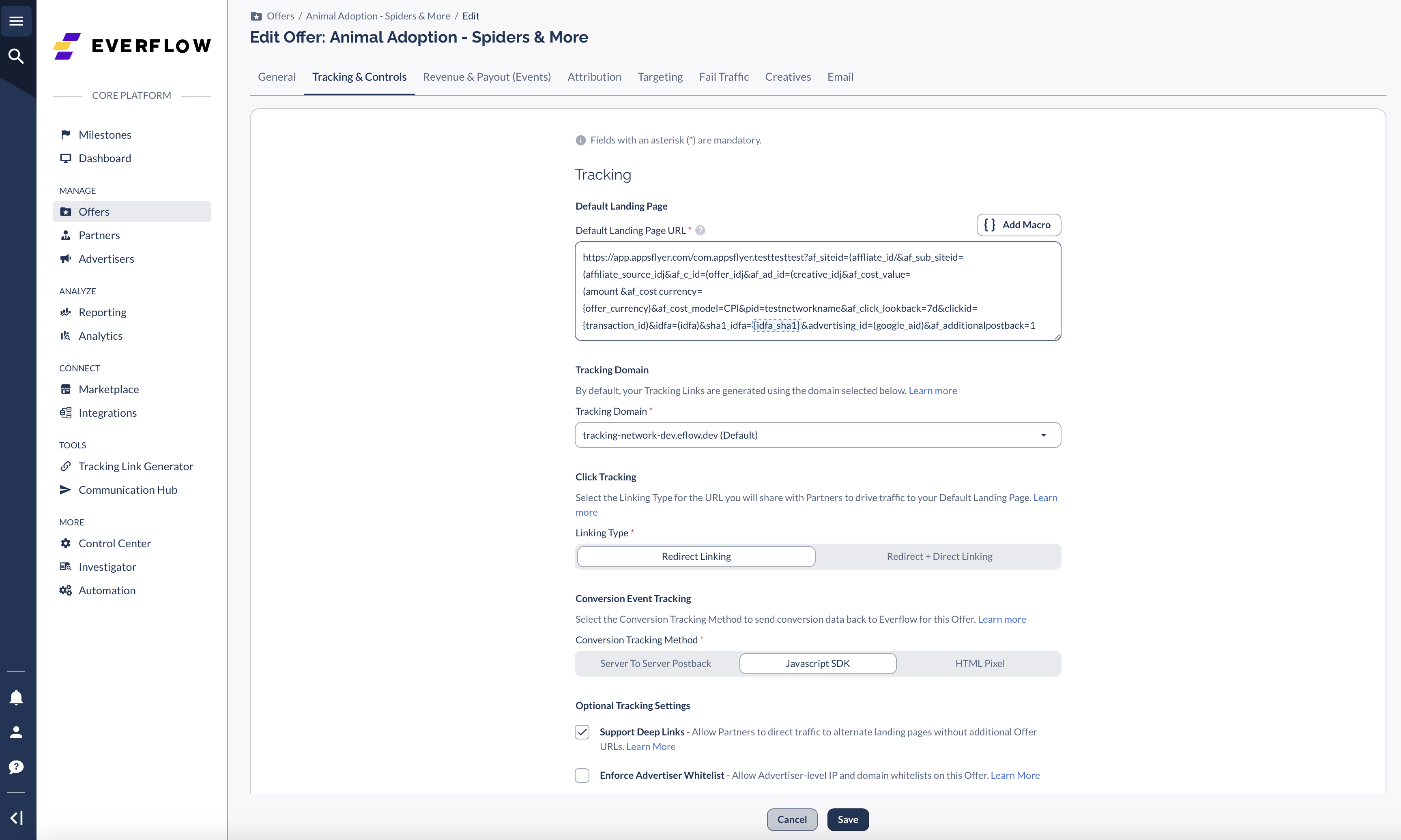
Step #8
To test the integration in Everflow:
- Navigate to the Tracking Links tab to pull a link.
- Use a device that has never downloaded the app before to install and open the app.
- Navigate to Reporting - Conversions, and check the report for your install.




