Requirements
For Adjust, you don’t need to do any pre-integration setup. You will be able to generate your tracking link & postback setup through Adjust's Partner page after receiving the necessary details from your Advertiser.
Please request the following information from your Advertiser, or generate them yourself if Adjust is your MMP.
- Adjust link
- Event Tokens and what each event stands for
Example Adjust Link:
https://app.adjust.com/ENCRYPTID?adgroup={sub3}_{affiliate_id}&creative={sub2}&idfa={idfa}&gps_adid={google_aid}&ip_address={user_ip}
Example Event tokens:
Registration = abcdef
Subscription = ghijkl
Step-By-Step Guide
Step 1: Prepare Postback URL
If you haven't yet, create an Offer within Everflow to prepare your Postback URL. The Default Landing Page of the Offer will change and can be any placeholder for the time being.
Any events you wish to track need to be created on the Offer at this time.
Install Postback / Advertiser Postback
Advertiser Postback or Global Postback URL is typically used for installs in app campaigns. Ensure to change the TRANSACTION_ID to {transaction_id} in all postbacks.
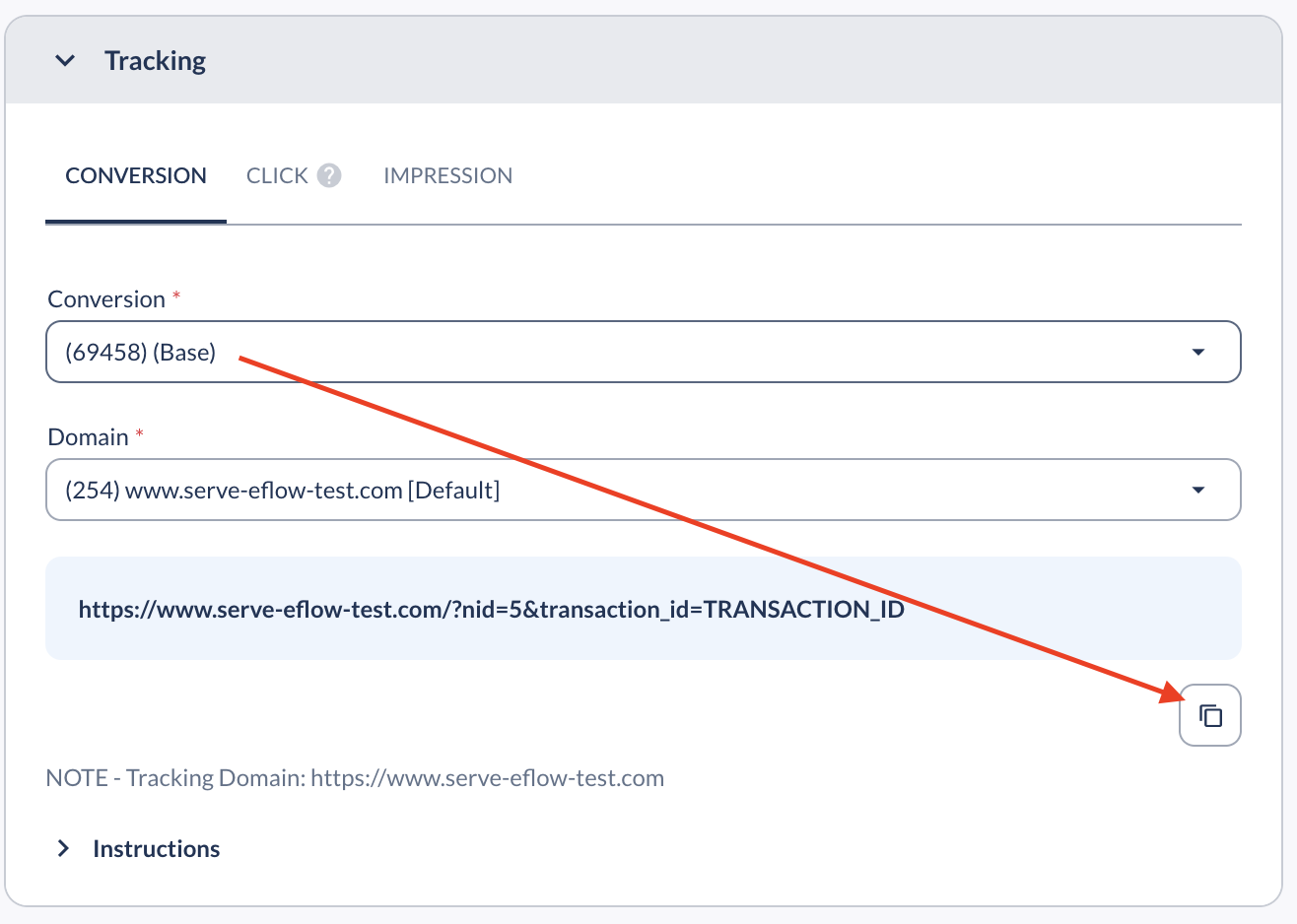
Event Postback
The Event Postback URL can be retrieved on the Offer page within Everflow.
Go to the Offer > Scroll back down to Conversion Method > Click the arrow to open up the potential events > Select the event associated with the Advertiser's event token > Copy that Postback URL.
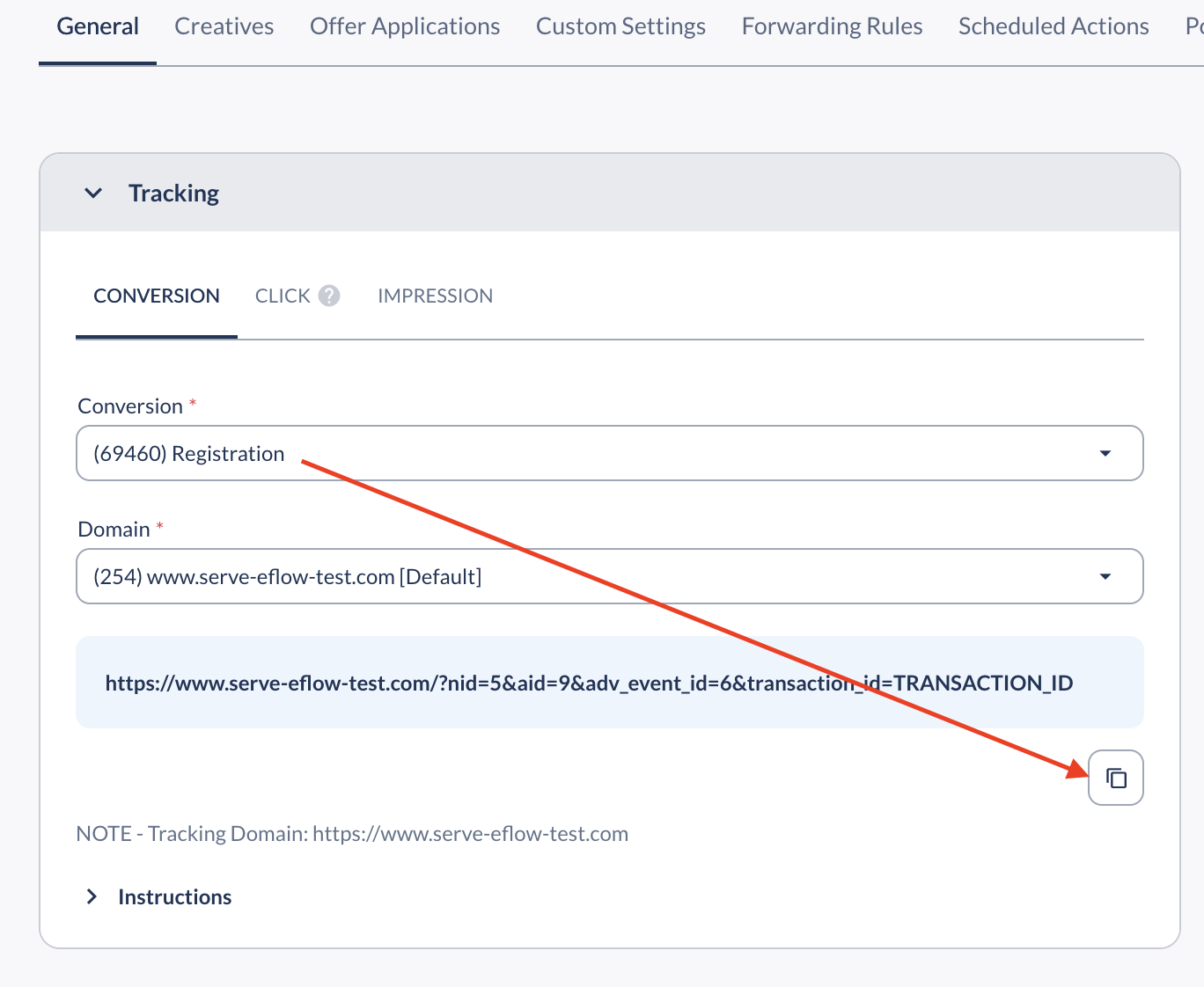
Step 2: Prepare Default Landing Page URL
To generate your Default Landing Page, go to: https://help.adjust.com/en/partner/encoding-tool
Add your client's Adjust Links
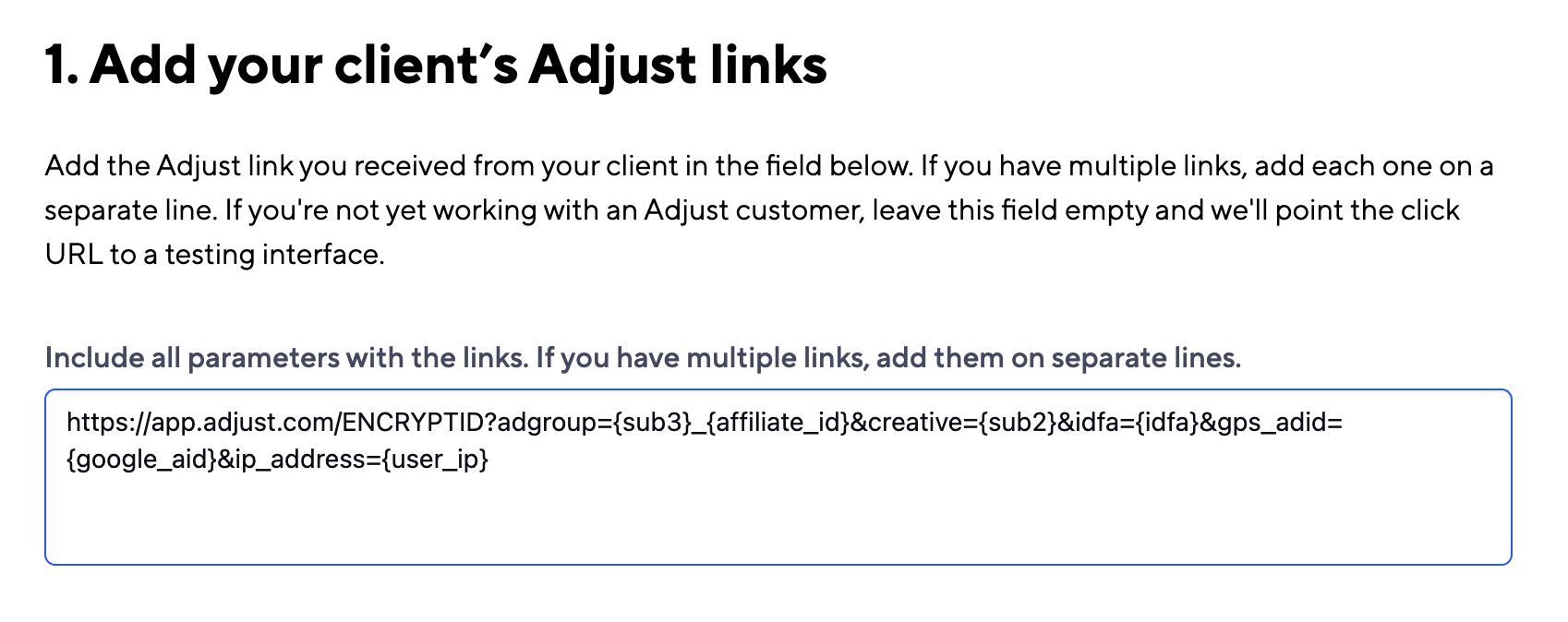
This is the link the Advertiser has provided for you at the beginning of the integration, such as this:
https://app.adjust.com/ENCRYPTID?adgroup={sub3}_{affiliate_id}&creative={sub2}&idfa={idfa}&gps_adid={google_aid}&ip_address={user_ip}
Add your callback URLs
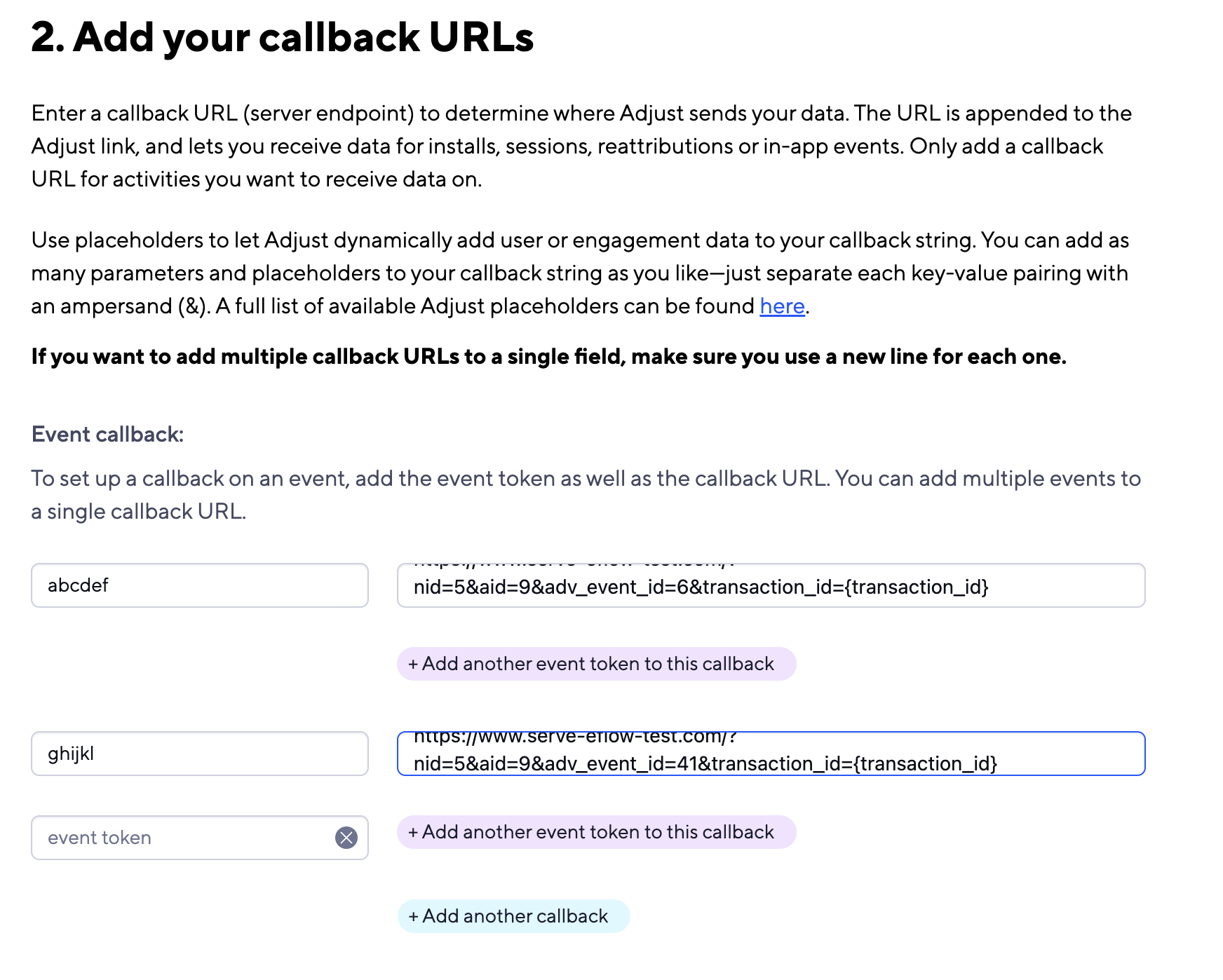
Event Callback
Enter the Event Token received from the Advertiser and the corresponding Event Postback URL from Step 1 here.
For example:
Registration = abcdef
Event Postback URL =
https://www.serve-eflow-test.com/?nid=5&aid=9&adv_event_id=6&transaction_id={transaction_id}
Install Callback
This is the postback that will be triggered when there is an install. Please place the Advertiser Postback in this section.

For example:
https://www.serve-eflow-test.com/?nid=5&transaction_id={transaction_id}
Copy and share your final Adjust links
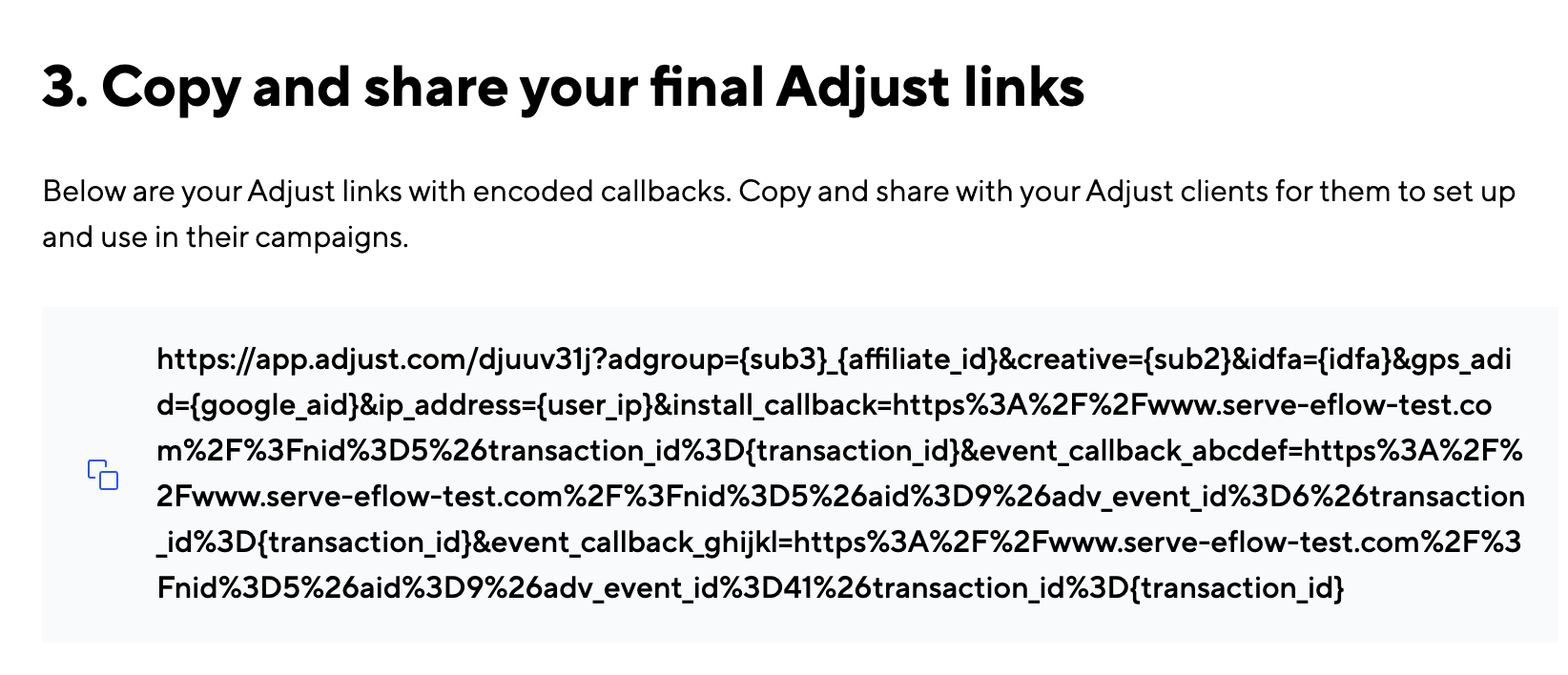
Once all the steps are taken, scroll down to the very end to copy your final Adjust link. This link will be used as the Default Landing Page of your Offer created in Everflow.
Advanced: Anti-Fraud Setup with Adjust
You can also request that your Advertiser provide you access to your data inside Adjust, so you can access Adjust's reporting on fraud and the quality of your traffic.
You can also have Adjust send you back data via the Postback whenever conversions are rejected due to their Fraud Protection Suite.
There are two ways to apply this:
(1) Add directly to the Offer's Default Landing Page
You can add the following directly to the end of your Default Landing Page (this works for every setup), and replace the [everflowdomain] and [nid] with the ones used in your normal Postback format:
&rejected_install_callback=https%3A%2F%2F[everflowdomain]%2F%3Fnid%3D[Everflow Network ID]%26transaction_id%3D{transaction_id}%26fraud_flag%3D1%26fraud_reason%3D%7Brejection_reason%7D
(2) Use Adjust encoding tool
Place this Postback URL with fraud detection queries under the Rejected install callback section of the Adjust encoding tool. This will spit out the final Adjust link that can be used as the Default Landing Page of the Offer within Everflow. Be sure to replace [everflowdomain] and [nid] with the one pertaining to your Everflow account.
https://[everflowdomain]/?nid=[Everflow Network ID]&transaction_id={transaction_id}&fraud_flag=1&fraud_reason={rejection_reason}
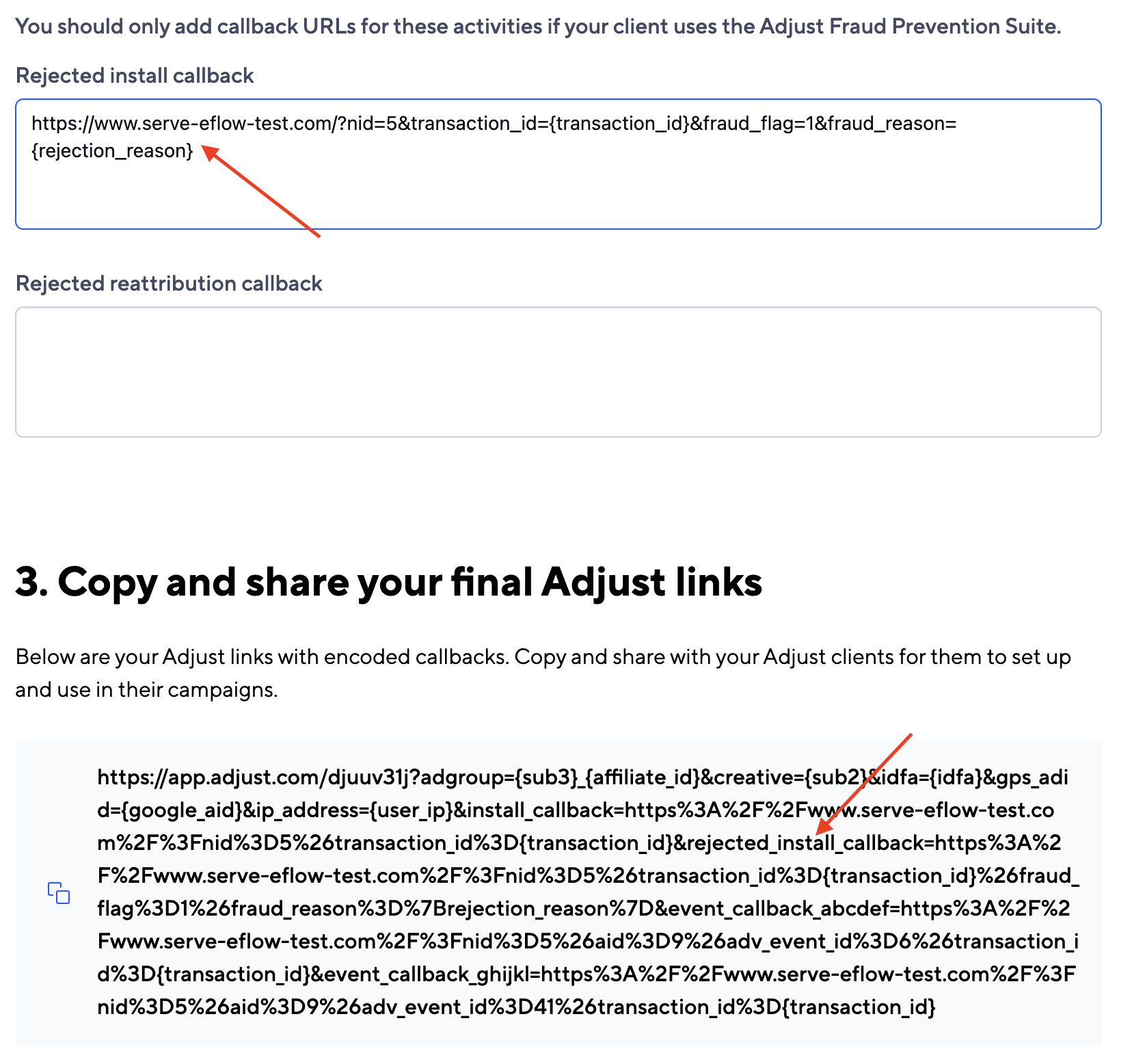
Using SmartSwitch or Postback Control, you can automatically block traffic sources that were flagged as fraud by Adjust. Read our Case Study with Bold Screen and Adjust to see how you can start fighting fraud smarter using data from Adjust feeding into your SmartSwitch setup.




