Overview
Everflow's integration with 24metrics allows you to monitor the quality of incoming clicks and conversions from your campaigns. This article will guide you through setting up the 24metrics integration within Everflow, enabling it at different levels (Offer, Partner, and Advertiser), and applying rules on the Everflow UI.
Based on your configuration within 24metrics, any traffic that does not meet your quality standards will be flagged as invalid or rejected within Everflow.
We will also cover Clickshield. Clickshield's integration with Everflow provides extra fraud detection and prevention.
- A Clickshield integration requires integration with 24metrics.
- Everflow passes click details to Clickshield in real-time.
- Clickshield determines whether the click looks fraudulent and sends the fraud value back to Everflow.
- Everflow marks the click as valid and sends the user to the expected landing page, or the click is determined invalid and the user is blocked or redirected.
Fraudshield VS AdSecurity
24metrics offers two fraud detection systems:
Fraudshield (the legacy system) and AdSecurity (the new system).
The new version of the Everflow 24metrics integration only works with AdSecurity.
When enabling or upgrading the 24metrics integration in Everflow, you'll need to provide the Integration ID. This concept exists only on AdSecurity, so Fraudshield users won't be able to find it. We also validate the provided Integration ID, so you won't be able to enable or upgrade unless you're an actual AdSecurity user.
Meaning:
For Fraudshield Users
If you're a Fraudshield user and wonder where to find the Integration ID or why the integration isn't working, you'll need to contact 24metrics to upgrade to AdSecurity first. Use the following email: support@24metrics.com
Finding the Integration ID for AdSecurity Users
For AdSecurity users, the Integration ID can be found in the Integrations section of your 24metrics dashboard.

How to Enable Your 24metrics Integration (V1 Set-Up)
This setup only applies to the v1 of 24metrics integration. To apply the newest version (v2), please review our Updated 24metrics Integration.
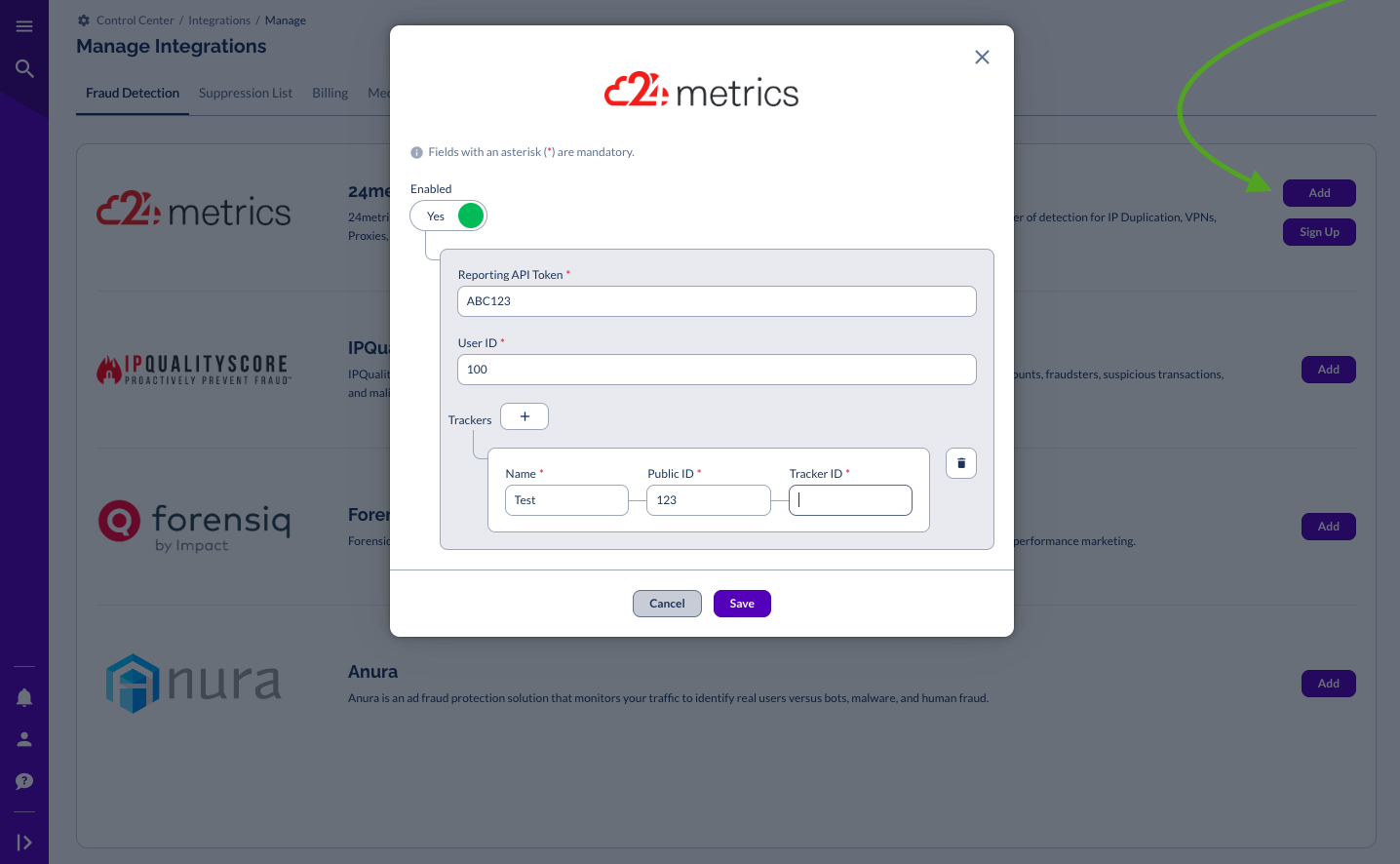
Enabling 24metrics Trackers
- When adding or editing an Offer, you will notice a new drop-down menu for 24metrics Tracker on the Attribution tab, allowing you to select which tracker to enforce at the Offer level.
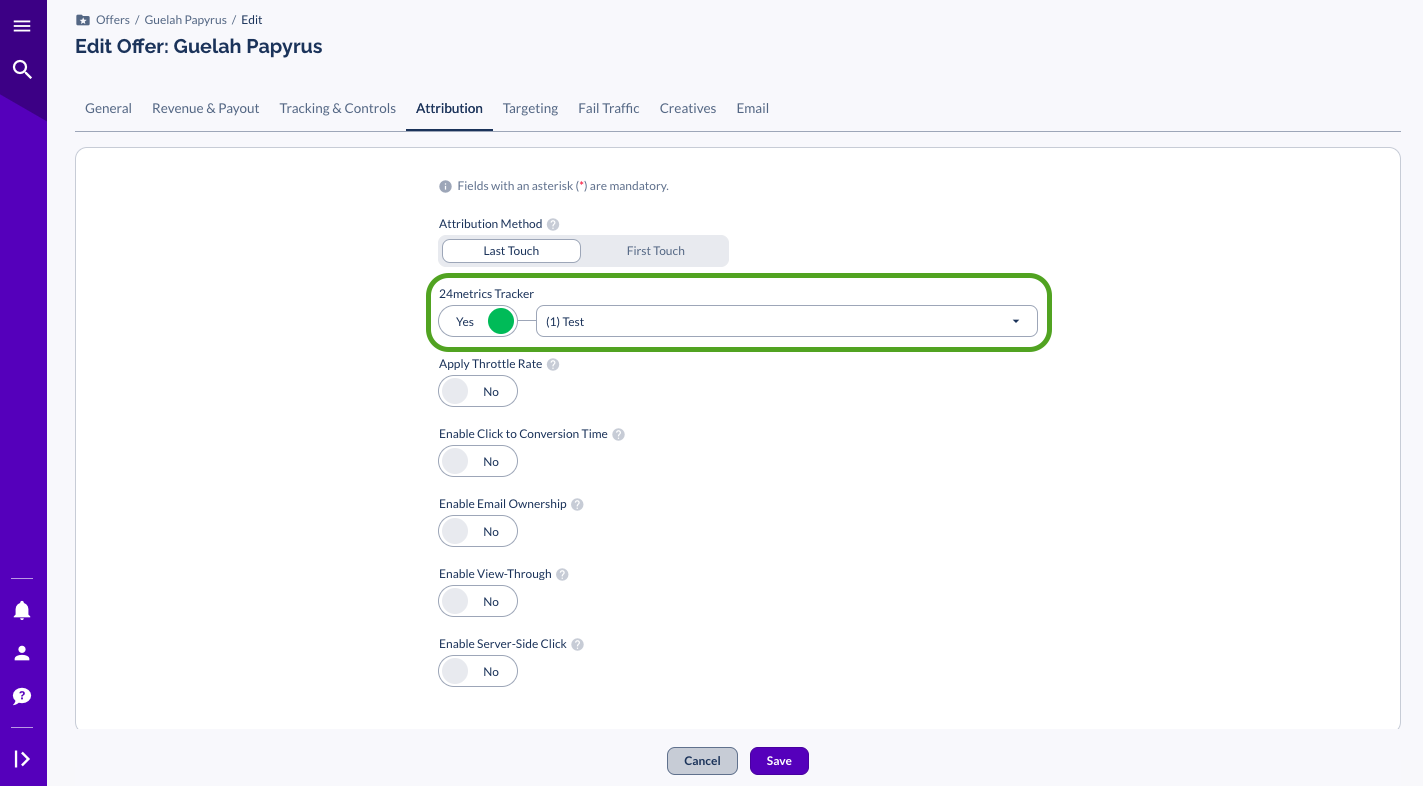
- Once the Offer is saved, you can view the configurations on the Attribution card.
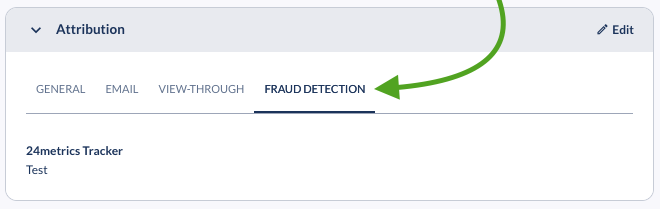
Updating 24metrics Integration (V2) For Real-Time Conversion Rejection & Other Enhanced Features
The upgraded 24metrics integration offers several enhanced features to give you more control over your conversions. With this upgrade, you can now set rules directly within the integration, rather than having to configure them at the Offer level.
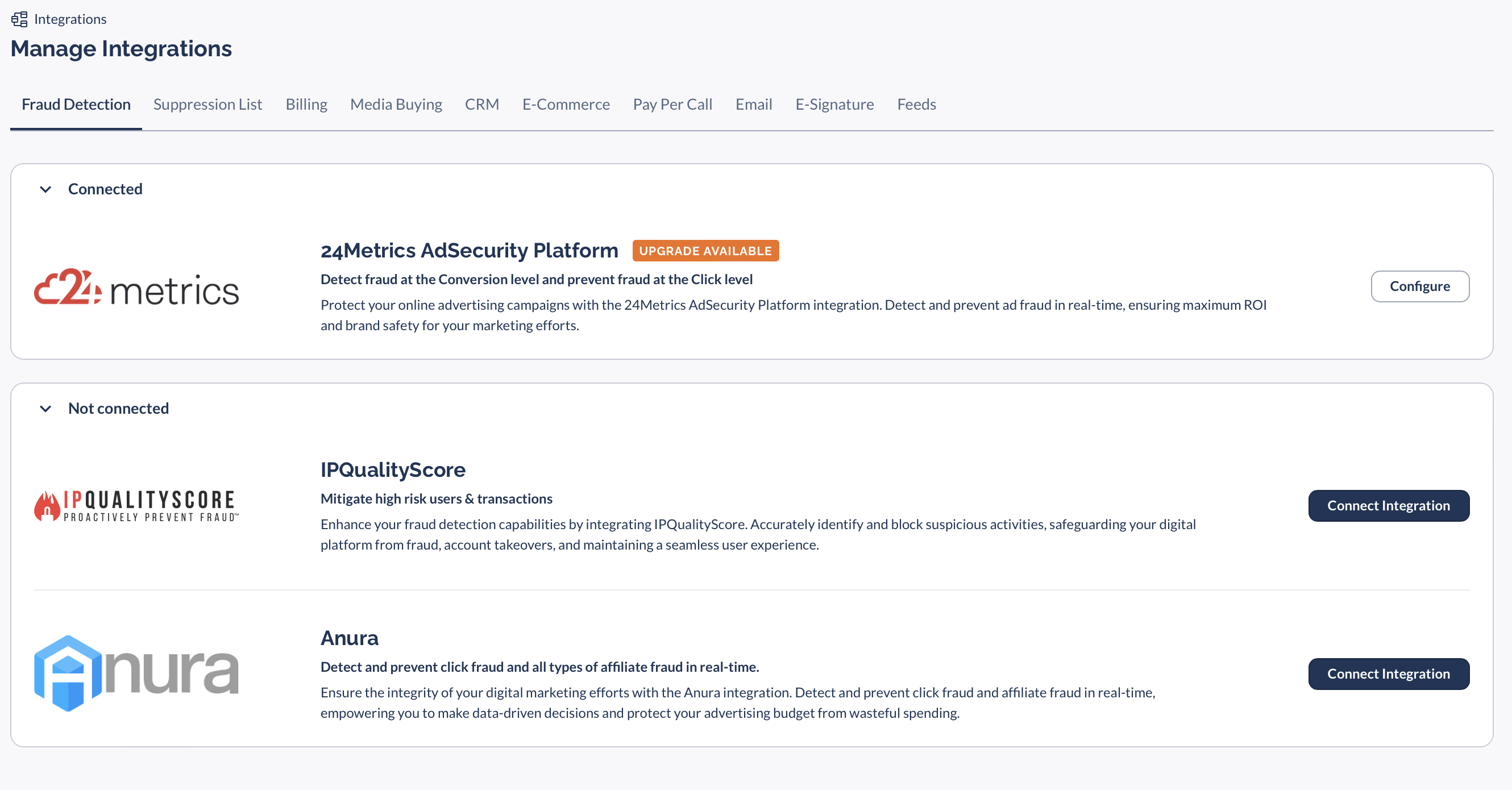
The update includes:
- Compliance with 24Metrics v2: Everflow now supports the latest version of the 24Metrics platform, ensuring seamless integration and compatibility.
- Flexible Enablement: The 24metrics integration can now be enabled at the Partner and Advertiser levels, in addition to the Offer level, providing more granular control over your traffic quality monitoring.
- Real-time Rejection: Clicks and conversions that do not meet your quality standards will be rejected in real-time, without any pending period, allowing you to take immediate action.
- Rule Management: You can now add, modify, and change the status of rules within the Everflow UI, giving you greater control over the traffic filtering process.
Here's how to get started with the upgraded 24metrics integration:
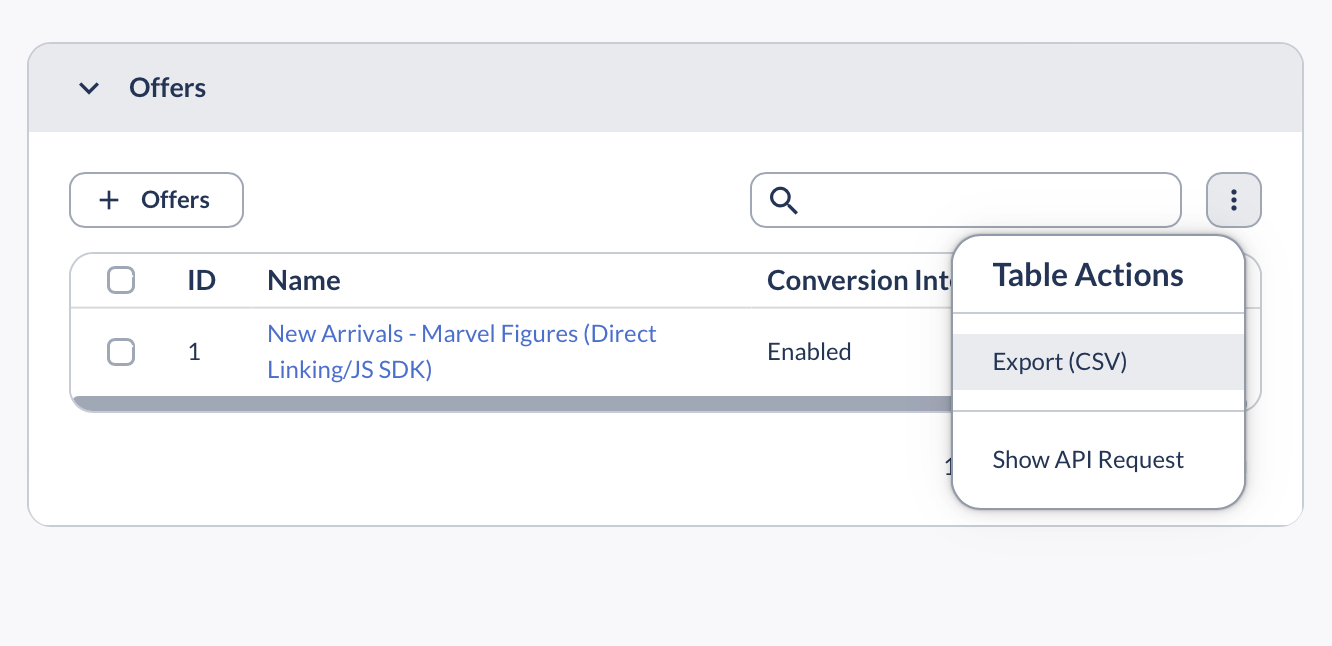

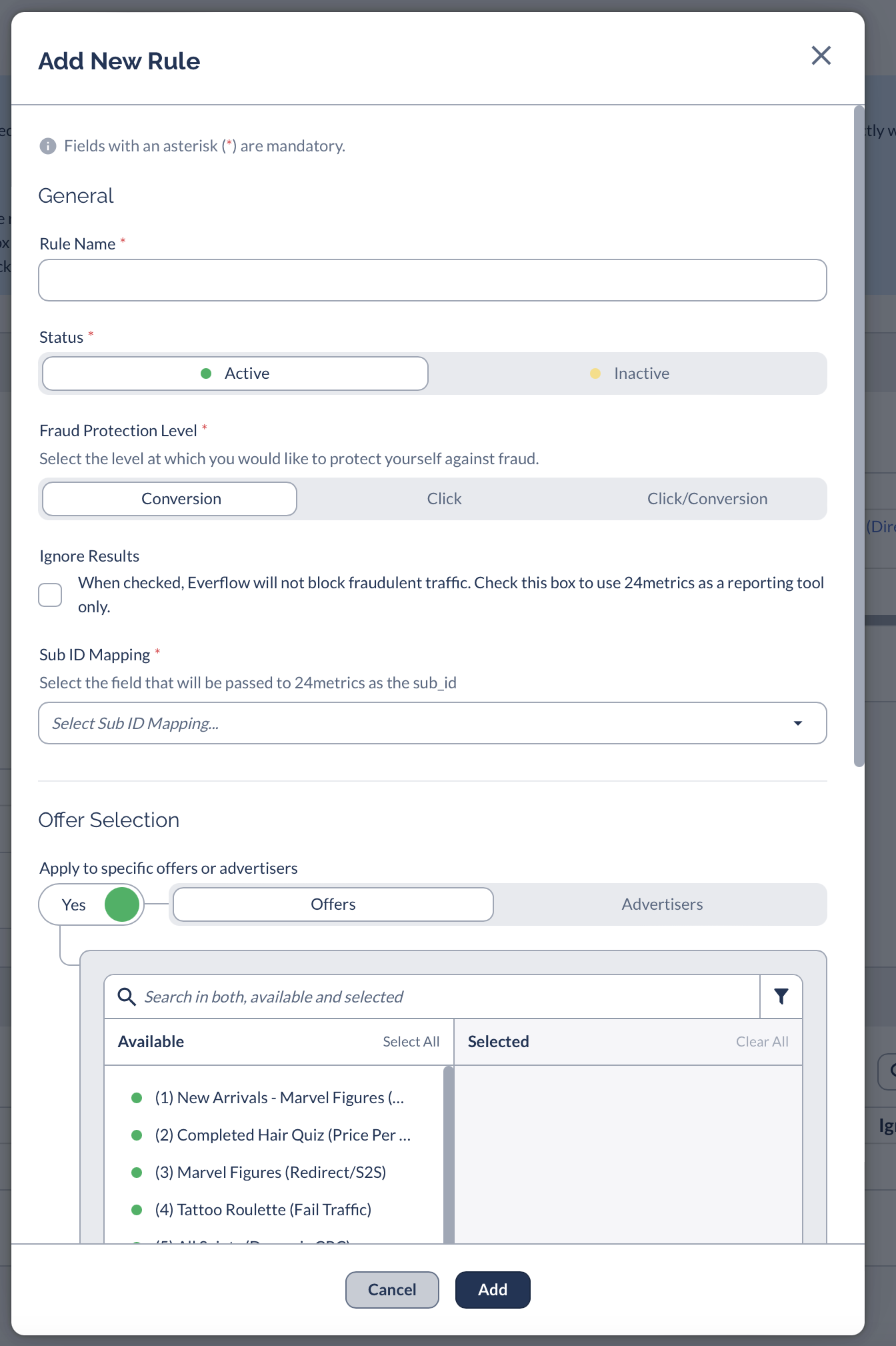
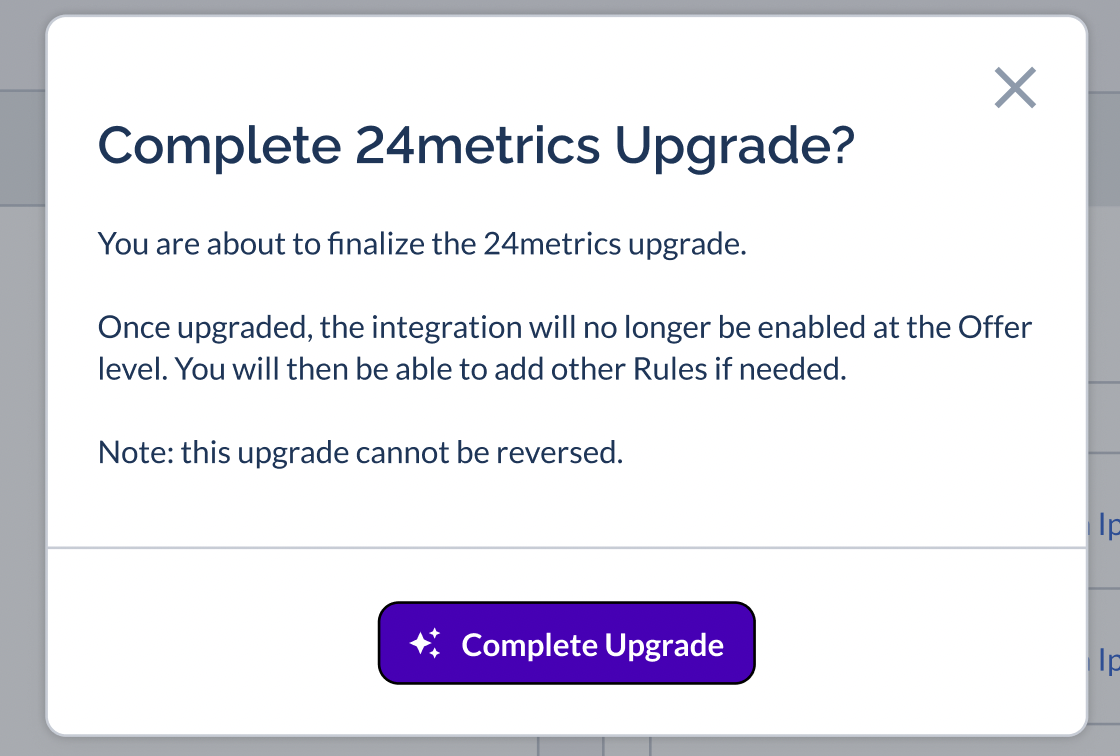
By following these steps, you can seamlessly transition to the upgraded 24metrics integration and start leveraging its enhanced features, including real-time conversion rejection syncing.
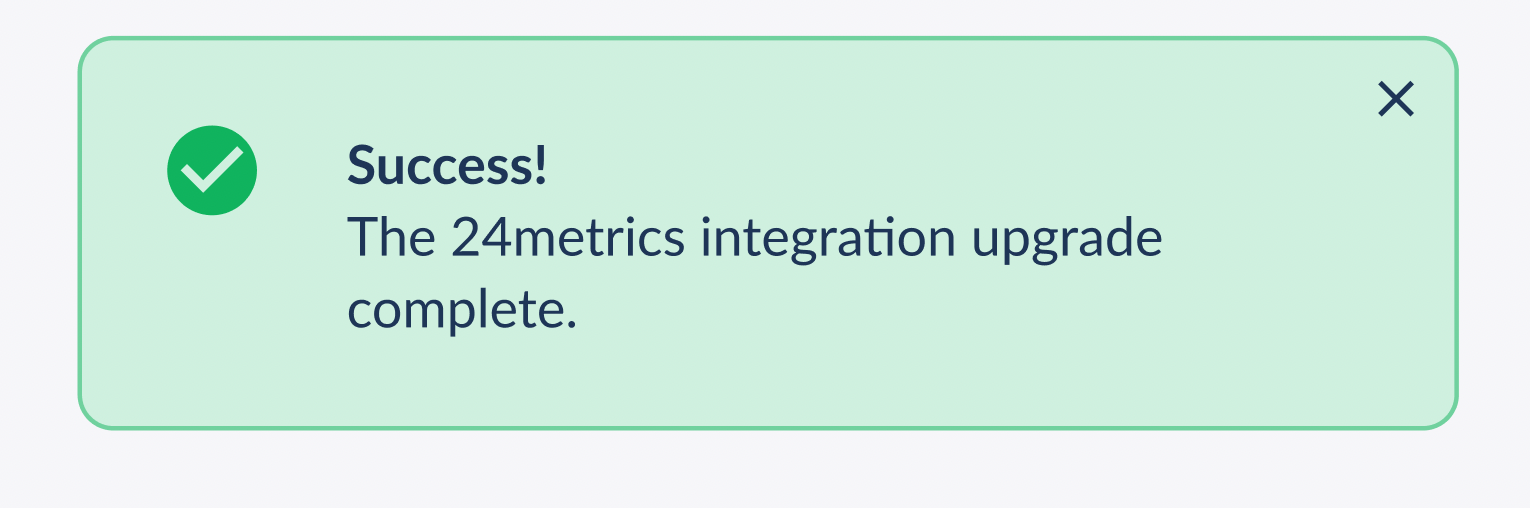
Configuring Rules
With the new update, configuring rules within the Everflow platform is now available.
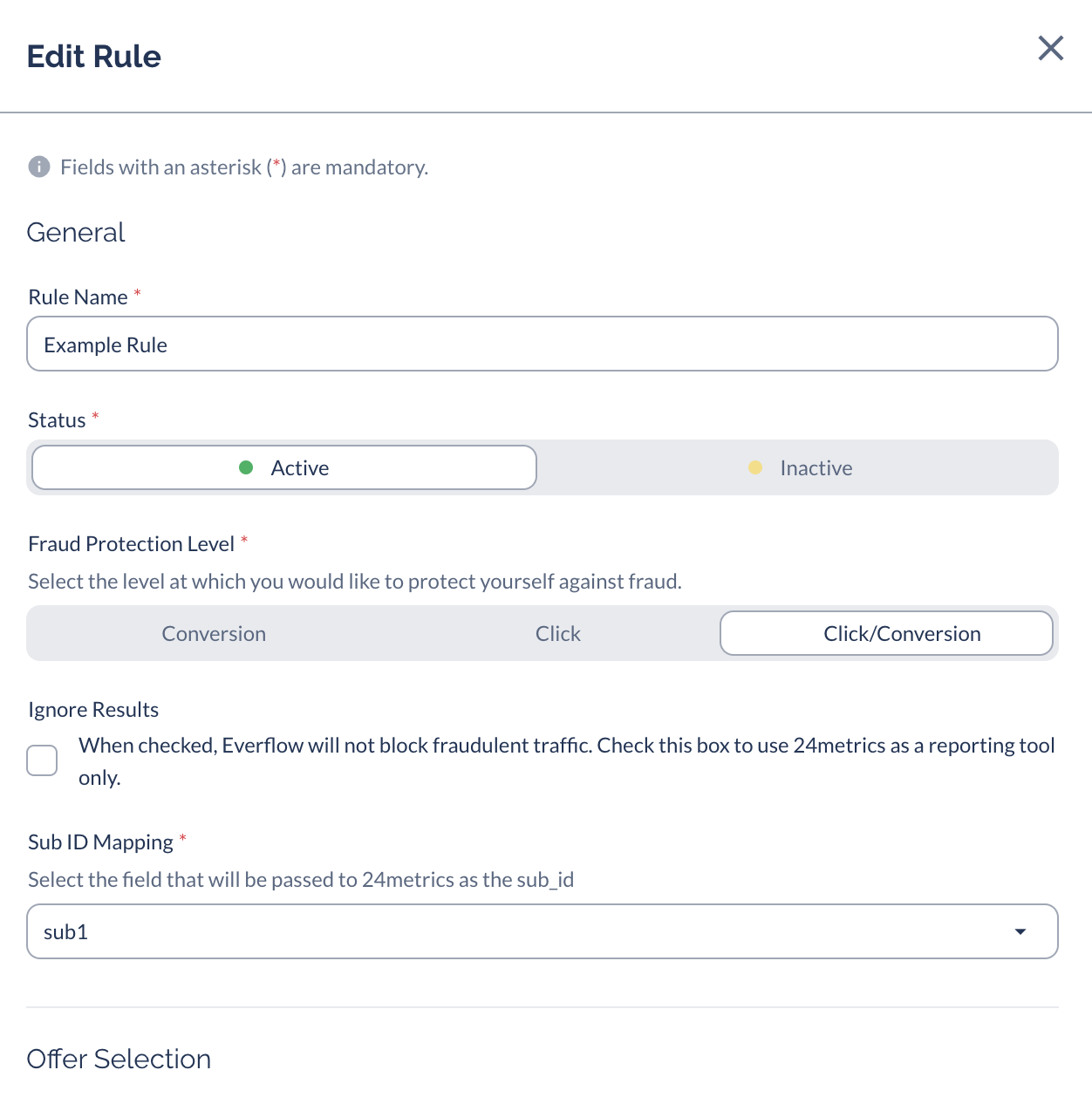
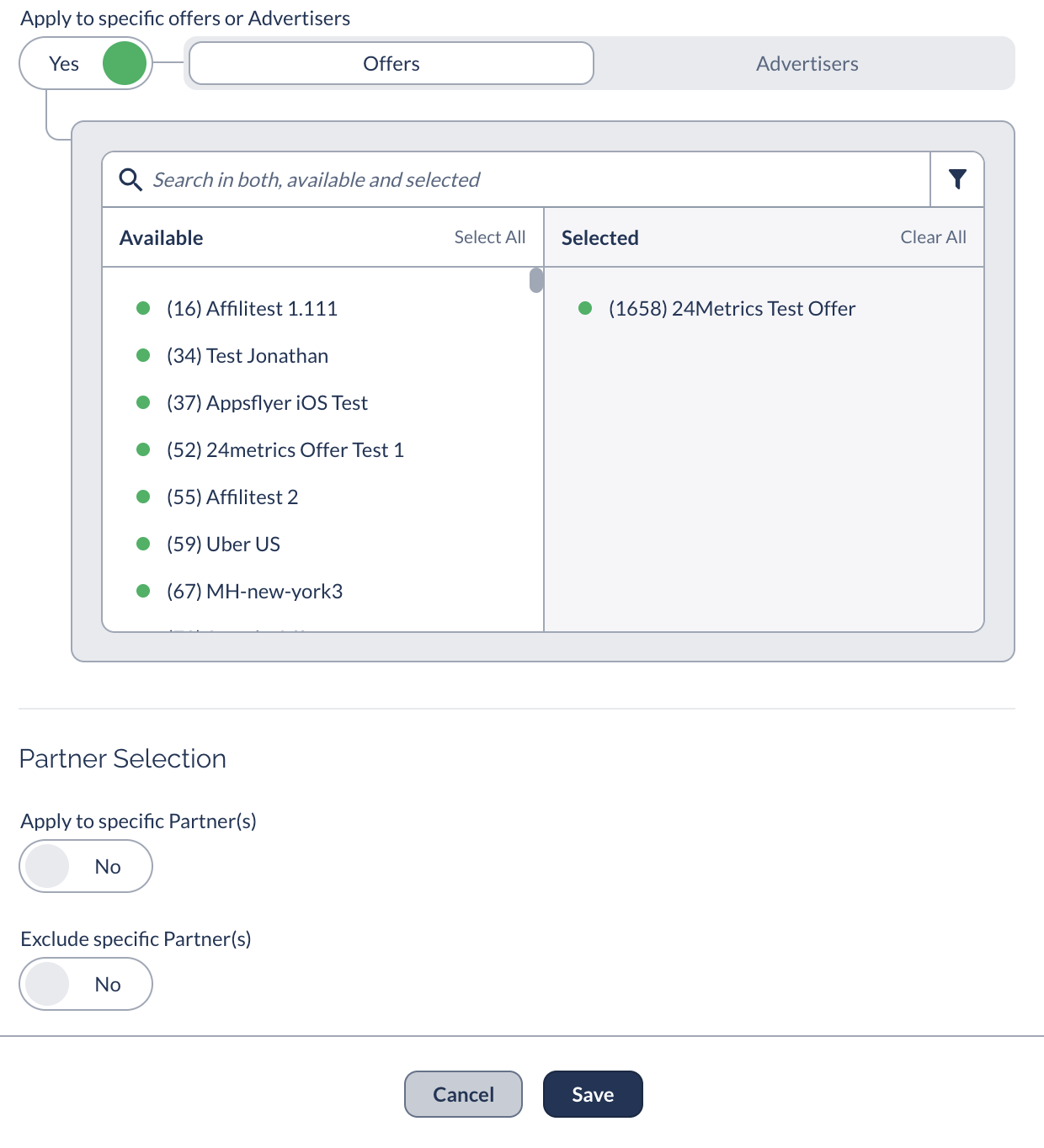
Enable the toggle and select the Partners to apply 24metrics integration to a specific set of Partners. To apply all, disable.
Understanding Reporting
24metrics flagged clicks and conversions can be identified in the click and conversion reports respectively.
Clicks
Clicks that are blocked by 24metrics will have the following Error Code and Message:
"1021 : 24metrics fraud check"
Conversion
24metrics filtered conversions will have invalid status with the following message under the Error Message column:
"24metrics flagged the conversion as fraudulent"





