Overview
Supercharge your TikTok advertising with Everflow's powerful integration that bridges the gap between clicks and conversions.
This seamless connection lets you push valuable conversion data directly from Everflow to TikTok through their API, giving you visibility that TikTok's native tracking simply can't match.
When someone interacts with your TikTok ad and later converts, Everflow captures that journey and feeds it back to TikTok, helping your campaigns get smarter with every conversion.
The result? Better ad targeting, improved ROAS, and the ability to scale what's working while cutting what isn't. Whether you're running web or app campaigns, this integration gives you the attribution clarity you need to make data-driven decisions and stay competitive in TikTok's fast-moving ad ecosystem.
Who Is This For?
This integration is designed for:
- Media buyers running TikTok ad campaigns
- Advertising partners managing TikTok campaigns
- Network administrators setting up tracking systems
- Performance marketers requiring accurate attribution data
- Everflow partners needing to optimize TikTok campaigns
Prerequisites
Before starting the integration, ensure you have:
Step-By-Step Guide
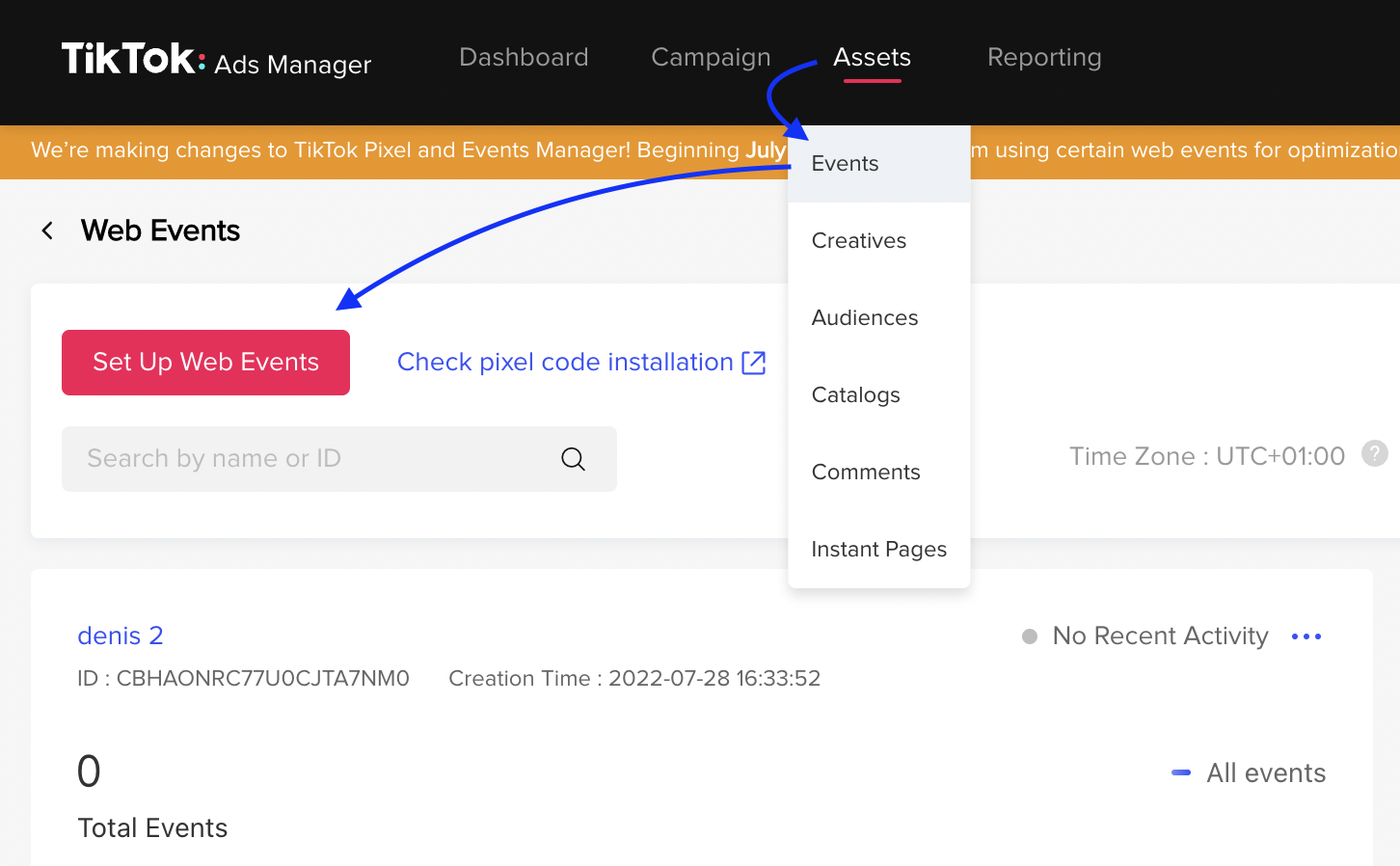

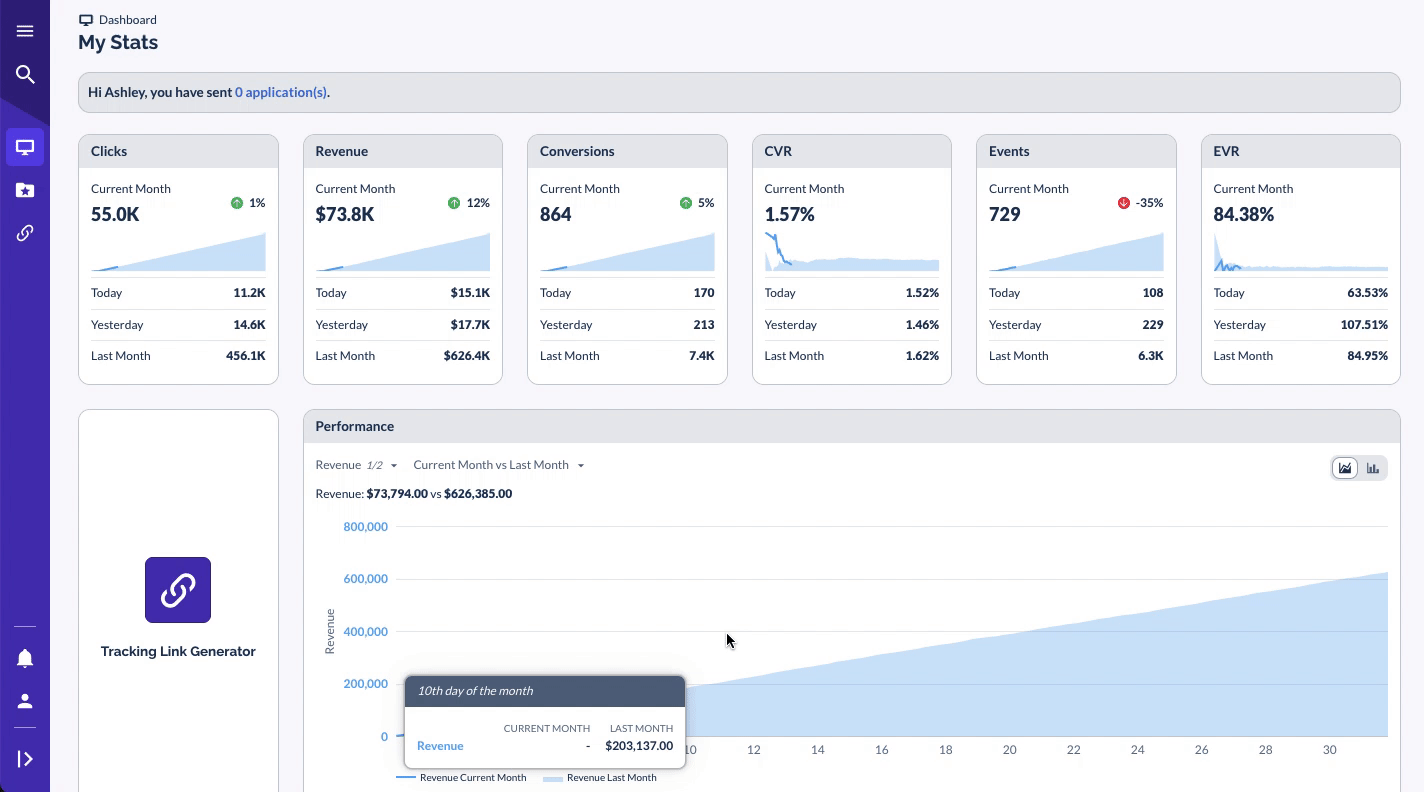
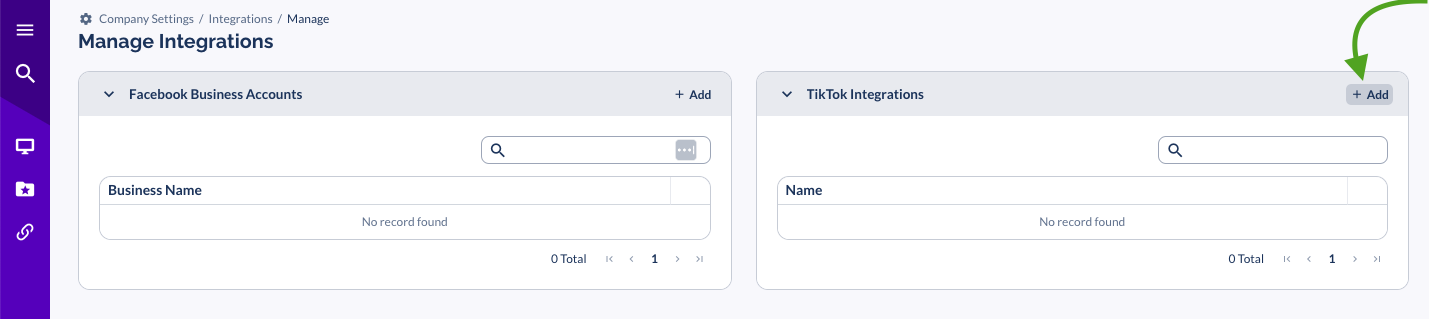
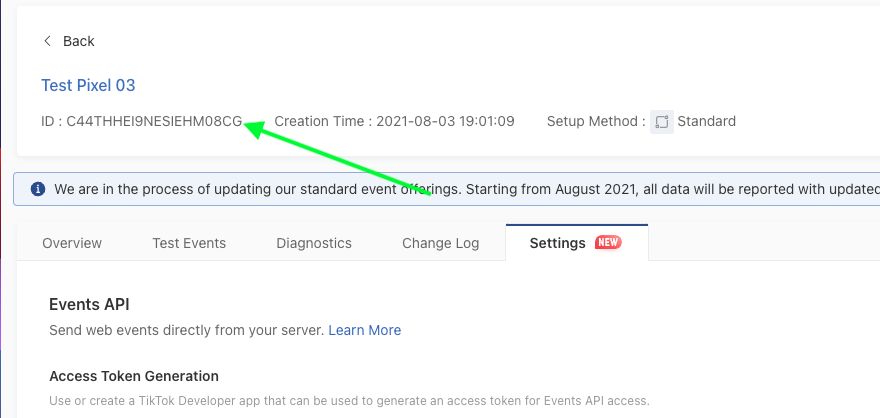
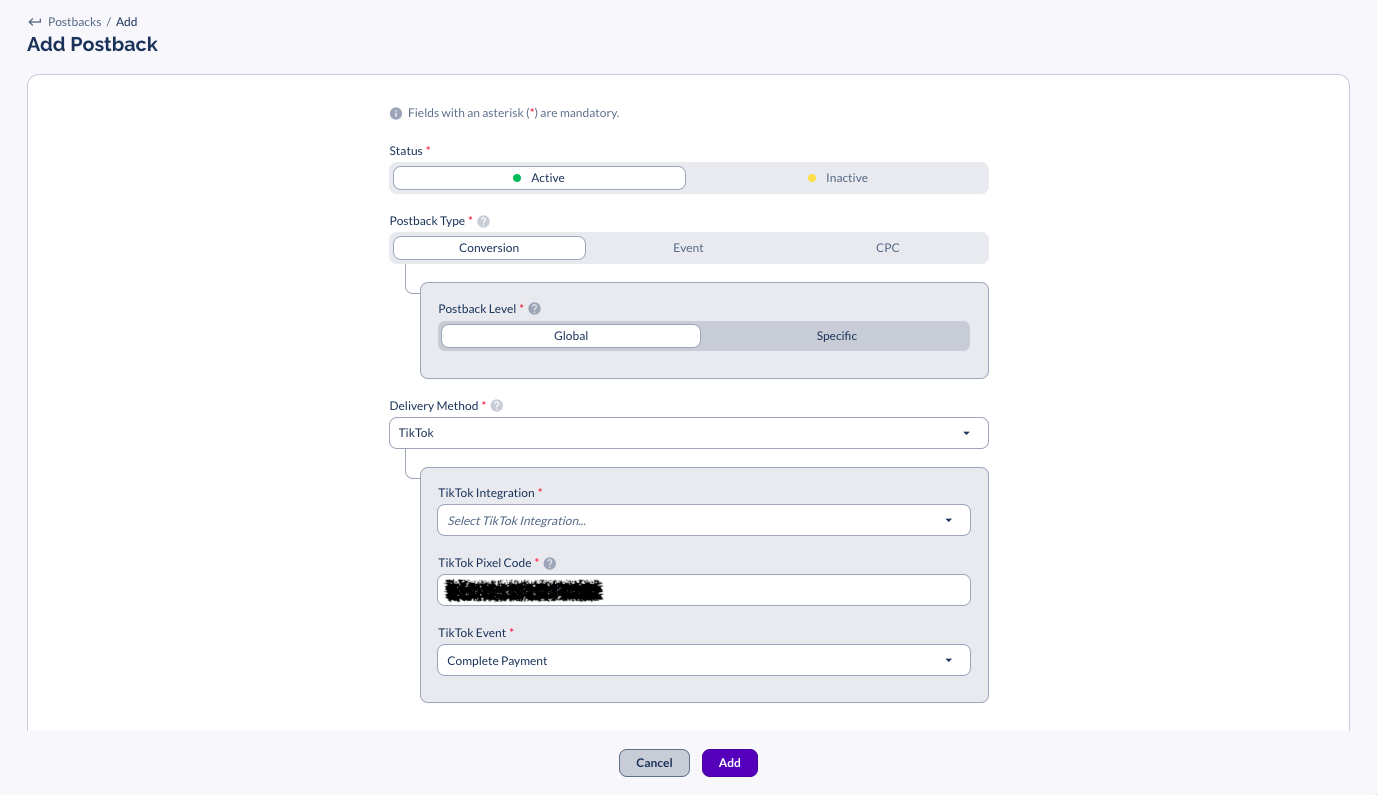
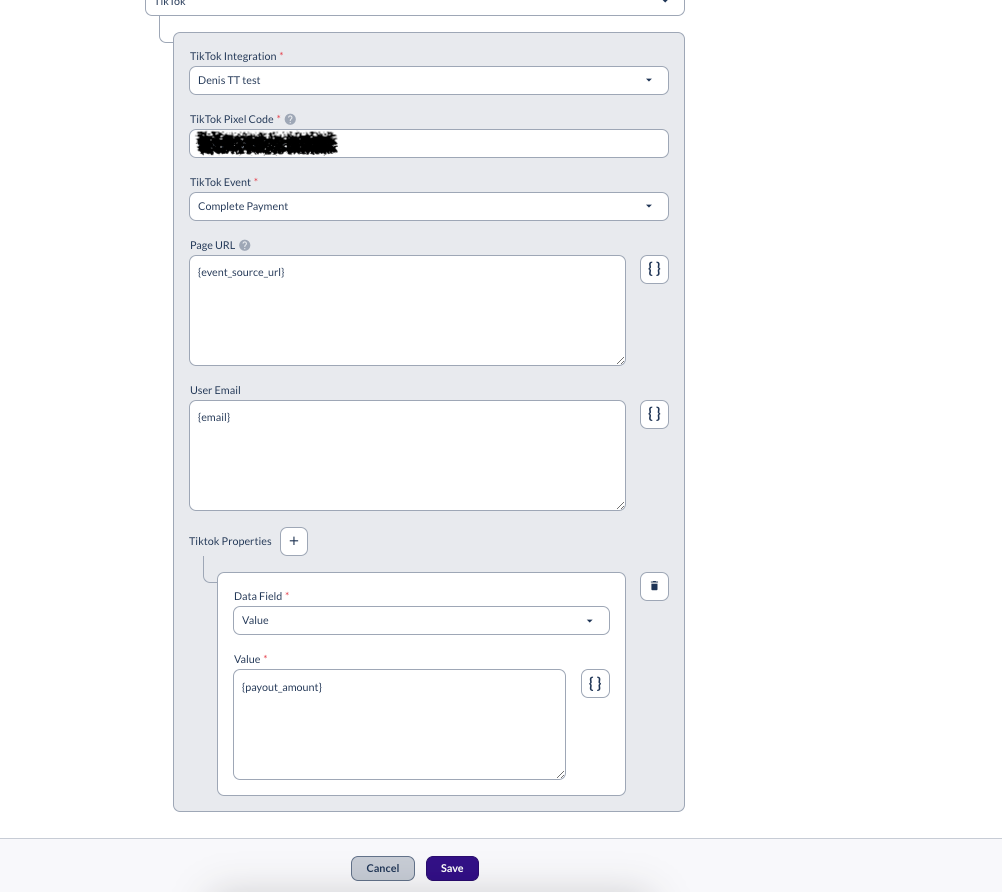
Troubleshooting
Viewing the API Response from TikTok

And then you will be able to review the Server Response from TikTok:
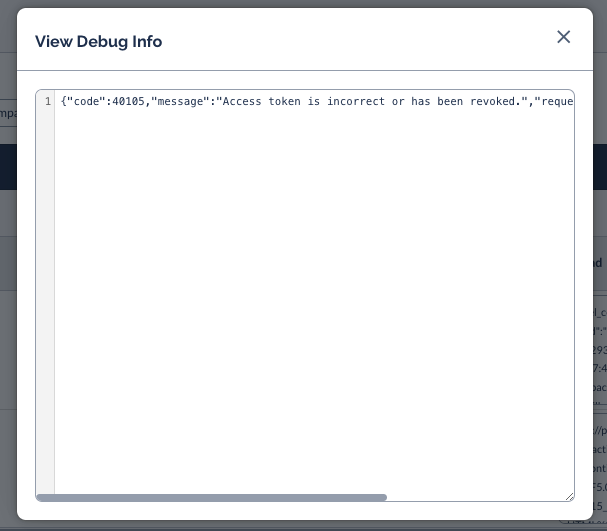
Required ttclid is missing from click parameters:
TikTok will only receive a successful response if a ttclid is included in the click details. This can be viewed under the click details > Parameters of the click that was made:
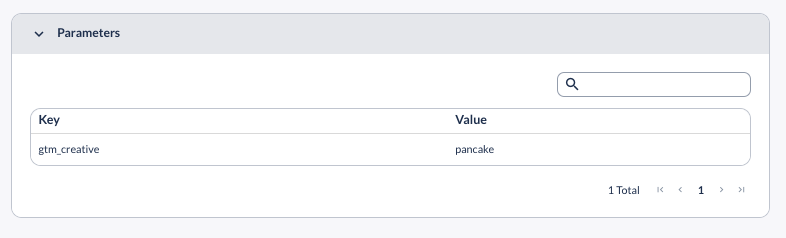
If an affiliate is using direct linking, the ttclid will automatically be passed when a user clicks on the TikTok Ad. If they are using direct linking, and there is no ttclid, then the click did not originate from TikTok traffic.
If the partner is using a redirect tracking link, they will need to ensure &ttclid={ttclid} is appended to their Partner Tracking Link used in the Ad Placement.




