Overview
The Payment Settings tab within the Marketplace Platform allows you to streamline how you get paid on the Marketplace, using Everflow Pay.
This article will cover how to setup your Payments Settings once, in order to be payable for invoices you generate from Advertisers on the Marketplace.
Payment Methods: A Primer
As a Marketplace Partner, your Advertisers (connections) can pay you via a host of methods. Ideally you're working with Advertisers on Everflow Pay, in order to get the fastest and most trustworthy payments experience.
Getting Started
Navigate To Payment Settings
When you open the Payment Settings tab, you will see a prompt to set up your centralized Everflow Pay configuration.
From here, you will follow one of two paths depending on your current settings with existing Advertisers.
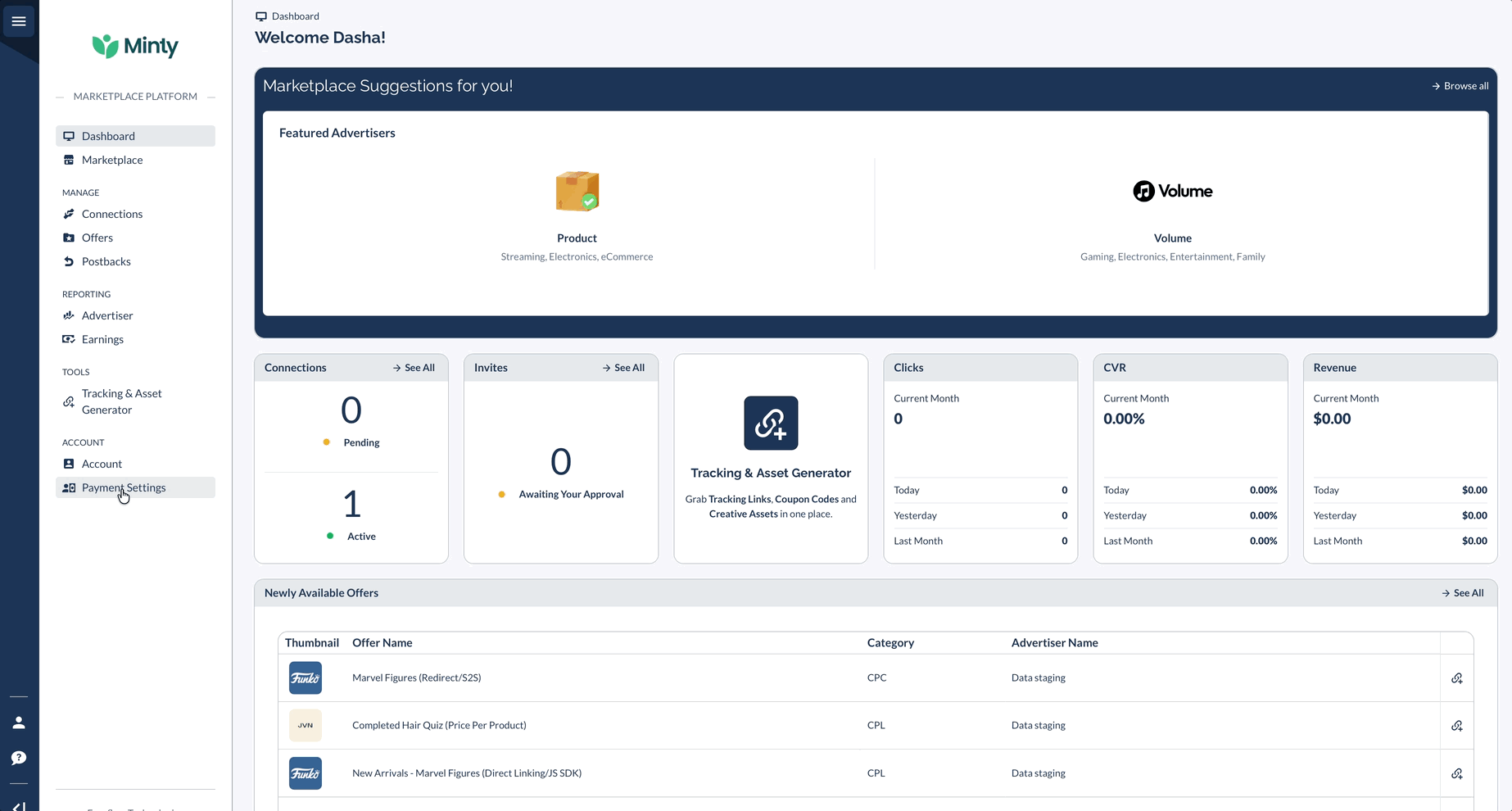
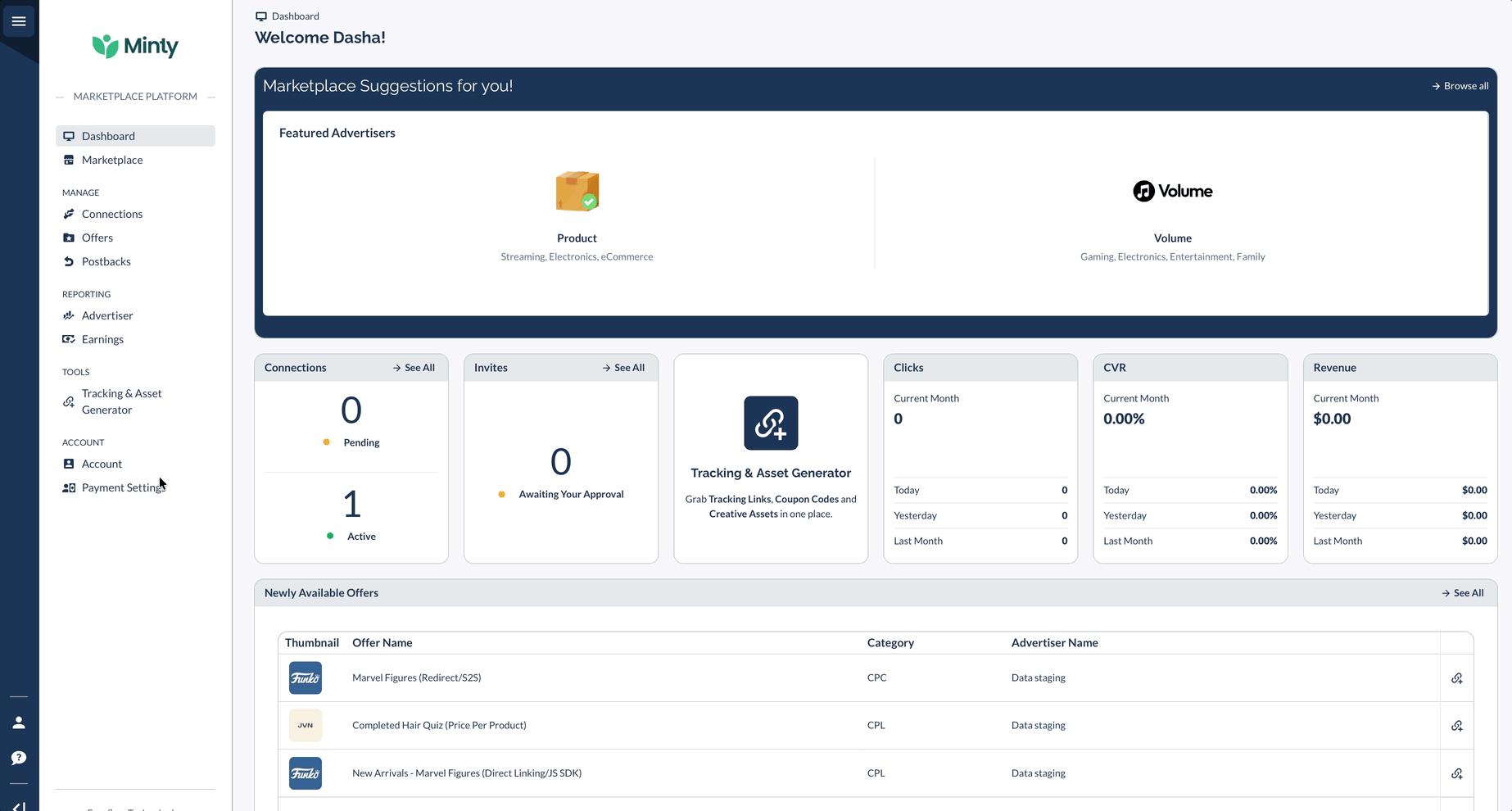
Setup Complete
Once you have completed all the required steps (including the penny test, if applicable) and your tax forms are verified, your account status will update to "Ready to receive payments."




