Overview
This integration connects Everflow with Meta Business Manager to provide seamless, real-time conversion tracking that goes beyond Meta's standard capabilities. By using Meta's Conversions API (CAPI), you can push conversion data directly from Everflow to Meta without placing pixels on websites, improving tracking accuracy and campaign optimization.
The setup process has been streamlined with the latest Meta SDK, making implementation straightforward for networks managing internal campaigns and affiliates running Meta ads. Remember that direct linking is required per Meta's policies—using redirect links could put your Meta account at risk.
Key Benefits
Real-Time Data Synchronization
- Instant conversion data transmission to Meta Business Manager
- Improved tracking accuracy and reliability
- Better optimization capabilities for campaigns
Simplified Implementation
- No direct website pixel placement required
- Streamlined setup process with latest Meta SDK
- No Meta Developer Settings app creation needed
- Access Token generation through simplified process
Who Is This For?
This integration is specifically designed for:
Primary Users
- Network operators managing internal Meta campaigns
- Affiliates running Meta advertising campaigns
- Performance marketers requiring precise attribution data
Secondary Users
- Marketing teams needing consolidated reporting
- Campaign managers seeking optimization insights
- Technical teams implementing tracking solutions
Prerequisites
A Step-By-Step Guide
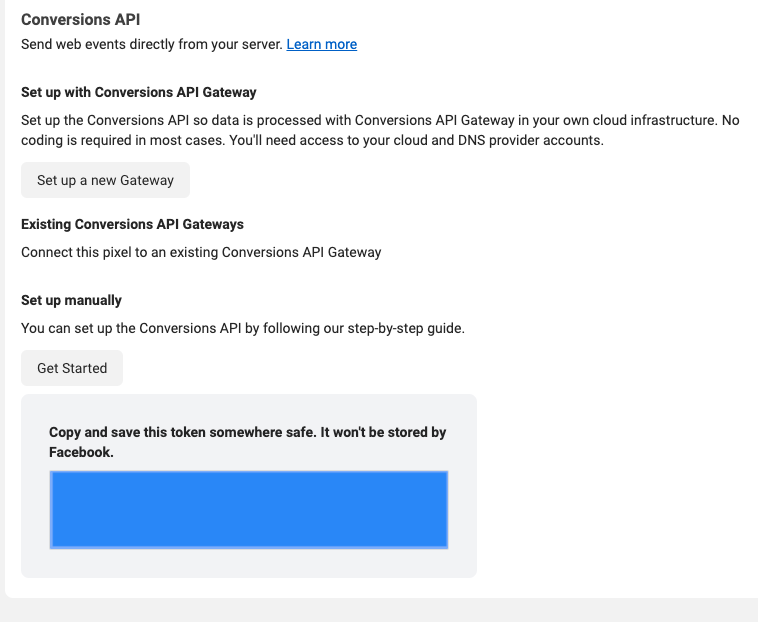
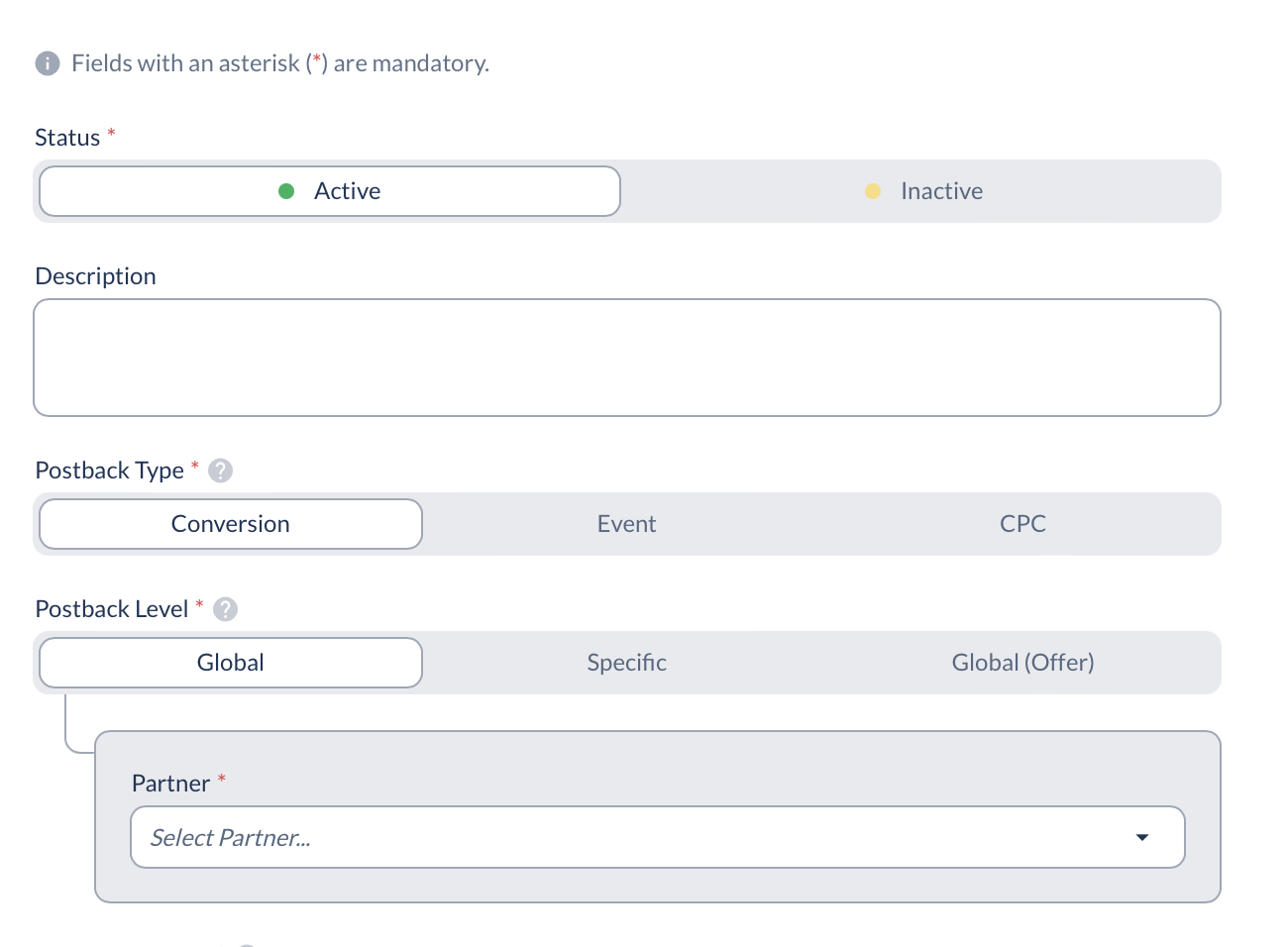
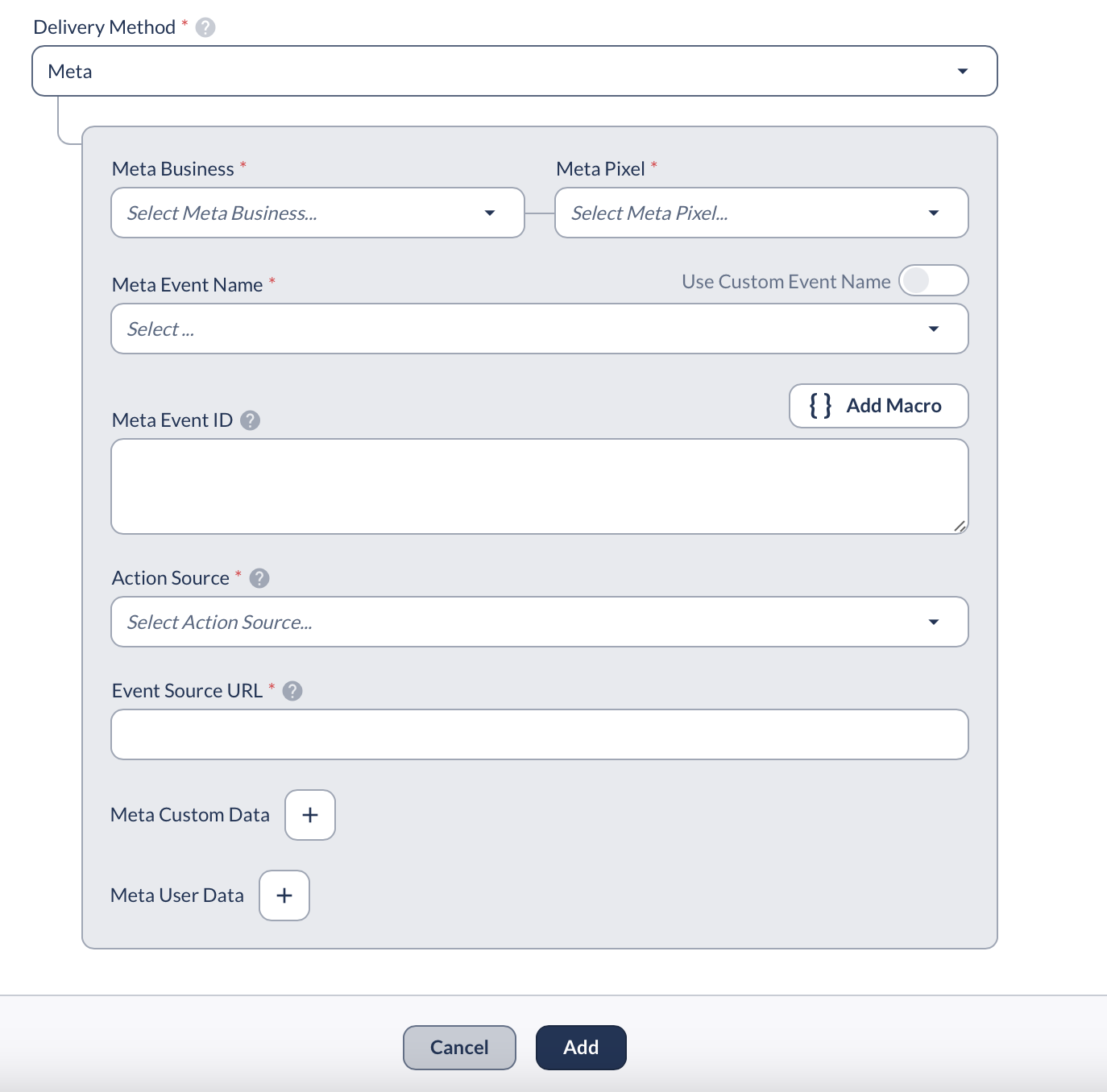

Data Hashing For Privacy Compliance
When sending personal information like emails or phone numbers to Meta, you may need to hash the data for privacy compliance. Everflow supports automatic hashing with these formats:
- {adv1>LC_SHA256} - Converts to lowercase first, then applies SHA256 hashing
- {adv2>LC_SHA256} - Converts to lowercase first, then applies SHA256 hashing
- {sub1>LC_MD5} - Converts to lowercase first, then applies MD5 hashing
Available hashing options: SHA1, SHA256, MD5. Use LC_ prefix (like LC_SHA256) when you need to convert data to lowercase before hashing - this is especially important for email addresses to ensure consistent hashing.
Advertisers would typically pass email data in adv1 and phone numbers in adv2, which can then be hashed and sent to partners using these macros.
Troubleshooting
Viewing API response from Meta (Facebook)

You will then be able to see the response from Meta (Facebook) as to why there was an error:
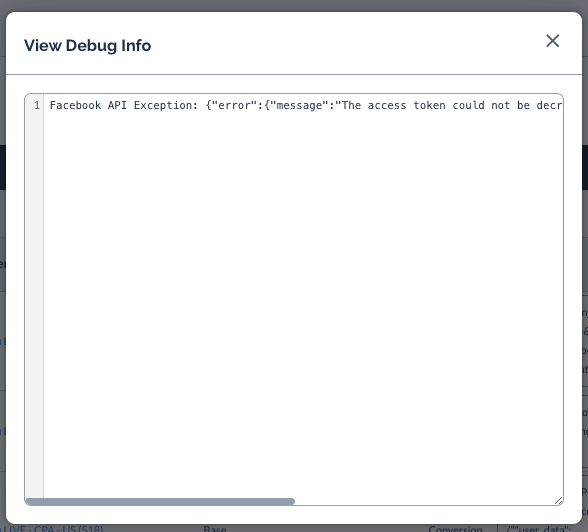
Required fbclid is missing from click parameters:
Meta will only receive a successful response if a fbclid is included in the click details. This can be viewed under the click details > Parameters of the click that was made:
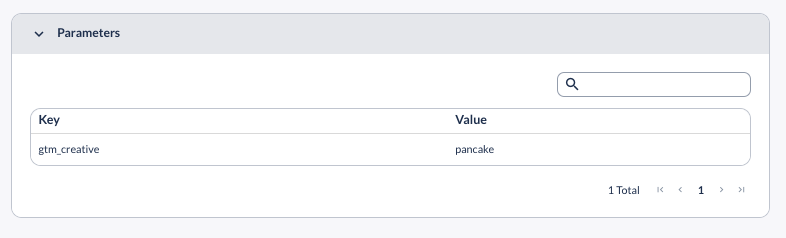
If an affiliate is using direct linking, the fbclid will automatically be passed when a user clicks on the Meta Ad. If they are using direct linking, and there is no fbclid, then the click did not originate from Meta traffic.
If the partner is using a redirect tracking link, they will need to ensure &fbclid={fbclid} is appended to their Partner Tracking Link used in the Ad Placement.




