Overview
This guide is designed to demonstrate how to sign up for the Marketplace, and how to fill in and edit your Marketplace profile. All of which you can do directly inside the Everflow platform.
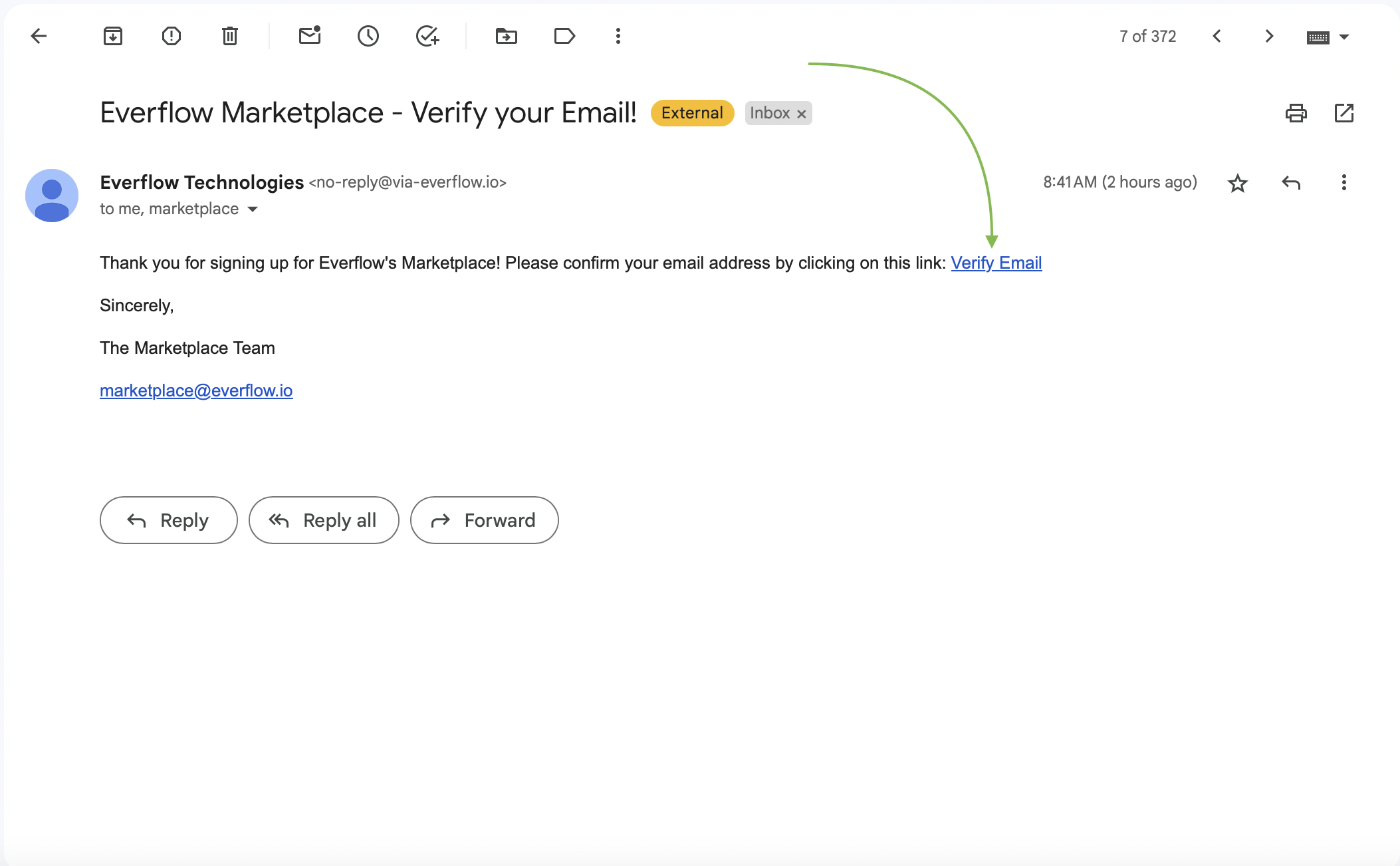
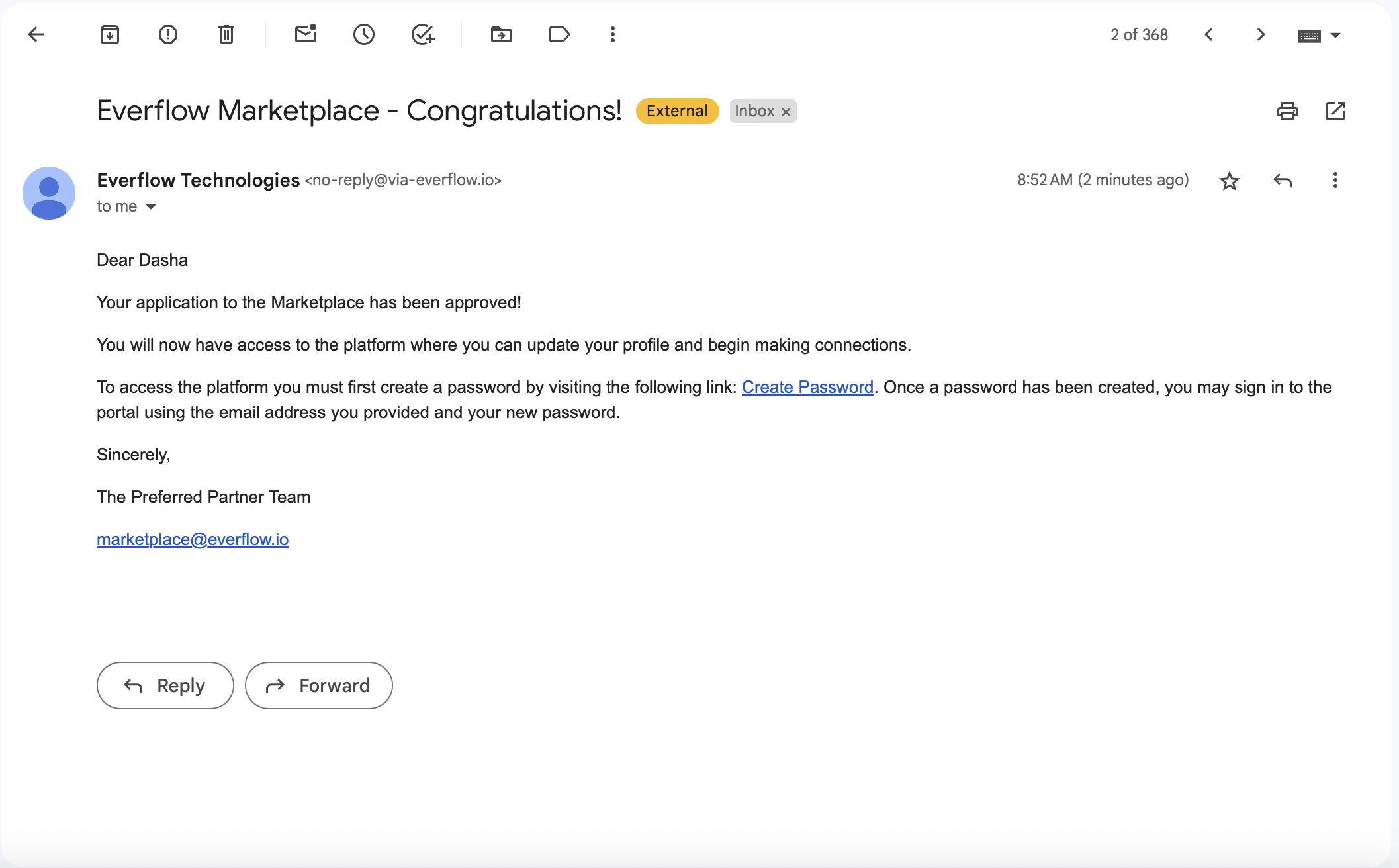
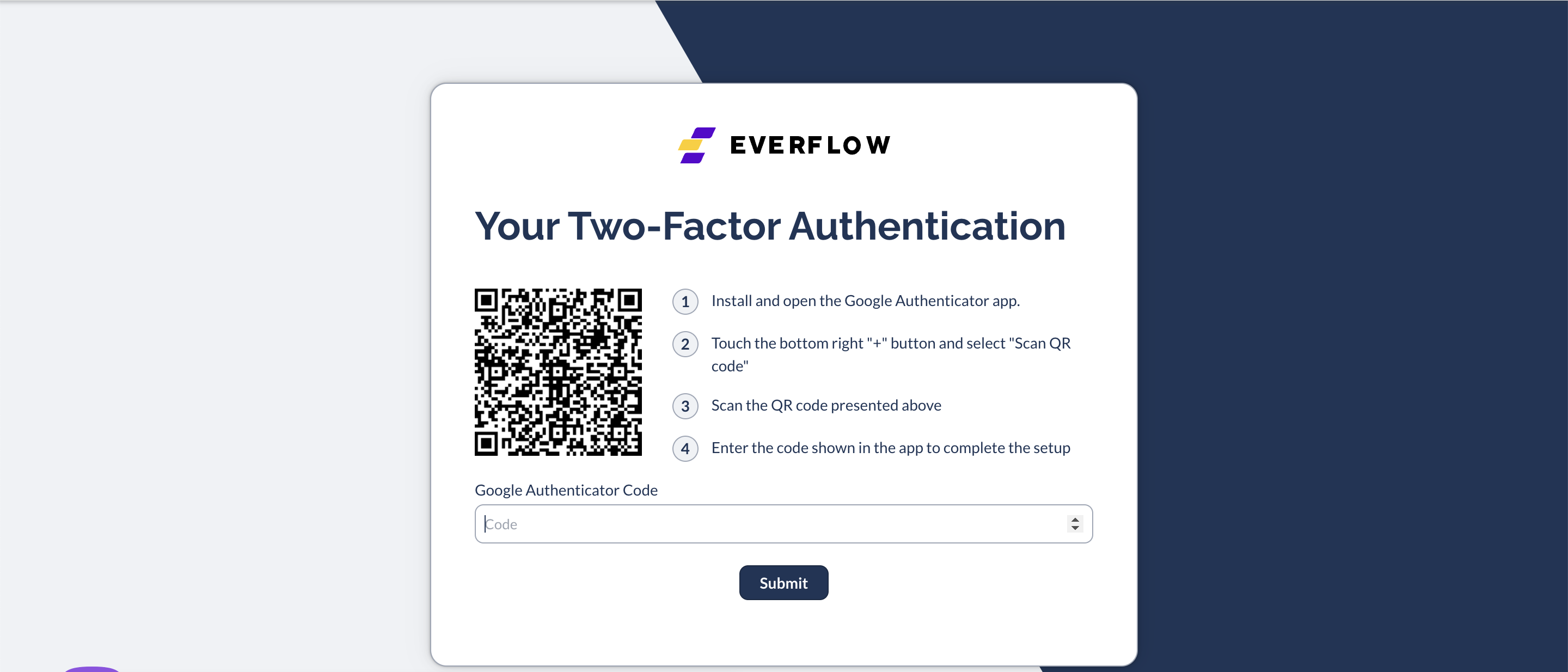
- On your first sign-in, you must complete your full marketplace profile before your account can be showcased. Otherwise, your profile will not be visible in the marketplace.
- Upload your Logo, fill in Detailed Description, and select whether your want to Publicly Share Contact Details.
- Once done, hit Submit for Review.
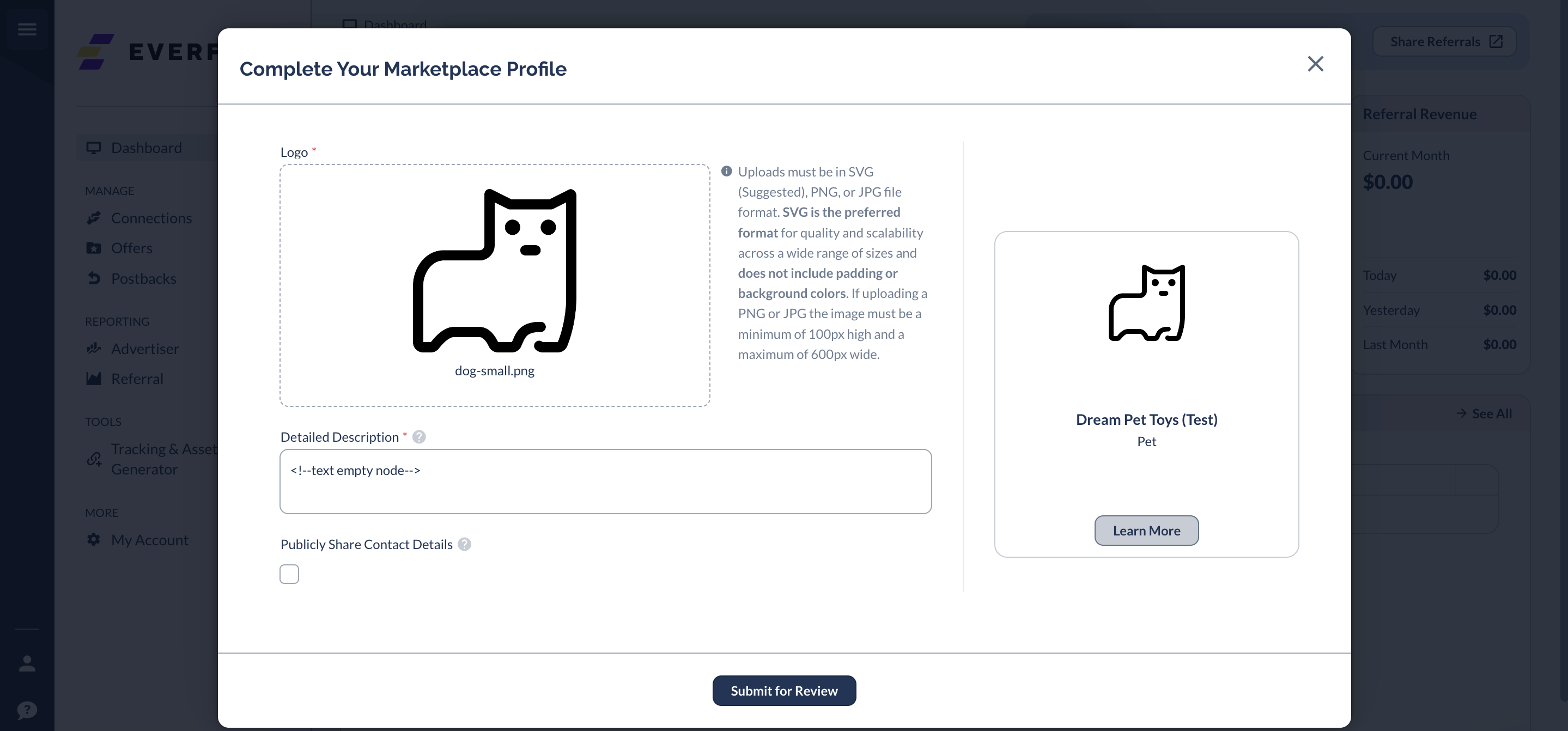
Click the image or link below to learn more about profile card and profile creation process using our [Marketplace Sign-Up Demo].
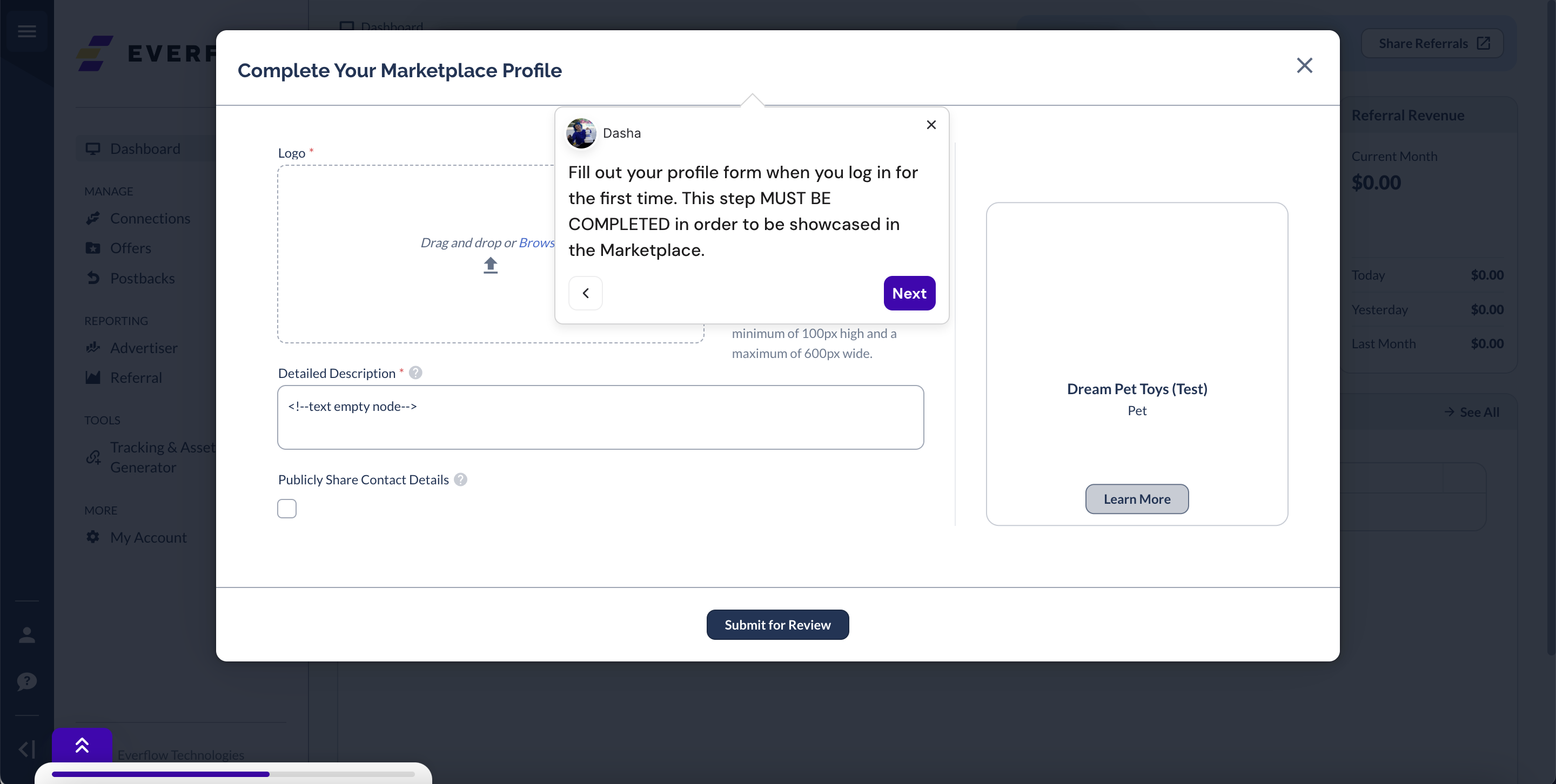
How To Edit and Request Marketplace Profile Changes
Once your profile is approved, you may edit it directly from the Marketplace.
Click My Profile at the top right corner, then click Edit and make the desired changes. When you reach the Review stage, click Request Changes.
The Marketplace Team will be notified that a request has been made, and you will receive an email update once it has been reviewed.




