Overview
This guide will walk you through the process of setting up your Agency Dashboard from start to finish.
Having a properly configured Dashboard is crucial for monitoring your brands and maximizing revenue. Follow the steps below to get your Dashboard up and running.
Account Creation
Our agency team will manually create your Dashboard account.
Once created, you will receive an email confirmation. Open this email and click on the activation link to create your account password.



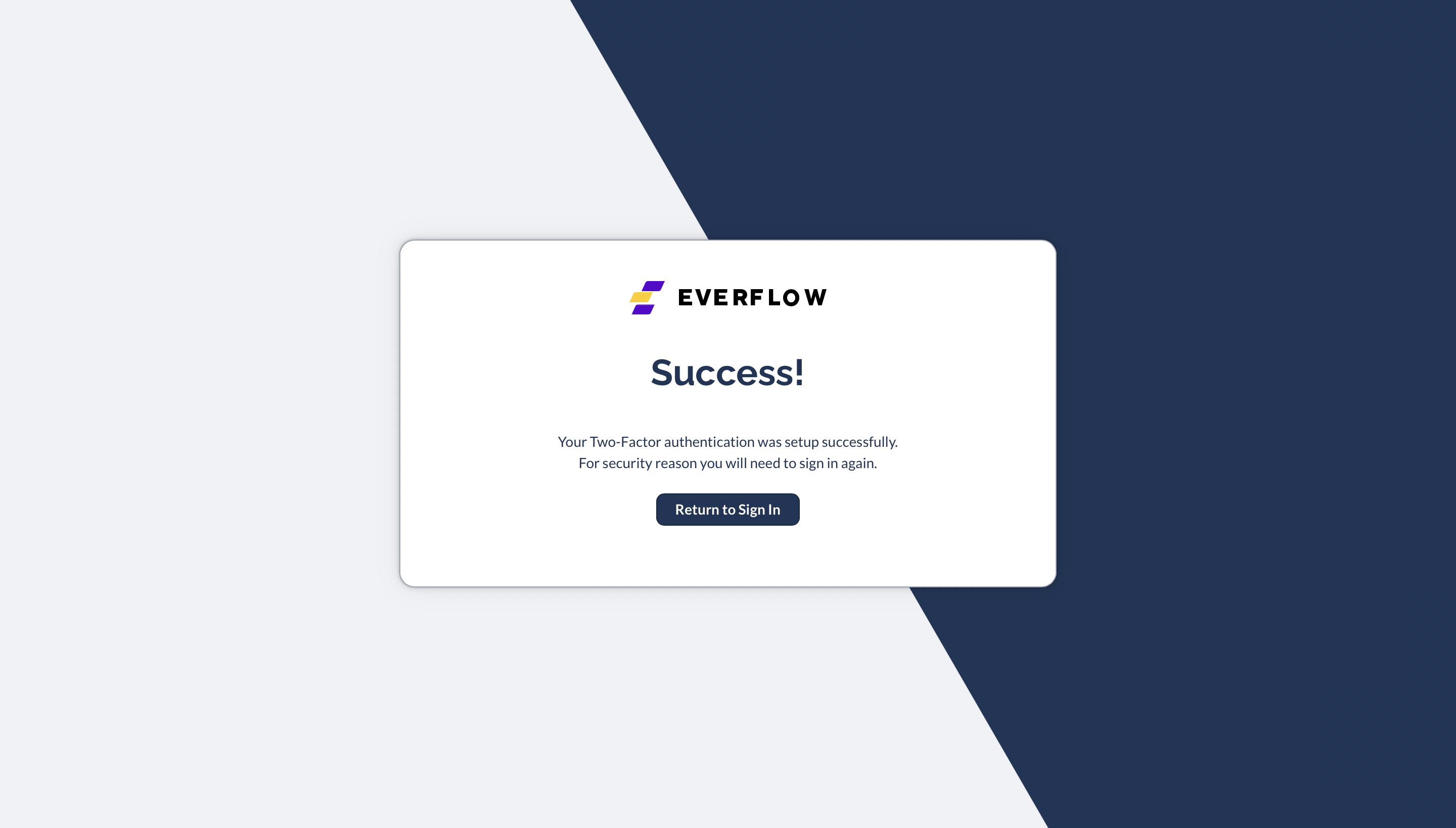
Agency Dashboard Navigation
Dashboard
The Dashboard gives you:

- Once the user clicks the Login button, they will automatically be logged into the Brand account previously chosen, without needing the user to manually type in login credentials.



Connections
The Connections tab provides the same login access to brand accounts as on the Dashboard, but in a separate dedicated tab.
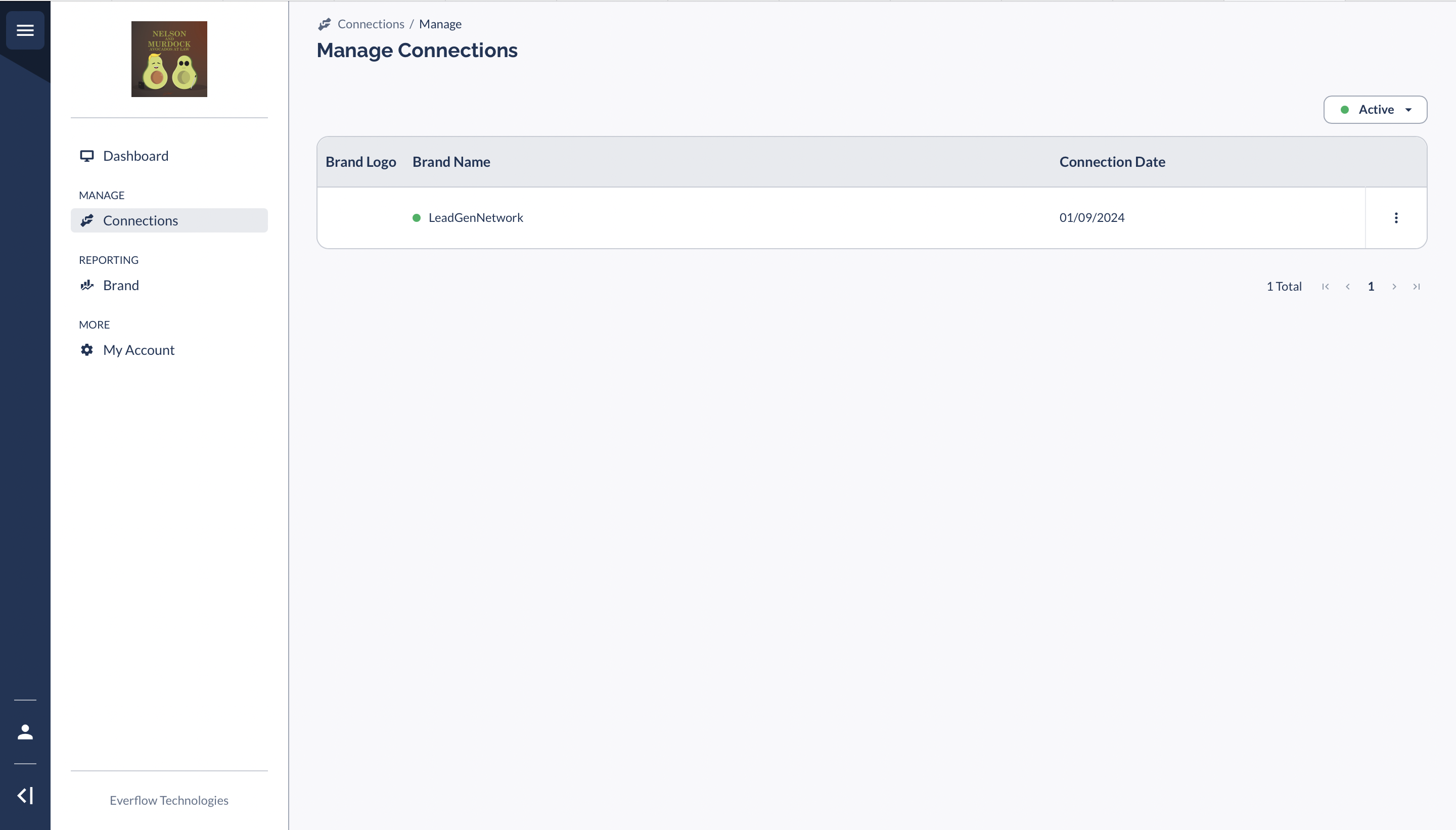
Reporting
The Brand tab under the Reporting section allows you to run aggregated high-level reports on your connections using:
- Filters
- Time Intervals
- Table Customization

My Account
In My Account you can update:
User Account
- Name, email, phone, status, password
Company Account
- Name, logo, time zone, currency

Don't forget to hit Save after making any changes.




