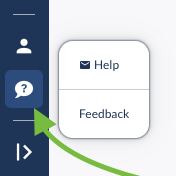Navigation Bar & Menu
Hamburger Menu
- At the top of the left Navigation Bar, you will find a "hamburger menu."
- Click to open the navigation menu with groups of features and tools.
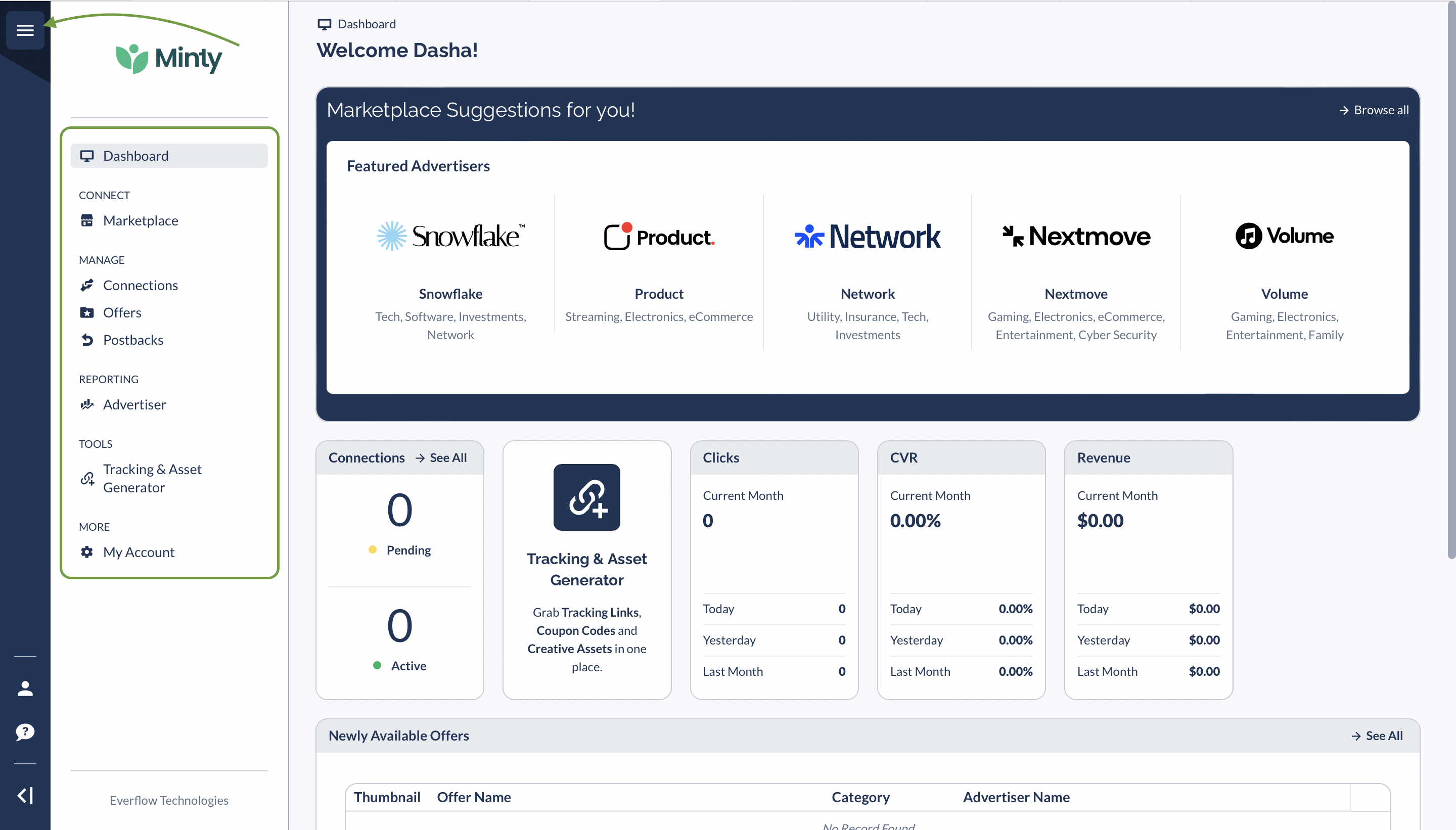
Marketplace
Under Connect, click Marketplace to access the Partner Marketplace Dashboard.
In the Marketplace tab you will see Featured Advertisers, Recommended Advertisers and a full list of Potential Advertisers you can connect with. The Marketplace Recommendations suggests the best Advertiser matches for Partners.
You can "Hide" or "Sign Up" for the recommendation using corresponding buttons.

Watch this webinar to learn more:
Under Manage, you can click:
- Connections
- Click Connections to access the advertisers, brands and merchants you have either requested a connection with (pending), or are already connected with (active).
- Click the vertical dots at the end of any row to automatically login to your partner dashboard for that advertiser.
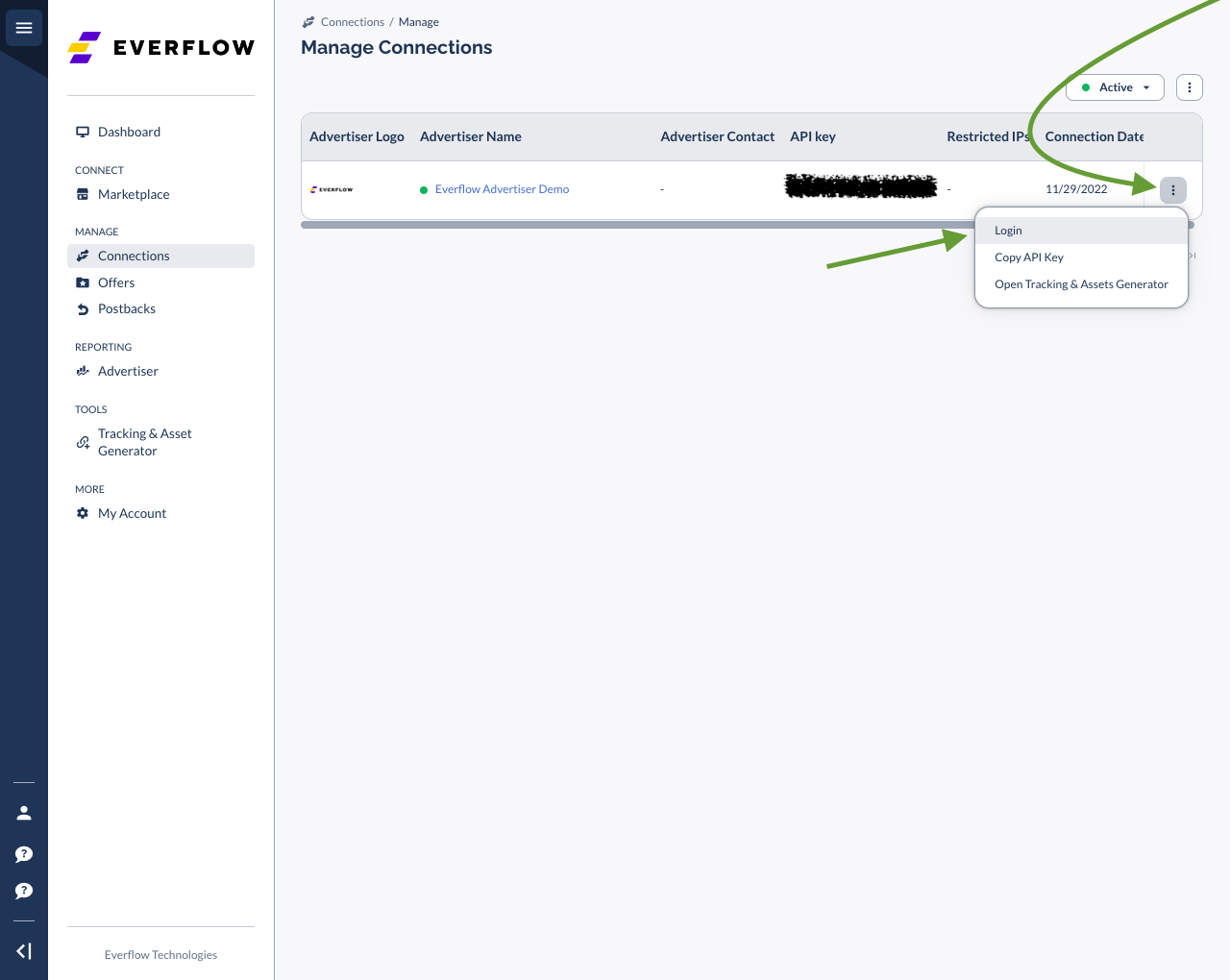
Each connection has an API key listed. You may click the vertical dots at the end of any row to Copy API Key (shown above), or click the vertical dots above the table to Export All API Keys (shown below).

Offers
- Click Offers to access the complete list of Offers (including offer details, creative assets and tracking links) available to you from your Connections.
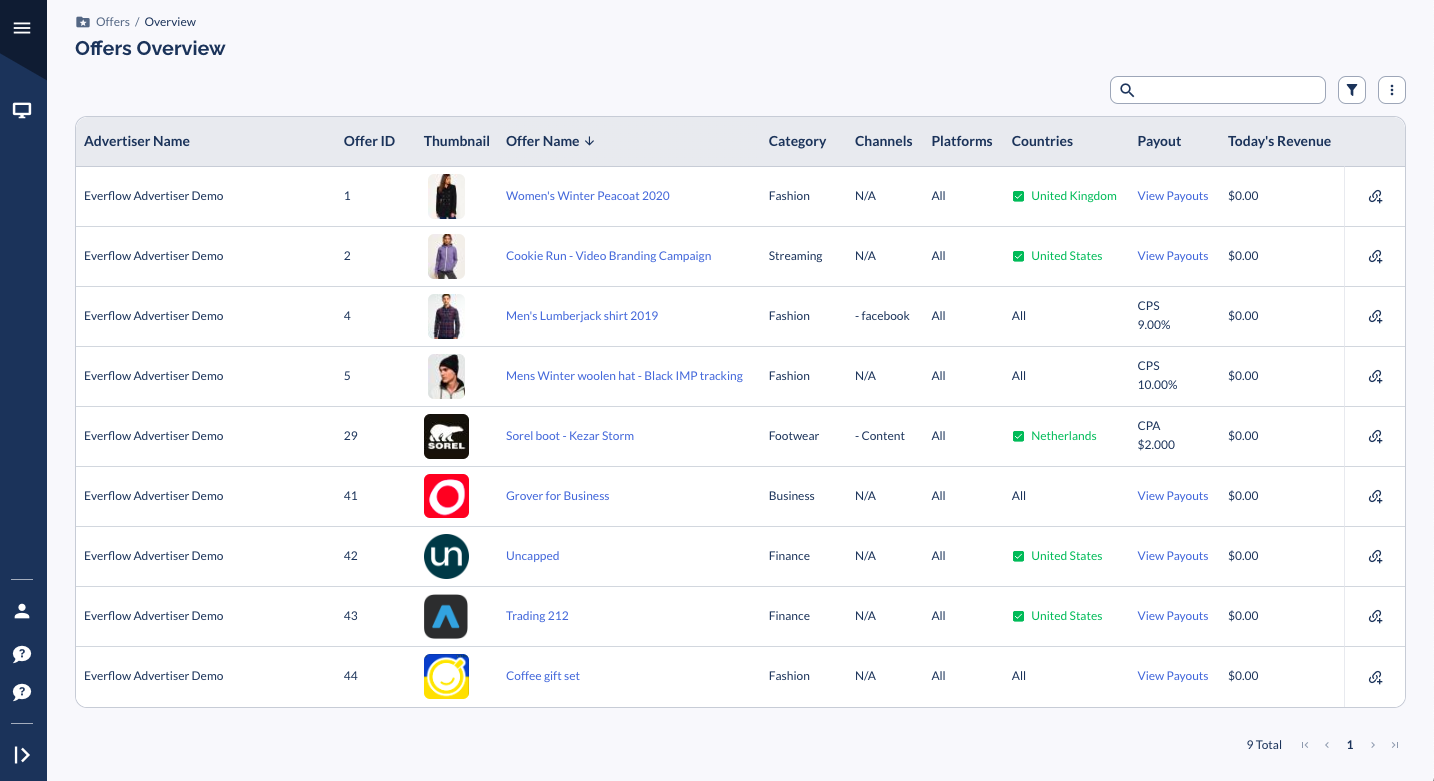
Postbacks
- Click Postbacks to place the conversion and/or event postbacks into your account, either advertiser-specific, or global (the same postback for all accounts).
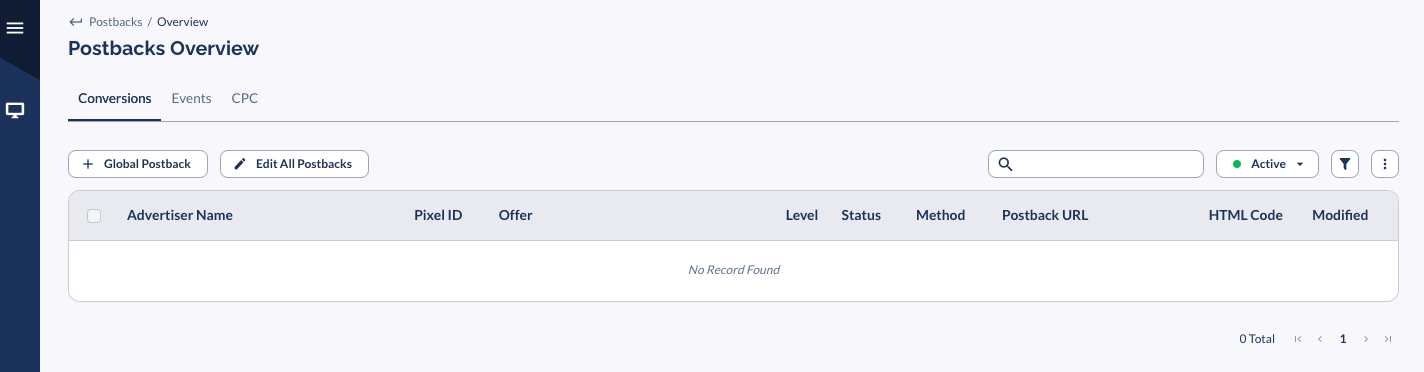
Advertiser Reporting
Under Reporting, click Advertiser to access your reporting dashboard.
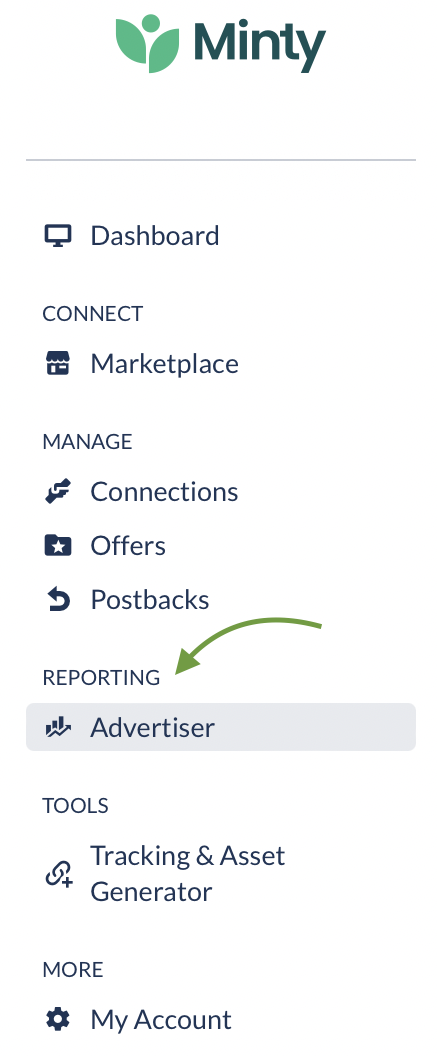
Tracking & Asset Generator
Under Tools, click Tracking & Asset Generator to create tracking links and creative asset downloads.
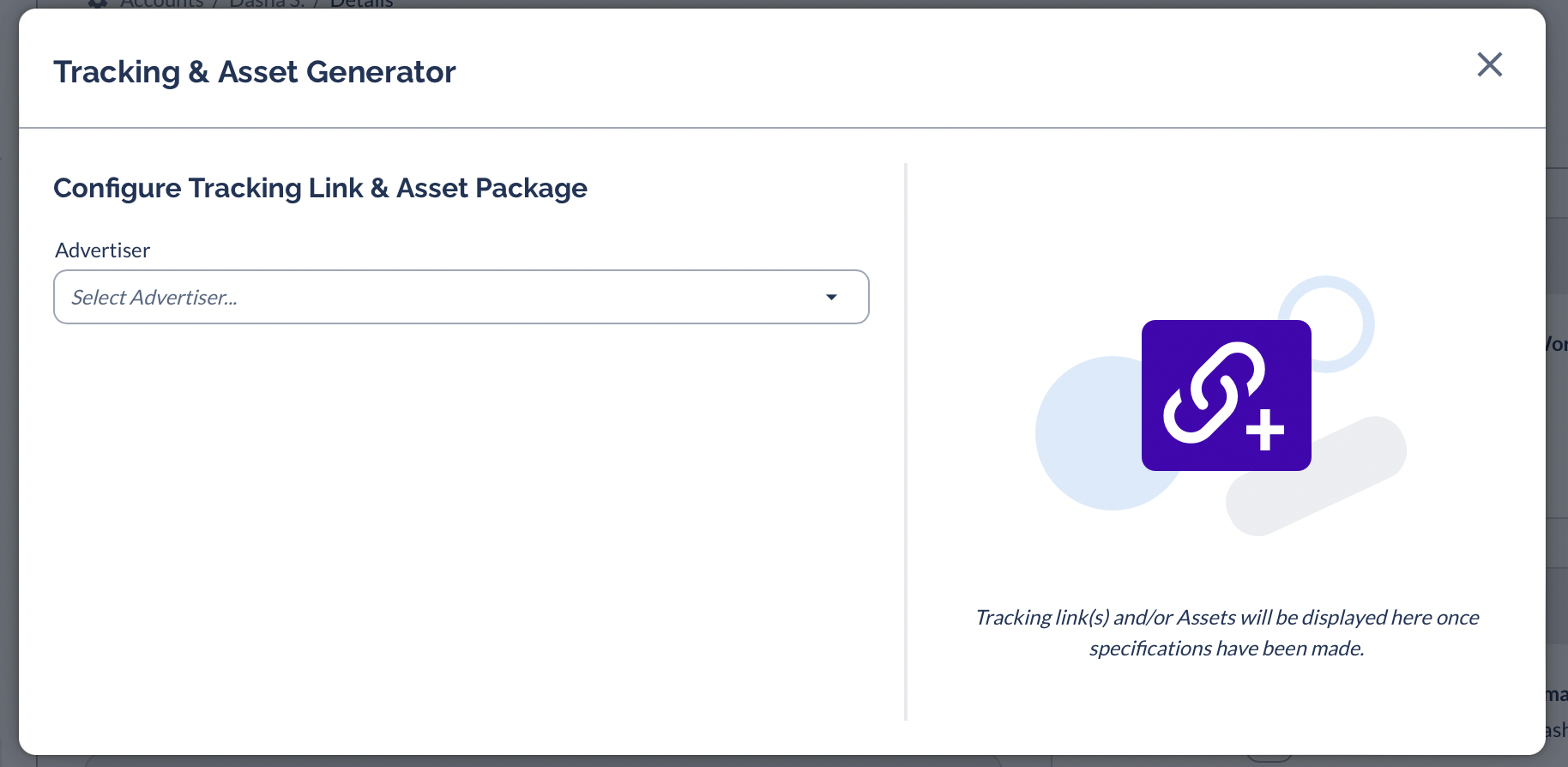
My Account
Under More, click My Account to access information about your User and Company accounts.

Pins
Click the Pin Icon for easy sidebar access to that menu item. You may also drag the pinned menu items to reorder them.
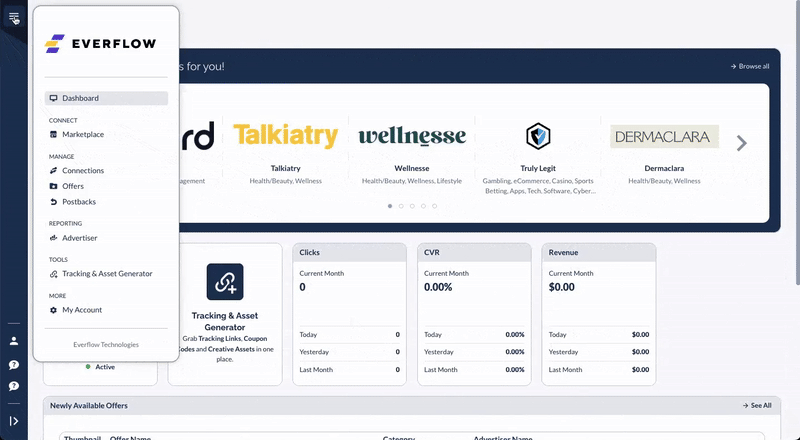
Sticky Mode
- If you prefer to view the Navigation Menu open at all times, you can click the |> icon at the bottom of the Navigation Bar.
- Click the <I icon to remove the menu.
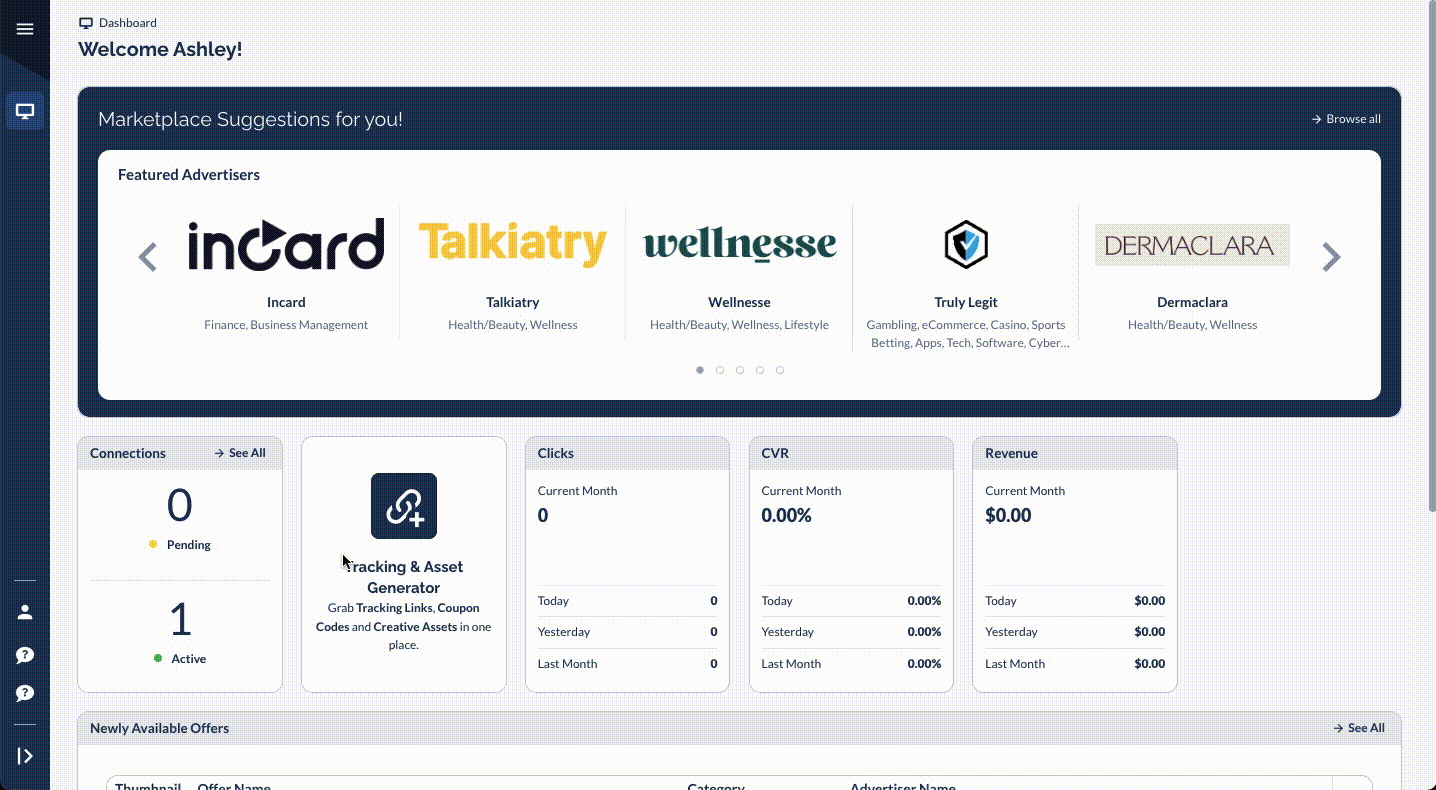
My Account
My Account is visible by clicking on the person icon. Here you can view/edit your User information and settings, change your password, and view/edit your profile, and also access your company information.
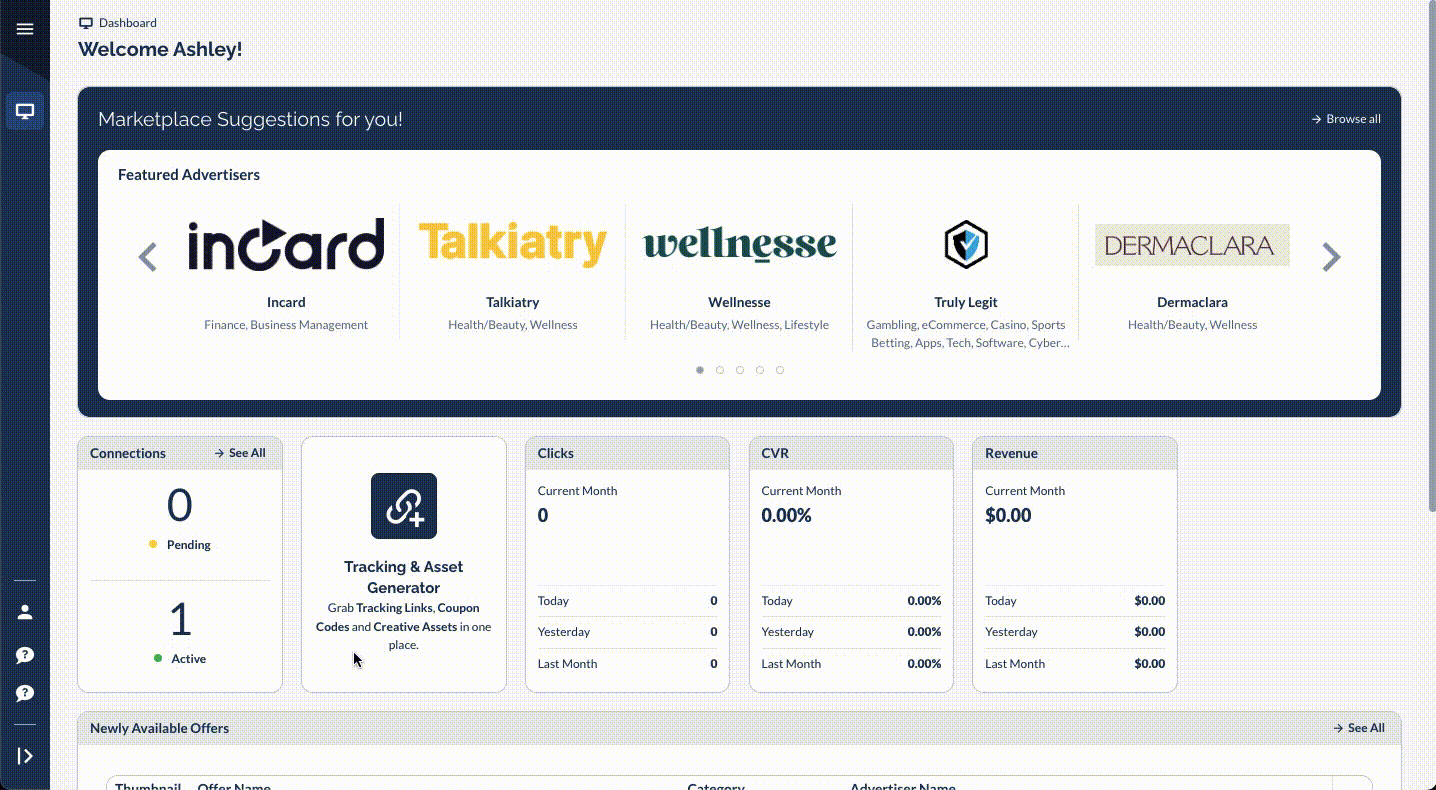
User accounts with an API Key will have an additional tab labeled API, as shown below. This API Key allows for access to the Partner Marketplace Dashboard. If applicable, whitelisted or blacklisted IP addresses will also be displayed on this tab.
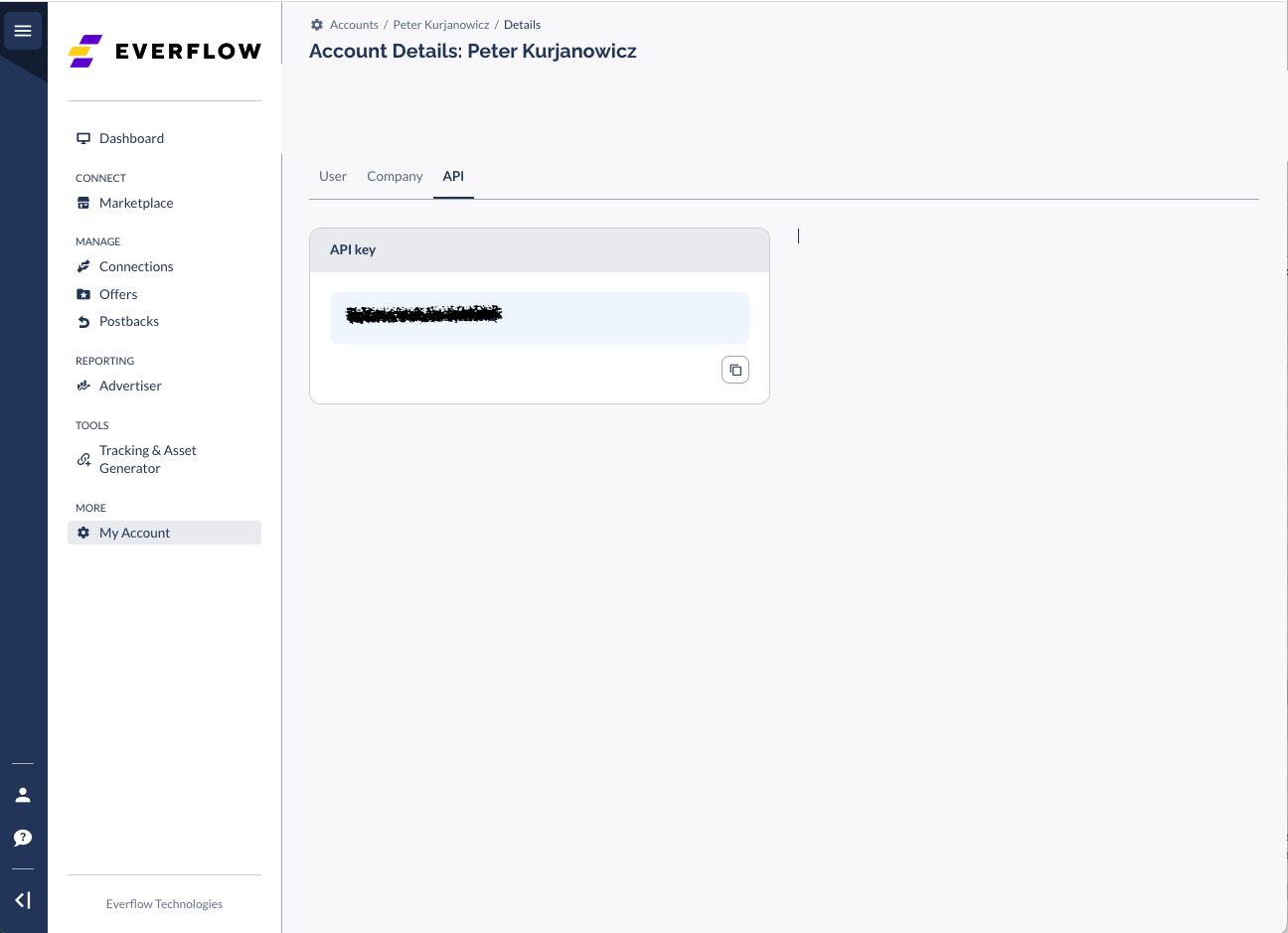
The API Keys for each Advertiser connection can be found under Connections.
Help
If you have any questions, feel free to contact the Marketplace team by clicking the question mark icon, and then selecting Help.