Overview
Transform your Google Ads campaigns from good to exceptional with our powerful integration. By connecting your Google Ads account directly to Everflow, you'll unlock a whole new level of tracking precision and optimization capability that delivers real results.
Partners using this integration have achieved up to 91% more quality leads with only a 9% increase in ad spend - proof that better data leads to smarter decisions. Whether you're looking to maximize conversions, reduce wasted spend, or gain deeper insights into your campaign performance, this seamless connection between platforms gives you the tools to make it happen. Say goodbye to guesswork and hello to data-driven advertising that truly performs.
Real Results
- Partners have seen up to 91% more quality leads
- Only 9% increase in ad spend needed
- Proven success across multiple verticals
What This Integration Does
This integration helps you:
- Connect your Google Ads account directly to Everflow
- Send click data from Google Ads to your Everflow dashboard
- Pass conversion and event data back to Google Ads for better optimization
Prerequisites for Google Ads Integration
Before starting the setup, make sure you have:
Step-by-Step Setup Guide
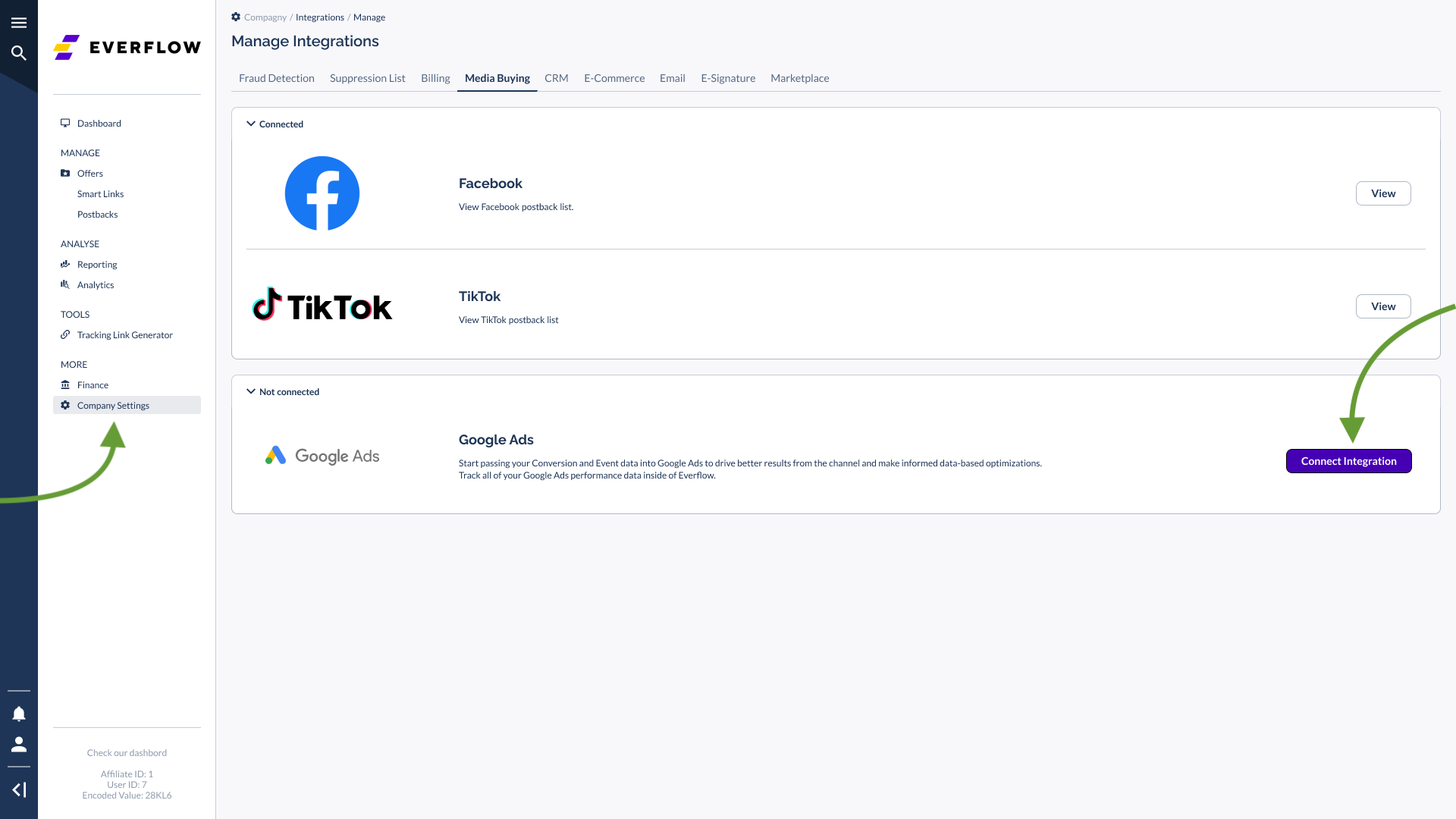
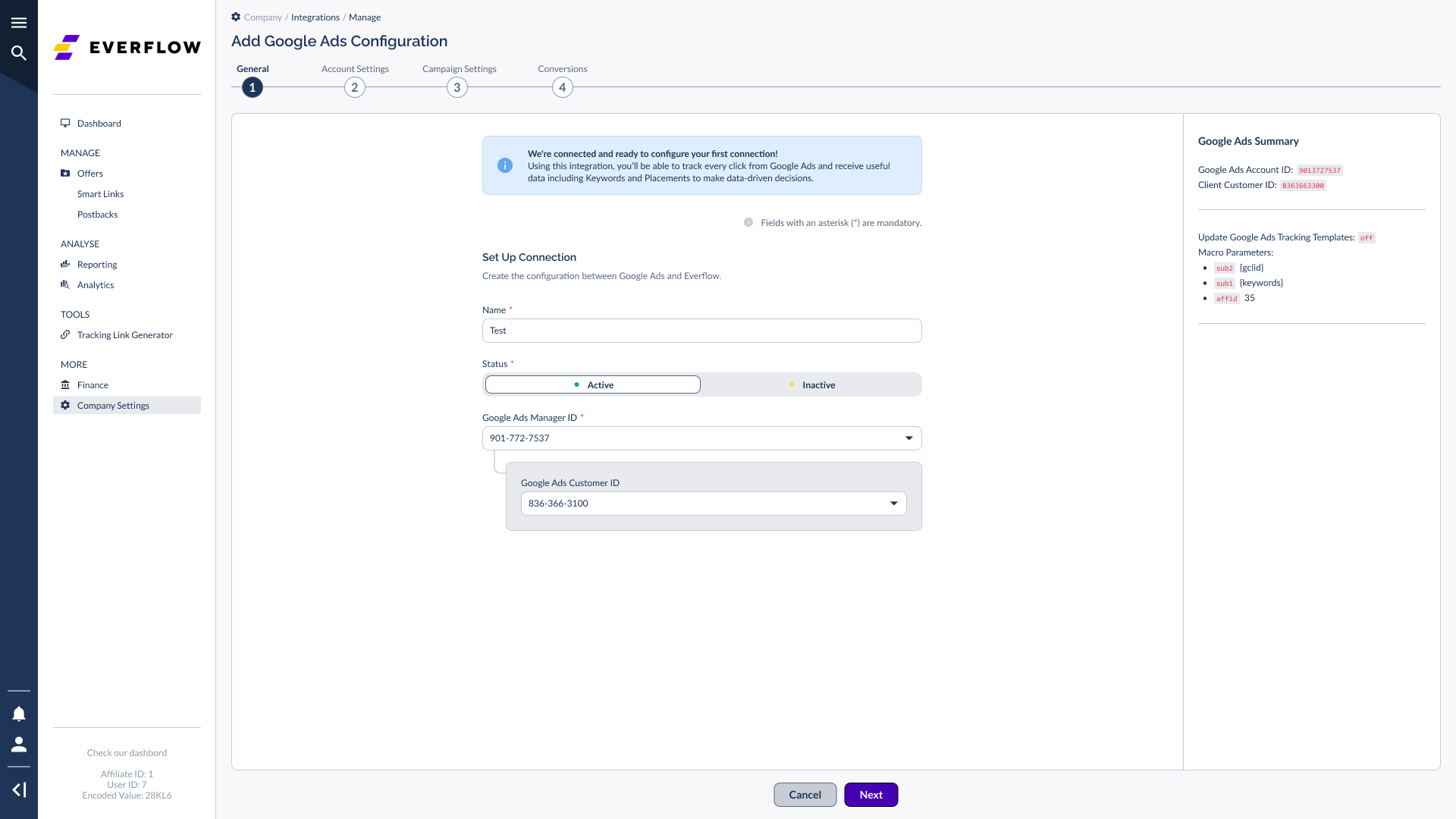
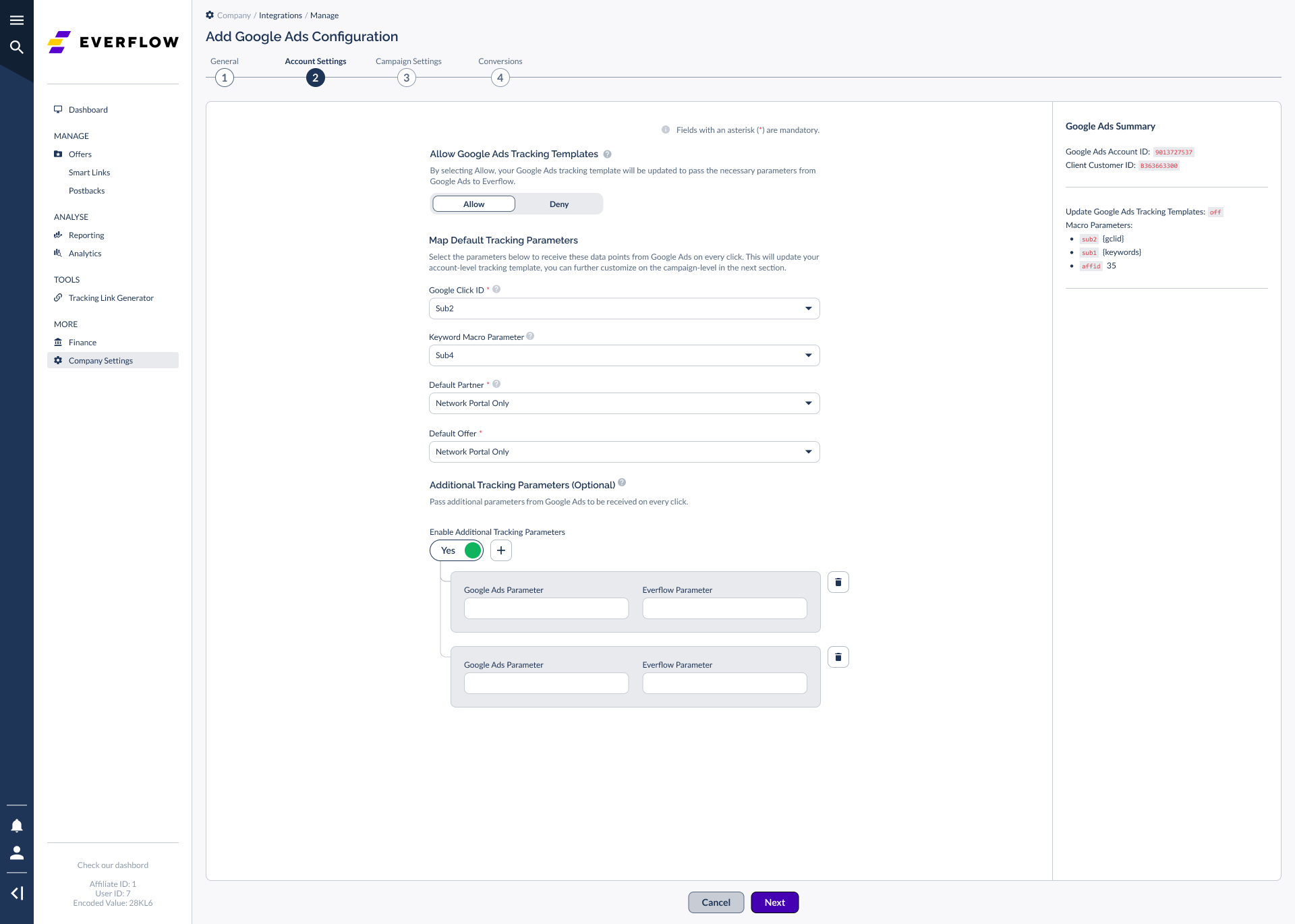
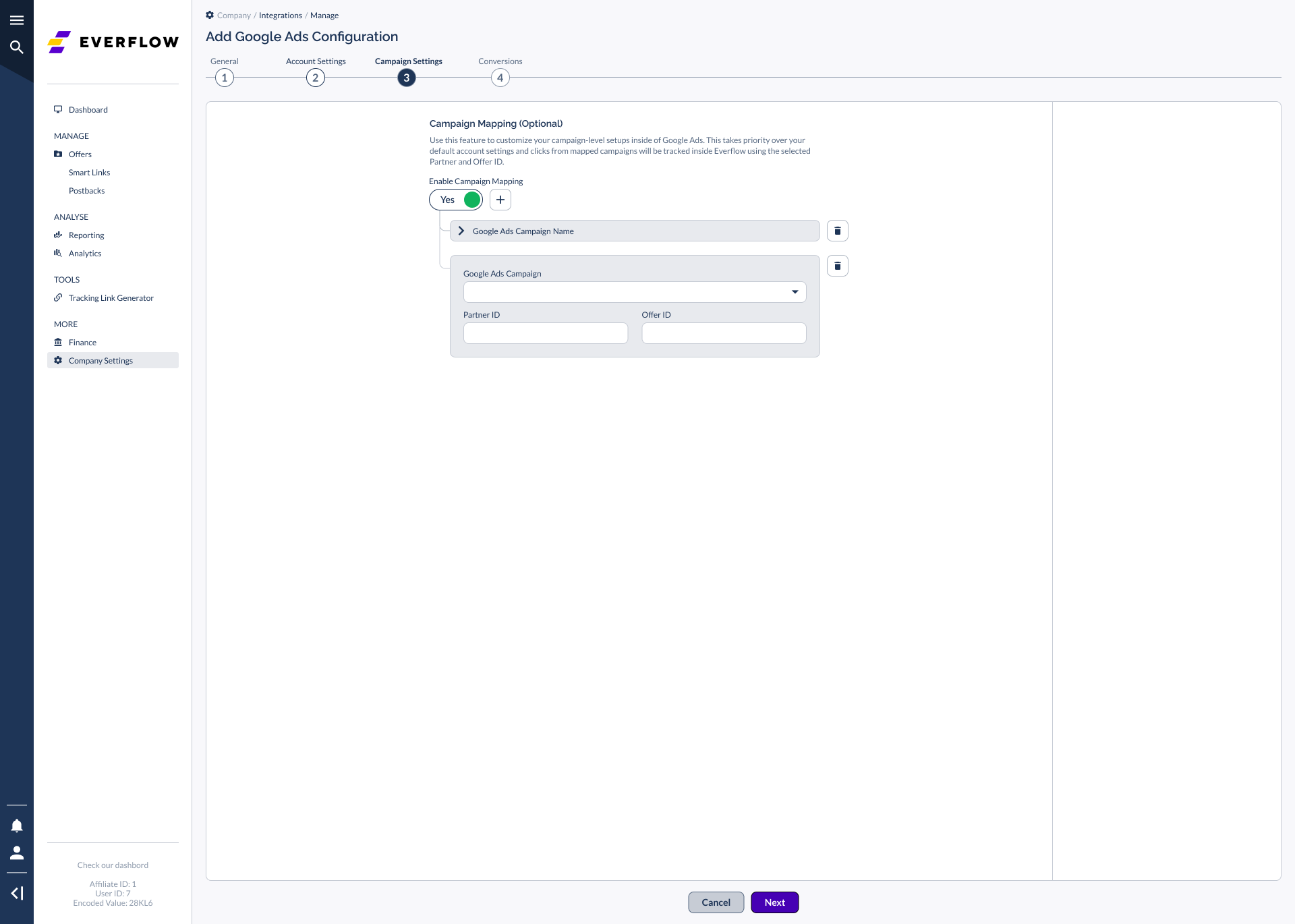
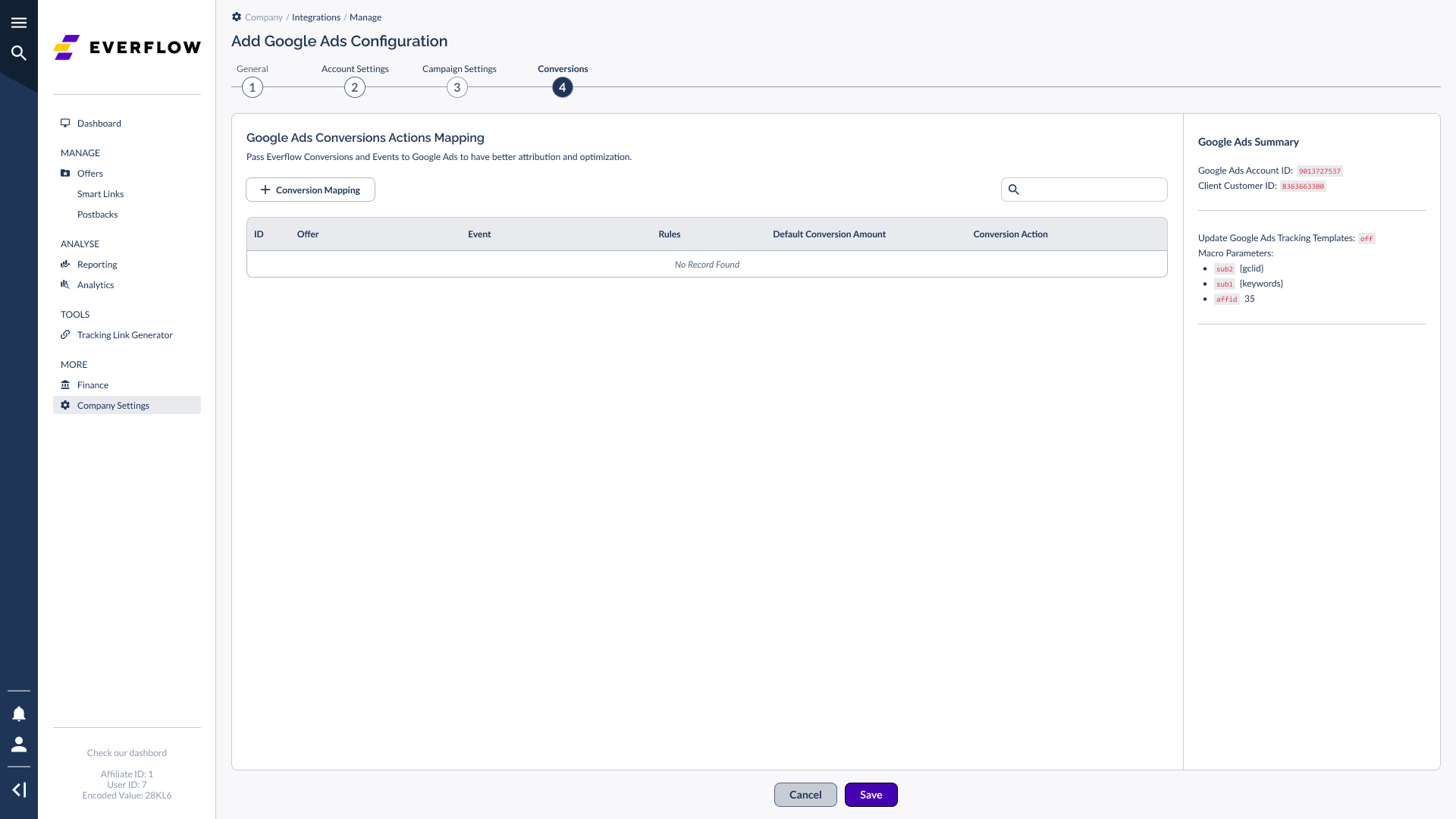
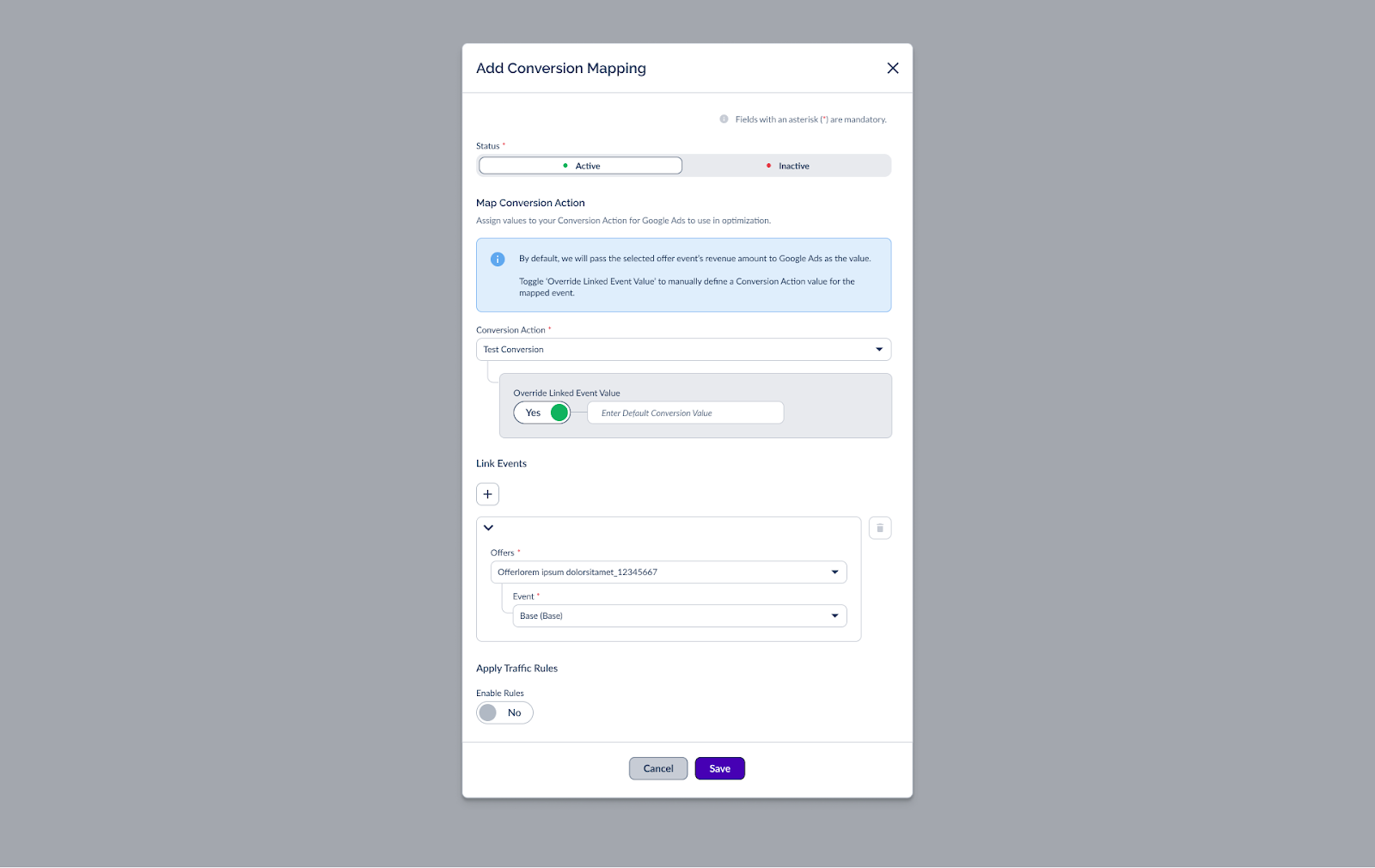
Advanced Features: Traffic Rules
Advanced media buyers can use Apply Traffic Rules to have further control over their Conversion Actions and the Values they are passing to them.
- For example, you can choose to not fire a Conversion Action whenever there is a Hotmail.com or Yahoo.com email.
- You could also fire a different Conversion Action whenever the tracked amount for an Event is more than $500.
Every time the selected Event is tracked in Everflow, it will fire into Google Ads using either the default conversion value inside of Google Ads or a custom value by using the Override Linked Event Value toggle setting.
Need a Google Ads Account?
To learn more about Google Ads or create an account - [Click Here]




